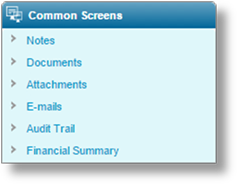
The Common Screens widget provides access to a variety of information related to the current claim.
Not all options are available at all times, and access to each option may be restricted if the user does not have the necessary security roles.
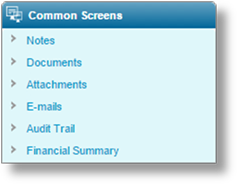
Notes can be added to a claim to provide additional information or to serve as a reminder if any actions need to be taken at a later date (Follow Ups).
The Notes option in the Common Screens widget opens the Notes and Follow-ups list. The list contains all notes currently attached to the claim, and options for creating and managing notes.
For more information, please see the section on Creating and Managing Notes and Follow-ups.
The system can produce a wide variety of documents, customized for the current claim and product. These may be generated manually, or automatically based on certain criteria within the claim.
The Documents option in the Common Screens widget opens the Documents list. The list contains all generated documents currently attached to the claim, and options for generating new documents.
For more information, please see the section on Generating and Managing Claims Documents.
Files can be attached to a claim in order to provide additional information or to document details of the coverage. Many file types are supported, particularly image and document files.
The Attachments option in the Common Screens widget opens the Attachments list. The list contains all files attached to the current claim, and options for creating and managing attachments.
For more information, please see the section on Managing Claim Attachments.
As e-mails are sent in relation to a claim, they are stored in the system.
The E-mails option in the Common Screens widget opens the E-mails list. The list contains all e-mails sent from the current claim, and the option to send new e-mails.
For more information, please see the section on Sending and Managing Claim E-mails.
The system logs most activities related to a claim, with the old values, new values, dates and times, and the user who made the changes. This information is available through the Audit Trail report.
The Audit Trail option in the Common Screens widget opens the Audit Trail window.
For more information, please see the section on Reviewing Claim Changes in the Audit Trail.
As reserves, estimates, and payments are created and modified in relation to a claim, a summary report is available to see a comparison of the totals.
The Financial Summary option in the Common Screens widget opens the Claim Financial Summary window.
For more information, please see the section on Viewing the Claim Financial Summary Report.