
The Profile page is used to manage your personal information and preferences, as well as resetting your password.
Click Profile under the Your Name menu. The Profile page opens.

|
First Name/Last Name |
The name in the account is linked to any work done using the account. Both fields are required. |

|
|
The e-mail address is required, and should be kept current. This address is used to send any notifications, as well as new access links if the password is forgotten. |
|
Phone |
The phone number is not required, but is recommended. |

|
Use Browser Settings |
This feature is not in use. |
|
Cultural Settings |
This feature is not in use. |
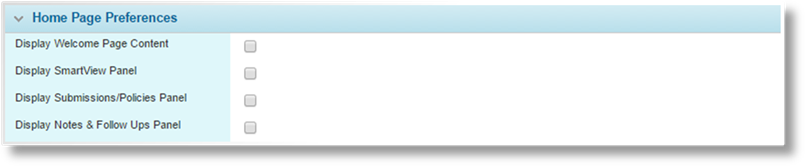
The Home Page Preferences panel provides settings that control what you will see when viewing the Home page. If you have access to multiple versions of the site, known as Portals, these settings will only apply to the current portal.
|
Display Welcome Page Content |
Selects whether or not the greetings and instructions are displayed. | |
|
|
Note: The Welcome Page content may have been customized to provide important information or instructions. Please review the content before deactivating it. | |
|
Display SmartView Panel |
Selects whether or not SmartView is displayed on the home page. SmartView is a data tracking and management system, providing customizable and interactive data views arranged in "Dashboard" screens. Data from throughout the system can be collected and displayed in a range of tables, graphs, and charts, with interactive connections that allow one data view to adjust, filter, or even replace another data view. | |
|
|
A default policy dashboard is provided for this option. | |
|
|
For details on configuring SmartView and working with the default policy dashboard, see the Policy SmartView Dashboard section. | |
|
Display Submissions/Policies Panel |
Selects whether or not to display the grid containing all available submissions and policies. | |
|
Display Notes & Follow Ups Panel |
Selects whether or not to display the grid containing any notes or follow ups requiring action. | |
|
|
Note: The SmartView, submission, and notes options are only available to users with the necessary rights to view each feature. | |
Click Save to save the current settings, click Close to return to the home page without saving the changes, or click Save & Close to save the settings and return to the home page.
Click Assign Password to reset your password and send an access e-mail to your registered e-mail address. See the section on Logging In Using an Access E-mail for details.
Click Company Info to view your company's profile information.
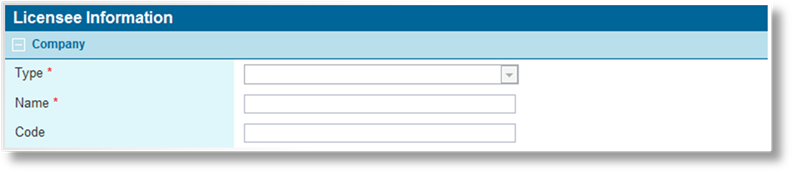
|
Type |
Displays the company type. |
|
Name |
Displays the company name. |
|
Code |
Displays a unique identifier code for the company. This is used for integration purposes. |
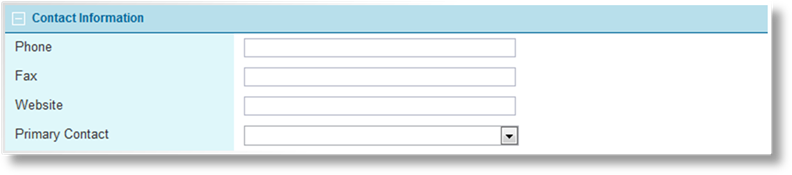
|
Phone |
Displays the company phone number. |
|
Fax |
Displays the company Fax number. |
|
Website |
Displays the URL of the company's website. |
|
Primary Contact |
Displays the primary contact, selected from the available users registered to the company. |
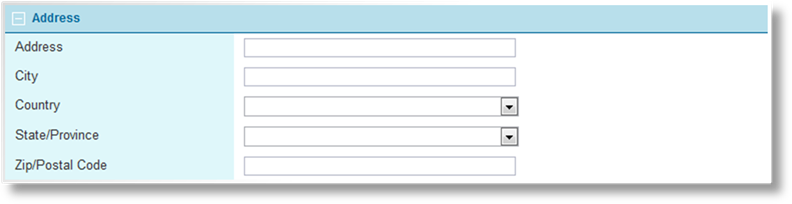
The Address panel displays the full address of the company.
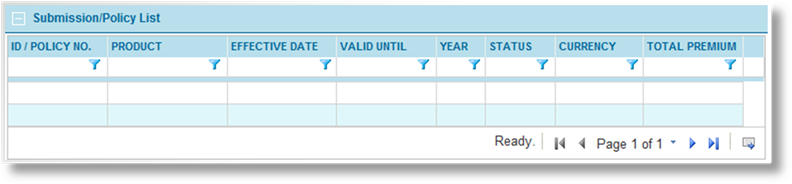
The Submission/Policy List displays all submissions and policies available to the company.
Click a link in the ID / Policy No. column to view a submission or policy.
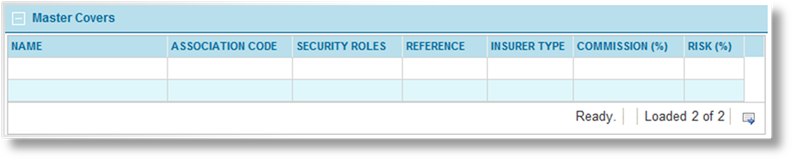
The Master Covers list displays all master covers available to the company.
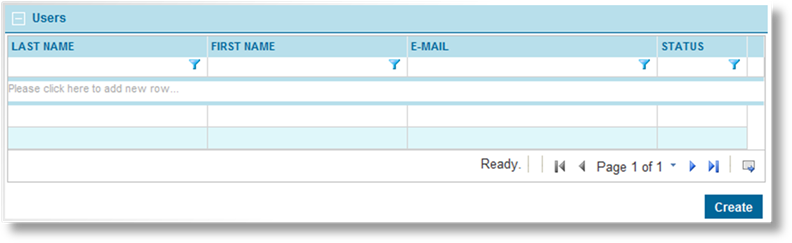
The Users list displays all users under the company.
Click a link in the Last Name column to view the user information, or click Create to create a new user.
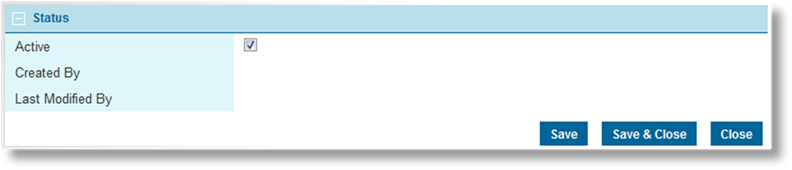
|
Active |
Marks the company as active and available for use. If unchecked, the company remains linked to any existing records, but cannot be used for new accounts or transactions. |
|
Created By |
Identifies the date and time the company record was created, and the user who created it. |
|
Last Modified By |
Identifies the last date and time the company record was changed, and the user who made the changes. |
Click Save to save any changes and remain on the page, click Save & Close to save and return to the profile page, or click Close to return to the profile page without saving any changes.