 . Clicking the help icon provides
additional information on the panel or field.
. Clicking the help icon provides
additional information on the panel or field.Renewal - Underwriting Required status indicates that one or more details of the renewal must go into referral to be reviewed by the underwriter. Some examples include a date or value that exceeds a preset limit, or an option that has been marked to automatically trigger a referral.
A special type of referral exists, called a Compliance Referral. This can occur when one or more details of the renewal resemble people or places that are restricted by government sanctions. Like the normal referrals, the renewal must be reviewed by the underwriter.
The Referral Messages panel is displayed at the top of the form, showing the reasons for the referral.
The current Quote Information, Limits, Deductibles, and Insuring Conditions are available through the Quote Summary detail window accessed through the Premium widget.
Additional panels and fields may have been added to the form relating specifically to this Transaction Type and Status. Please review the form to determine if any new options are available or if any additional information must be provided.
If there are any difficulties
completing the additional information, check to the right of the panel headers
or field names for help icons  . Clicking the help icon provides
additional information on the panel or field.
. Clicking the help icon provides
additional information on the panel or field.
If further assistance is required, please contact your Insurance Representative.
While navigating through the workflow in this status, the system performs a series of validations in the background at key points. The validations may display errors, warnings, or messages with additional information, and may automatically change the status of the submission.
•If any required information for the current screen is incorrect or incomplete, the Status changes to Renewal - Incomplete and an error message is shown at the top of the form, detailing what must be changed before proceeding. Make any necessary corrections and click Next or Save & Refresh to validate the information again. Proceed to the section on Renewal - Incomplete submissions.
•If the system attempts to calculate quotes and finds that some details do not meet the requirements for one or more quotes, the Status changes to Renewal - Incomplete and an error message is shown at the top of the form, detailing what must be changed. It is still possible to navigate through the workflow, but the error must be corrected before a quote can be calculated. Proceed to the section on Renewal - Incomplete submissions.
•If enough referral reasons are corrected to allow even a single quote option to validate, the Status changes to Renewal - Quoted and the quote option becomes available in the Quote Summary window. Proceed to the section on Renewal - Quoted submissions.
While in Renewal - Underwriting Required status, the following actions are available:
•Click Request Quote to submit the information for review. The status changes to Renewal - Referred. Proceed to the section on Renewal - Referred Submissions.
•Click Calculate Quote to save the submission and trigger the validation process. This process is similar to what occurs in the background during navigation, and has the same results listed above.
•Alternate versions of the current transaction can be created with minor or major variations, producing multiple Quote Versions from which a single quote can be selected.
Note: A Client must be selected to create quote versions, and the client cannot be changed once versions have been created for a term.
1. Click Create Quote Version. The Create Quote Version window opens.
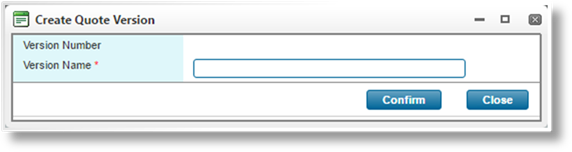
|
Version Number |
Displays the number of the new quote version. |
|
Version Name |
Enter the name of the version. This name is displayed in the Policy Information and the Quote Versions list. |
2. Click Confirm to create the new quote version, or click Close to close the window without creating the new version.
3. On clicking Confirm the new quote version opens immediately. The Quote Versions option in the Common Screens widget can be used to navigate between versions.
•Click Copy to create a new submission with similar information to the current submission. Depending on settings in the product, individual fields may copy the value from the source transaction, reset to their default values, or be left blank. The insurer, distributor, and client details are updated to the most recent details stored in the system. The new submission has the Incomplete status as a New Business transaction. Proceed to the section on Incomplete Submissions.
•Click Delete to delete this transaction from the system.
•Click Lock to prevent any changes to the transaction.
•Click Unlock to re-enable a locked transaction.
•The Print Document and Compose E-mail options become available if any document templates or e-mail templates, respectively, are currently available. See the sections on Printing Documents and Sending and Managing E-mails.
|
|
Note: Making changes on the submission form could disable certain actions until the submission has been saved and recalculated. |