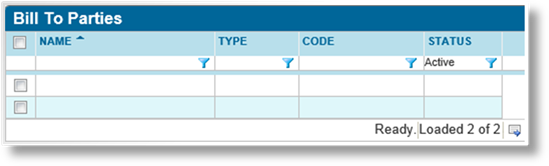
With any business that has paying customers, it becomes necessary to arrange a method of payment. Whether the end-client pays directly, or the payment is handled through an intermediary such as a broker or distributor, the payment configuration begins with designating the bill to party.
A Bill To Party can be created manually by clicking the Designate as Bill To Party button on a company record screen. A Bill To Party can also be created automatically when required, such as when quoting a transaction with a new client company or individual client, or when new charges are produced by other parts of the system.
The Designate as Bill To Party button will create the account and open it for immediate editing. For bill to parties created automatically, you can access them through the Bill To Parties list.
See the section on Viewing and Navigating Bill To Party Information for details.
1. In the main menu, select Billing then Bill To Parties. A list of all available parties is displayed.
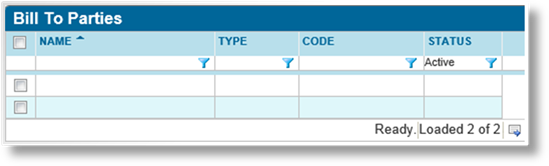
|
|
Tip: By default, only Active parties are displayed. Clear the filter in the Status column to view all parties. |
2. Click a link in the Name column to view the bill to party details. If there are a large number of available profiles, see the Using Grids section for help on finding the appropriate profile.
3. When viewing a bill to party, the information is divided into multiple pages. The pages are accessed through the Bill To Party Menu widget to the left of the screen. The General Information page opens by default when a bill to party is selected.

Click a link to view the page details.
|
Contains the general information for the bill to party, such as address and contact details | |
|
Contains the settings for billing and managing invoices. | |
|
Lists the funds held on account for the bill to party. | |
|
Lists invoices and receipts related to the bill to party. | |
|
Lists unpaid invoices for the bill to party, and allows payments to be made online. | |
|
Lists scheduled payments, and allows outstanding payments to be rescheduled. |