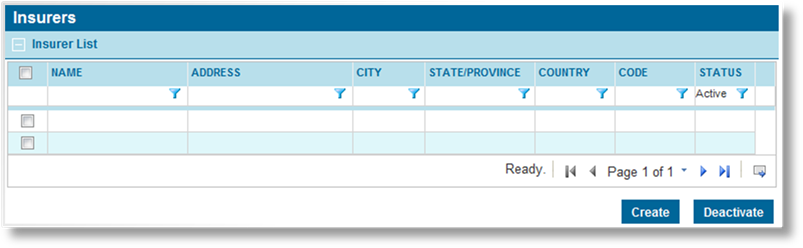
Insurer companies are created and attached to various products, taking on some or all insuring risks.
Once created, the company record displays lists of associated master covers and any users under the company.
1. In the main menu, select Reference, then select Companies & Users, then Insurers. A list of all available insurer companies is displayed.
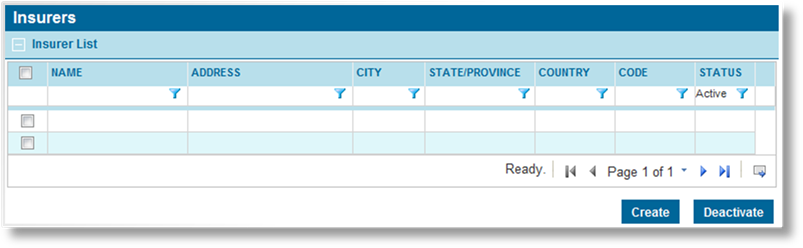
|
|
Tip: By default, only Active companies are displayed. Clear the filter in the Status column to view all companies. |
2. Click Create. The Insurer Information page opens.
3. Complete the necessary information. Fields marked with a red asterisk * are required.
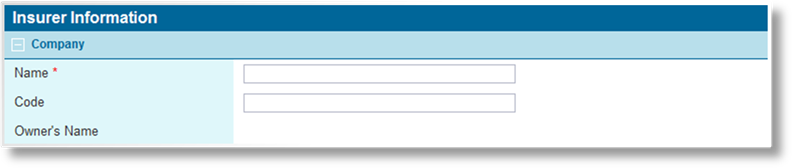
Enter the company details.
|
Name |
Enter the company name. |
|
Code |
Enter a unique identifier code for the company. This is used for integration purposes. |
|
Owner's Name |
Identifies the owner of the insurer within the system, defaulted to the company that created the insurer record. This field is only visible once the insurer has been saved. |
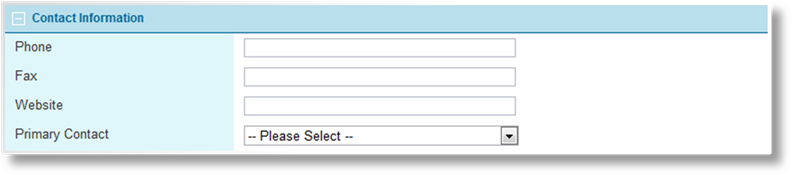
Enter the contact information for the company.
|
Phone |
Enter the phone number. |
|
Fax |
Enter the Fax number. |
|
Website |
Enter the URL of the company's website. |
|
Primary Contact |
Any of the current users under the insurer company can be selected as the Primary Contact. When an e-mail is sent to this insurer, it goes to the primary contact. If no primary contact is selected, the e-mails go to the first user created under the company. This field is only visible once the insurer has been saved. |
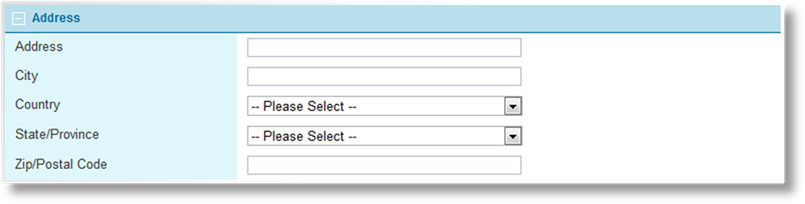
Enter the full address of the new company.

|
Default Risk |
Enter the default percentage of the insuring risk to be taken on by this company. This value can be overridden when attaching the company to a master cover. |
|
Insurer Code |
Enter a code to identify this insurer. This code is used for integration purposes. |
4. Click Add to save the company information and remain on the page, click Add & Close to save and return to the company list, or click Close to return to the company list without saving the company.
1. In the main menu, select Reference, then select Companies & Users, then Insurers. A list of all available companies is displayed.
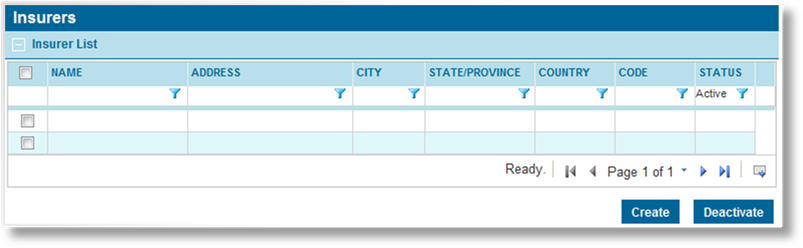
|
|
Tip: By default, only Active companies are displayed. Clear the filter in the Status column to view all companies. |
2. Click a link in the Name column to view the company information. If there are a large number of available companies, see the Using Grids section for help on finding the appropriate company.
3. See the section on Creating a New Insurer Company for a detailed description of the fields. All fields may be edited, if necessary. The following panels have been added to the page.
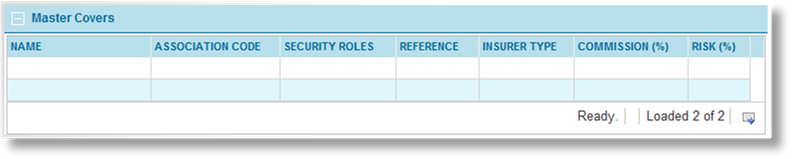
The Master Covers list displays all available master covers that the insurer company is attached to.
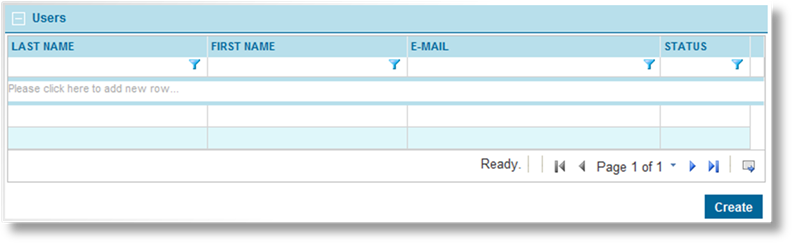
The Users list displays all available users registered for this company. Click Create to create a new user account for this company.
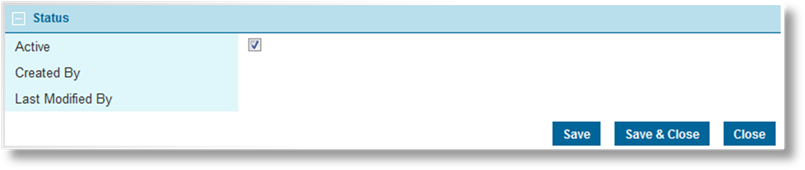
|
Active |
Marks the company as active and available for use. If unchecked, the company remains linked to any existing records, but cannot be used for new accounts or transactions. |
|
Created By |
Identifies the date and time the company was created, and the user who created it. |
|
Last Modified By |
Identifies the last date and time the company was changed, and the user who made the changes. |
4. Click Save to save any changes and remain on the page, click Save & Close to save and return to the company list, or click Close to return to the company list without saving any changes.
Once created, an insurer cannot be deleted. It can be deactivated, which leaves it linked to any existing records already attached to it, but prevents it from being used for new accounts or transactions.
1. In the main menu, select Reference, then select Companies & Users, then Insurers. A list of all available companies is displayed.
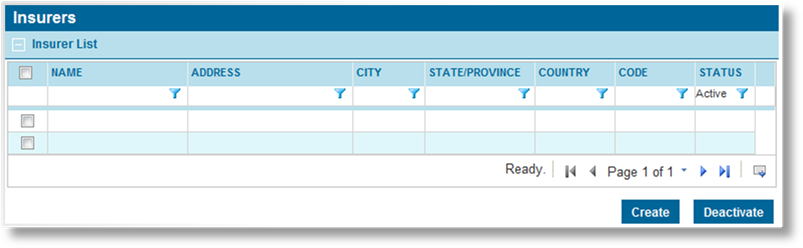
|
|
Tip: By default, only Active companies are displayed. Clear the filter in the Status column to view all companies. |
2. Locate the company or companies to be deactivated. If there are a large number of available companies, see the Using Grids section for help on finding the appropriate companies.
3. Check the boxes for all companies to be deactivated.
4. Click Deactivate, then confirm the deactivation when prompted to do so. All selected companies are deactivated. If the company list is still defaulted to only show active companies, they disappear from the list.
|
|
Tip: Individual companies can also be deactivated or reactivated directly through the company record. See the section on Viewing and Modifying an Insurer Office for details. |