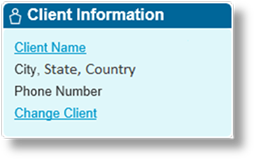
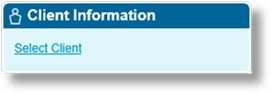
The Client Information widget displays some key information about the client for the current submission or policy, and provides access to the full client details.
|
|
|
The widget displays the name of the client, be it a company or individual. The widget also includes a short version of the address, and the phone number of the company or individual, if they have been provided. If the wrong client was selected, a link is available to Change Client. If the client selection was skipped, the widget only contains a link to Select Client.
Clicking the client name opens the Client Information detail window.
The client information in a submission or policy is saved separately from the client record stored in the system. Any changes to the stored client details are not duplicated in the submission version, although the Change Client button in the Client Information widget can be used to re-select the same client and load the updated information. Any changes made to the client within the submission are saved to the stored client record.
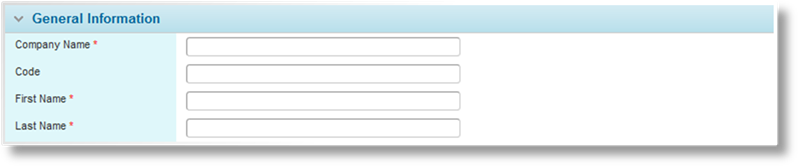
|
Company Name |
Contains the name of the Client Company. This field is only displayed when viewing a Client Company. |
|
Code |
Contains the code of the Client Company. This field is only displayed when viewing a Client Company. |
|
First Name |
Contains the first name of the Individual Client. This field is only displayed when viewing an Individual Client. |
|
Last Name |
Contains the last name of the Individual Client. This field is only displayed when viewing an Individual Client. |
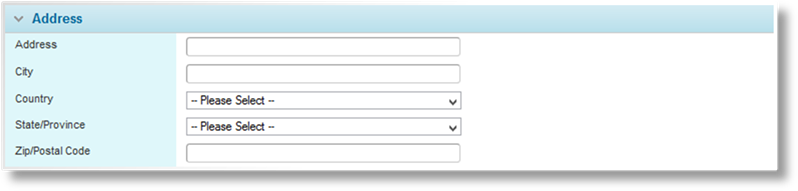
The Address panel contains the full address of the client company or individual.
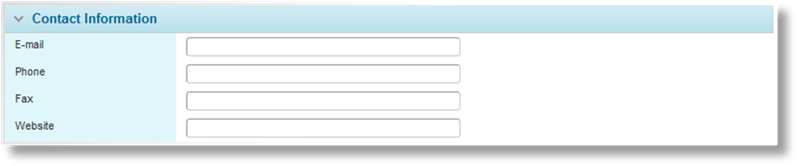
|
|
Contains the e-mail address of the Individual Client. This field is only displayed when viewing an Individual Client. |
|
Phone |
Contains the phone number of the client. |
|
Fax |
Contains the fax number of the Client Company. This field is only displayed when viewing a Client Company. |
|
Website |
Contains the website URL of the Client Company. This field is only displayed when viewing a Client Company. |
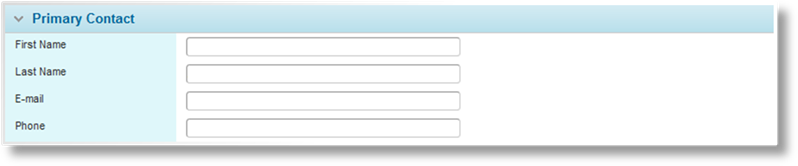
The Primary Contact panel is only displayed when viewing a Client Company.
|
First Name |
Contains the first name of the primary contact. |
|
Last Name |
Contains the last name of the primary contact. |
|
|
Contains the e-mail address of the primary contact. |
|
Phone |
Contains the phone number of the primary contact. |
Click Save & Close to save any changes to the client and close the detail window, or click Close to close the detail window without saving.
If the client information is changed while the submission is in Quoted or Underwriting Required status, the system validates the changes and recalculates the quotes.
If the client selection was skipped during creation of a submission, the Select Client link in the Client Information widget allows a client to be selected. If the wrong client was selected, the Change Client link in the widget allows a different client to be selected. Both options open a list of available clients.

Click a link in the Name column to select that client. If a new client is required, click New Company to create a new client company, or click New Individual to create a new individual client. Click Close to close the list without selecting a client.
If a different client is selected while the submission is in Quoted or Underwriting Required status, the system validates the changes and recalculates the quotes.
Note that the client cannot be changed if additional quote versions have been created, but the existing client information can be modified.
When adding a new client company through the Select Client or Change Client list screens, the New Client Company window opens.

|
Company Name |
Enter the name of the client company. |
|
Code |
Enter an identification code for the client company. If no code is provided, the system will generate a code on saving.. |
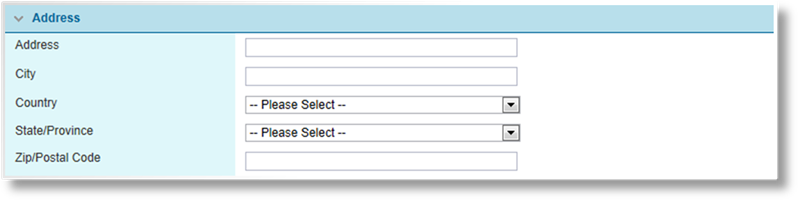
Fill in the full address of the client company.

|
Phone |
Enter the phone number of the client company. |
|
Fax |
Enter the fax number of the client company. |
|
Website |
Enter the URL of the client company's website. |
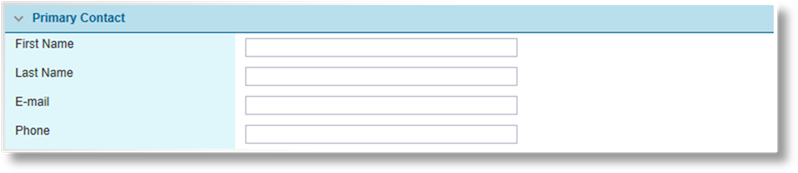
|
First Name/Last Name |
Enter the name of the primary contact at the client company. |
|
|
Enter the e-mail address of the primary contact at the client company. |
|
Phone |
Enter the phone number of the primary contact at the client company. |
Click Save & Close to save the client information and return to the submission form, or click Close to return to the submission form without changing the client.
If the client is changed while the submission is in Quoted or Underwriting Required status, the system validates the changes and recalculate the quotes.
When adding a new individual client through the Select Client or Change Client list screens, the New Individual Client window opens.

Enter the full first and last names of the client.
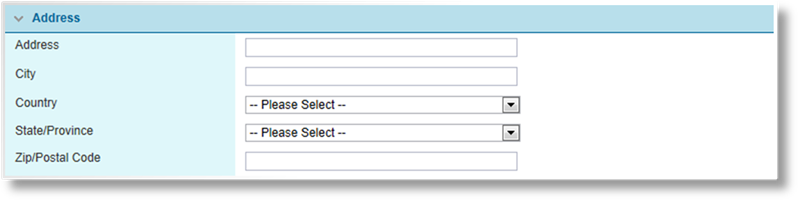
Fill in the full address of the client.

|
|
Enter the e-mail address of the client. |
|
Phone |
Enter the phone number of the client. |
Click Save & Close to save the client information and return to the submission form, or click Close to return to the submission form without changing the client.
If the client is changed while the submission is in Quoted or Underwriting Required status, the system validates the changes and recalculate the quotes.