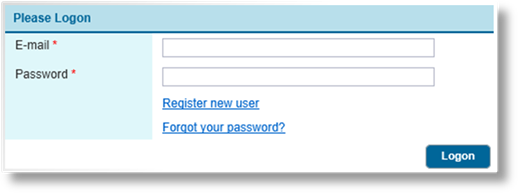
The Bridge Insurance System uses a secure login page to control access to the system.
If it is supported by the system configuration, a new user can quickly create a new client account and immediately begin the process of creating one or more submissions.
On the logon screen, check for a Register New User link.
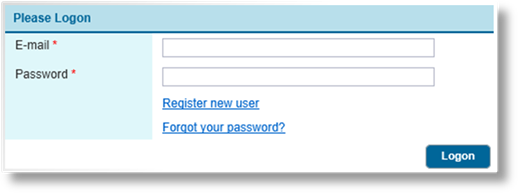
Click the Register New User link to begin registration. One of two registration pages opens, click the image below for the page that appears.
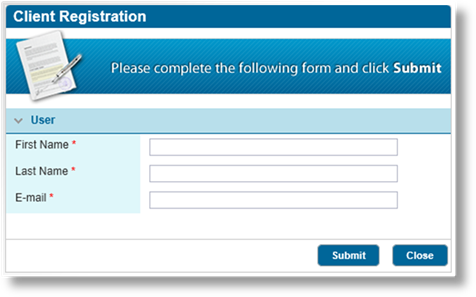 |
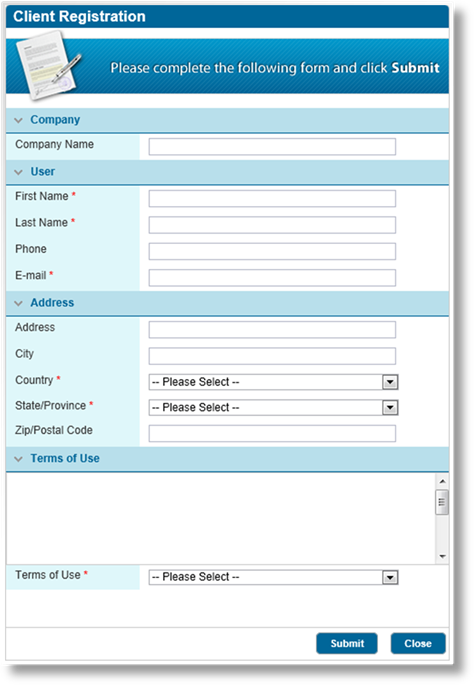 | ||
The simplified registration page appears as follows:
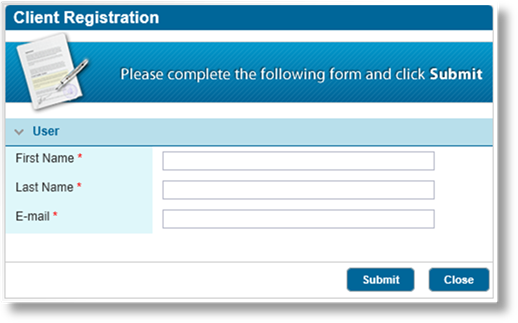
Enter your First Name, Last Name, and E-mail address.
Click Submit to complete the registration, or click Close to return to the logon screen.
On clicking Submit, you are brought straight to the first page of the submission process.
An access e-mail is sent to the registered e-mail address. This e-mail contains a link that is used to access your account again and create a password. See Logging In Using an Access E-mail.
The standard registration page appears as follows:
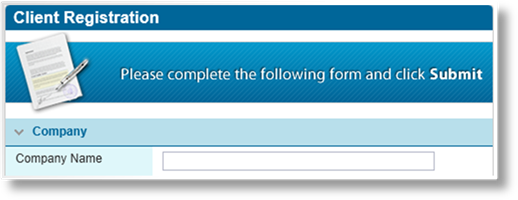
Enter your Company Name, if applicable.

Enter your user account details.
|
First Name |
Enter your first name. |
|
Last Name |
Enter your last name. |
|
Phone |
Enter your phone number. |
|
|
Enter your e-mail address. This address is used to reset forgotten passwords as well as any internal communication or notification messages. |
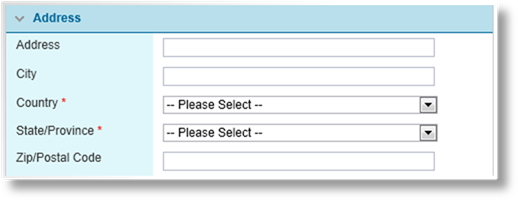
Enter your full address information.
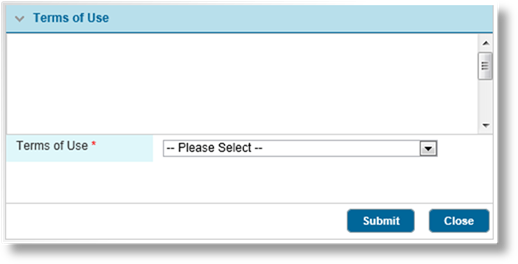
You should read the Terms of Use. In the Terms of Use menu, select if you accept the terms or do not accept. You must accept the terms in order to use the system.
Click Submit to complete the registration, or click Close to return to the logon screen.
On clicking Submit, you are brought straight to the first page of the submission process.
An access e-mail is sent to the registered e-mail address. This e-mail contains a link that is used to access your account again and create a password. See Logging In Using an Access E-mail.