
The Insurers page is used to add or remove various Insurance companies that serve as underwriters for the insurance product.
Whenever the system calculates the quote within a workflow, or when a user manually issues a quote, the system checks the insurer list in sequence and select the first insurer whose trigger evaluates as true (if no trigger is assigned, it counts as true). Each time a quote is generated like this, the system evaluates the triggers again and possibly assigns a new insurer. Once a policy is bound, the selected insurer remains attached to that policy for the full term, including endorsements and reinstatements. The quote calculation itself has a specific sequence of events that may affect insurer selection, click here for details.
While only the first insurer whose trigger evaluates as true is attached to the submission, all insurers whose triggers evaluate as true (or who have no trigger) have access to the submission or policy. All users under those insurer companies have access, within the limits of their rights and administrative level. If the quote is recalculated again, all triggers are re-evaluated and all access is reset according to the new results of the triggers.
With the master cover selected, click the Insurers item in the Screens widget. For instructions on finding and viewing a master cover, see the section on Viewing and Modifying a Master Cover.

|
Product |
Identifies the product associated with the master cover. |
|
Status |
Identifies the current status of the master cover. |

Select a Quote Option to view the insurers defined for that option.
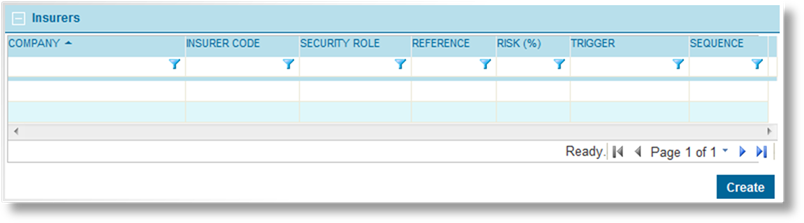
The Insurers panel displays all insurers under the selected Quote Option.
1. Click Create. The Master Cover - Insurer page opens.

|
Product |
Identifies the product associated with the master cover. |
|
Status |
Identifies the current status of the master cover. |
2. Fill in the necessary information.
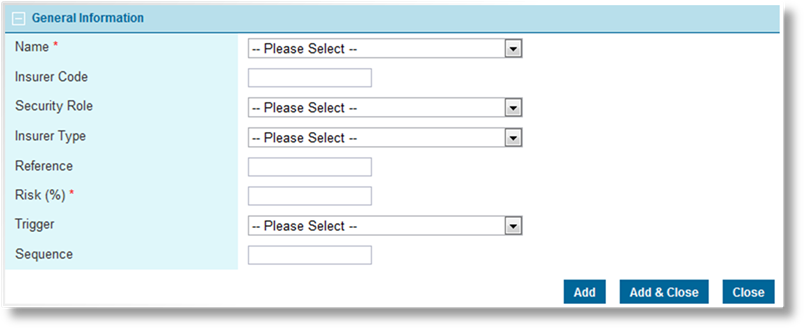
|
Name |
Select the insurer from the list of available options. |
|
Insurer Code |
A code can be entered to identify this insurer. |
|
Security Role |
A security role can be selected for information purposes. This does not affect the system. |
|
Insurer Type |
An insurer type can be assigned for information purposes. |
|
Reference |
A code can be entered to identify this insurer. |
|
Risk |
Enter the amount of risk, in percentage, assigned to this insurer. |
|
Trigger |
A trigger can be selected to determine if this insurer is assigned to a submission. Not including a trigger counts as a true result, causing the insurer to be automatically selected if no other insurer is selected first. |
|
Sequence |
Enter a Sequence number. When selecting an insurer for a submission, the system checks each insurer in sequence order, from lowest to highest value. The first insurer whose Trigger evaluates as true (or who does not have a trigger) is selected. |
|
|
Tip: It is advisable to leave gaps between the sequence numbers, such as 5, 10, 15. This allows new insurers to be added to the list at a later date, inserted between existing insurers. Otherwise, the sequence numbers of existing insurers must be changed to allow for the new addition. |
3. Click Add to save the insurer setup but remain on the page, click Add & Close to save the insurer setup and return to the insurers list, or click Close to return to the insurers list without saving the insurer setup.
|
|
Tip: If none of the triggers evaluate as true and there are no insurers without triggers, no insurer is attached to the submission. This results in a validation error when attempting to bind the policy. For this reason we recommend that the last insurer in the list (with the highest Sequence number) be a 'default' insurer with no trigger. This ensures that an insurer is attached to all submissions. |
4. Additional insurers can be added to the same Quote Option, or a different Quote Option can be selected.
|
|
Note: If more than one insurer is available in the master cover, even across different Quote Options, insurer users will not see the premium in the Premium widget. If only one insurer is attached to the master cover, then users from that insurer company will be able to view the premium, if they have the necessary rights. |
With the master cover selected, click the Insurers item in the Screens widget. For instructions on finding and viewing a master cover, see the section on Viewing and Modifying a Master Cover.

|
Product |
Identifies the product associated with the master cover. |
|
Status |
Identifies the current status of the master cover. |

Select a Quote Option to view the insurers defined for that option.
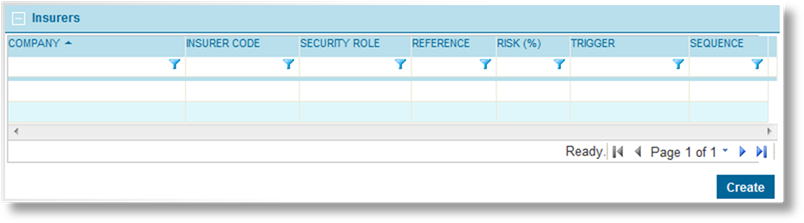
The Insurers panel displays all insurers currently attached to the master cover.
1. Click a link in the Company column to view the insurer details.
2. See the section on Adding an Insurer for a detailed description of the fields. All fields may be edited, if necessary, except for the Name field.
3. Click Save to save any changes and remain on the page, click Save & Close to save and return to the insurers list, or click Close to return to the insurers list without saving any changes.
A insurer can be removed from the master cover. This leaves the insurer attached to existing submissions and policies, but unavailable for new submissions.
With the master cover selected, click the Insurers item in the Screens widget. For instructions on finding and viewing a master cover, see the section on Viewing and Modifying a Master Cover.

|
Product |
Identifies the product associated with the master cover. |
|
Status |
Identifies the current status of the master cover. |

Select a Quote Option to view the insurers defined for that option.
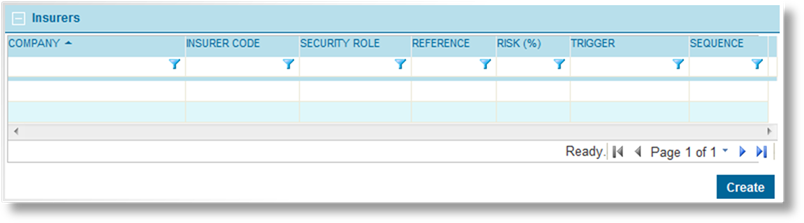
The Insurers panel displays all insurers currently attached to the master cover.
1. Click a link in the Company column to view the insurer details.
2. Click Delete, then confirm the deletion when prompted to do so.