
The Automatic Processing page is used to define rules and configuration settings for automatic features within the system. At a pre-set time each day, an automated process scans the system for transactions and policies that meet the set requirements.
With the master cover selected, click the Automatic Processing item in the Screens widget. For instructions on finding and viewing a master cover, see the section on Viewing and Modifying a Master Cover.

|
Product |
Identifies the product associated with the master cover. |
|
Status |
Identifies the current status of the master cover. |
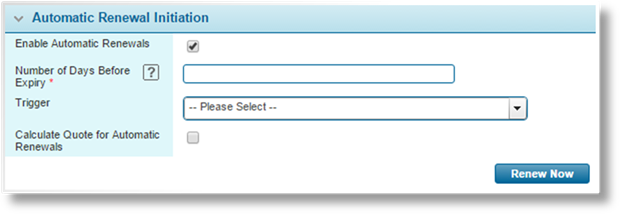
The Automatic Renewal Initiation panel is used to configure the automatic renewal of policy terms that are about to expire. This only begins the renewal process, requiring user-intervention to complete the process.
|
Enable Automatic Renewals |
This checkbox enables the feature and displays the settings below. If unchecked, no automated renewals are performed for policies under this master cover. |
|
Number of Days Before Expiry |
Enter the number of days before the end of the term that the renewal should be initiated. When the system scans for renewable terms, it checks that the current date is within the chosen number of days before the term ends. If 0 is entered, the renewal occurs on the last day of the term. |
|
Trigger |
A trigger can be selected to control if a term should be renewed. Enter at least three characters to search for triggers. |
|
|
If the trigger evaluates as false, the term is not renewed automatically. The term can still be renewed manually. |
|
Calculate Quote for Automatic Renewals |
If checked, the system initiates the Get Quote process for the renewal. If the renewal meets the terms of the master cover, it enters Quoted status. If any referrals or compliance issues occur, the renewal goes to Underwriting Required status. If unchecked, the renewal stops at Incomplete status to be completed manually. |
Click Renew Now to begin the automatic renewal of any terms that may already be within the renewal period.
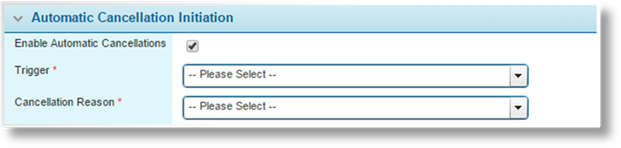
The Automatic Cancellation Initiation panel is used to configure the automatic cancellation of policies. This only begins the cancellation process, requiring user-intervention or Automatic Cancellation Finalization settings to complete the process.
|
Enable Automatic Cancellations |
This checkbox enables the feature and displays the settings below. If unchecked, no automated cancellations are performed for policies under this master cover. |
|
Trigger |
Select a trigger to control if and when a policy will be cancelled. The trigger is evaluated on a regular basis, set in the system configuration. Enter at least three characters to search for triggers. |
|
|
Since the trigger is evaluated outside of the context of the policy, all fields referenced in the trigger must be indexed in a Cross-Policy Data Configuration. |
|
Cancellation Reason |
Select a default cancellation reason that will be applied for all automatic cancellations. This reason can be modified in the Policy Information window within the policy. |

The Automatic Cancellation Finalization panel is used to configure the automatic cancellation of policies. Enabling this feature will have the system regularly review all policies in Cancellation - Quoted status. During each review, the system will evaluate the trigger in the Trigger field. If it evaluates to true, the system will confirm the cancellation if the cancellation’s Effective Date is earlier than or equal to the current date. If it evaluates to false, the cancellation will be rescinded immediately.
|
Enable Automatic Cancellation Finalization |
This checkbox enables the feature and displays the settings below. If unchecked, cancellations under this master cover will need to be handled manually. |
|
Trigger |
Select a trigger to control whether the cancellation will be confirmed or rescinded. Enter at least three characters to search for triggers. |
|
|
If the trigger evaluates as true, the cancellation is confirmed and the policy is officially cancelled. |
|
|
If the trigger evaluates as false, the cancellation is rescinded and the policy remains in effect. |
|
|
Since the trigger is evaluated outside of the context of the policy, all fields referenced in the trigger must be indexed in a Cross-Policy Data Configuration. |
|
|
Warnings: |
|
The frequency that rules are evaluated is set in the system configuration, and may occur at any time of the day, or even multiple times per day. This could result in cancellations being finalized immediately or very soon after initiating the cancellation. | |
|
The triggers and configuration should be carefully managed. Depending on when and how often the cancellation and finalization rules are evaluated, a policy cancellation may be repeatedly initiated and rescinded. |
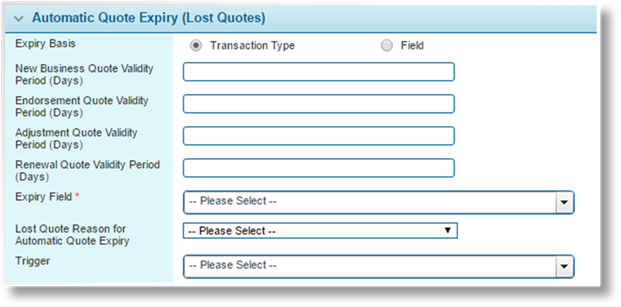
The Automatic Quote Expiry (Lost Quotes) panel is used to configure the automatic expiry of quotes after a certain period has elapsed. The quotes are marked as Lost, with the reason defined in these settings.
|
Expiry Basis |
Select how the quote expiry will be set. |
|
•Transaction Type |
Allows a specific number of days to be defined for specific transaction types. Selecting this option reveals individual fields for New Business, Endorsement, Adjustment, and Renewal transaction types. |
|
|
Entering 1 or more days causes the quote to expire that number of days after the quote is issued, at the Policy Start Time configured in the master cover. Entering 0 days causes the quote to expire at the Policy Start Time configured in the master cover. If any field is left blank, quotes for that transaction type do not expire. |
|
•Field |
Sets the expiry date according to a field in the workflow. Selecting this option reveals the Expiry Field option. |
|
New Business Quote Validity Period |
Available when Transaction Type is selected as the Expiry Basis. Enter the number of days a quote for New Business remains valid. |
|
Endorsement Quote Validity Period |
Available when Transaction Type is selected as the Expiry Basis. Enter the number of days a quote for an Endorsement remains valid. |
|
Adjustment Quote Validity Period |
Available when Transaction Type is selected as the Expiry Basis. Enter the number of days a quote for an Adjustment remains valid. |
|
Renewal Quote Validity Period |
Available when Transaction Type is selected as the Expiry Basis. Enter the number of days a quote for a Renewal remains valid. |
|
Expiry Field |
Available when Field is selected as the Expiry Basis. Select a Date Picker field from the workflow to be used as the expiry date. This can be a user-entered field, or a calculated field that determines the date according to conditions or values within the transaction. |
|
|
If the expiry date is in the past, the quote will expire the next time the system scans for expired quotes. If the expiry date is empty or invalid, the quote will not expire. |
|
Lost Quote Reason for Automatic Quote Expiry |
Select a reason to be applied to each lost quote. The options are defined by the Lost Quotes list selected in the Policy Settings page. |
|
Trigger |
A trigger can be selected to control if a quote should expire. Enter at least three characters to search for triggers. |
|
|
If the trigger evaluates as false, the quote does not expire. The quote can still be set as Lost manually. |

Field Evaluation Rules cause selected fields to be evaluated (calculated) in response to certain events. The basic rule configuration allows the selection of events related to the transaction, such as importing and saving. The Automatic Field Evaluations panel allows one rule per master cover to be activated automatically at regular intervals.
− For information on configuring rules, see the Field Evaluation Rules section.
|
Field Evaluation Rule |
Select a rule associated to the current master cover. |
|
Trigger |
A trigger can be selected. Enter at least three characters to search for triggers. |
|
|
At each interval, the trigger will be evaluated to determine if the rule should be applied. If no trigger is selected, the rule will be applied at each interval. |
|
|
Notes: The Triggering Conditions defined in the rule configuration are independent from these automatic settings. Either option or both options can be used. |
|
As this feature scans all transactions under the current master cover, all fields referenced in the selected trigger, including nested triggers, must be indexed in a Cross-Policy Data Configuration. For more information, see the Cross-Policy Data Configurations section. |
The intervals can vary, and are configured for the entire website. Please contact your Oceanwide Representative for information on the schedule configuration.
Click Save to save the current settings.