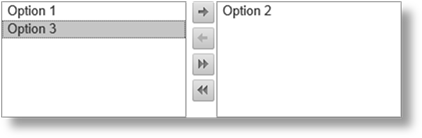
While most controls are very direct, fields to enter data, checkboxes to select one or more options, or radio buttons and dropdown lists to choose one option from a list, the Include/Exclude control is a versatile way to select multiple options without checking a long list of checkboxes.
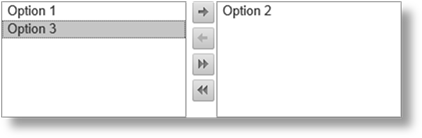
The Include/Exclude control is made up of two windows. The left window is the Exclude window, and all options within that window are not selected. The right window is the Include window, and all options within that window are selected.
Options are transferred from side to side by highlighting them and clicking the arrows between the boxes.
|
|
Moves the highlighted options from Excluded to Included. |
|
|
Moves the highlighted options from Included to Excluded. |
|
|
Moves all Excluded items to Included. |
|
|
Moves all Included items to Excluded. |
Multiple options can be highlighted using keyboard shortcuts.
•To highlight a range of options, click one option then hold the Shift key and click the option at the other end of the range. All options in between will be highlighted.
•To highlight or unhighlight individual options, hold the Ctrl key and click each option.