 in the bottom right of the grid to view
the export options.
in the bottom right of the grid to view
the export options.The content of a grid can be exported in a variety of formats, useful for reports or record keeping.
The content of the grid is exported as it appears, so columns can be added, removed, and reorganized, and all data can be filtered and sorted. The export includes the information as it is displayed. If there is more than one page of data, the data from all pages is included.
The data exported using this feature is not formatted properly for re-import. See the Importing Grid Data section for details on exporting a template version for importing data.
Once the data is ready for export,
click the Export Grid button  in the bottom right of the grid to view
the export options.
in the bottom right of the grid to view
the export options.
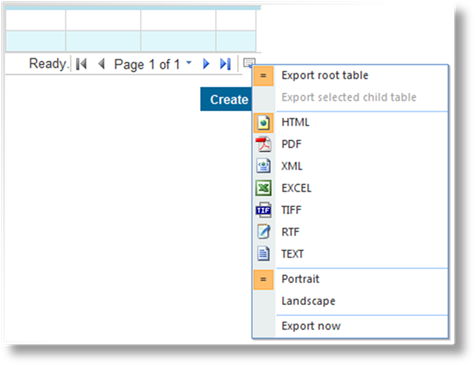
|
Export root table |
This option is selected by default and cannot be changed. |
|
Export selected child table |
This option is unavailable. |
|
HTML |
Exports the data into a new browser window. |
|
|
Exports the data as a PDF file that opens in a new browser window. |
|
XML |
Exports the data in XML format into a new browser window. |
|
EXCEL |
Generates an Excel file that can be saved or opened. |
|
TIFF |
Generates a graphic file in TIFF format that can be saved or opened. |
|
RTF |
Generates an RTF file that can be saved or opened. |
|
TEXT |
Exports the data in TXT format into a new browser window. |
|
Portrait / Landscape |
If the selected export format supports page formatting, this option defines if the output should be in portrait or landscape orientation. |
Click Export Now to export the grid data with the selected settings.
For formats that generate a file, a standard Save / Open dialogue box appears. Select if you want to Open the file in a suitable program, Save the file to your computer, or Cancel the export.