
Note: Since the premium for the original policy has already been billed or paid, a premium is not displayed in the Declaration unless changes are made that result in refunds or additional charges.
Once a declaration transaction is Bound, the new coverage terms apply for the associated Declaration Period.
The current Quote Information, Limits, Deductibles, and Insuring Conditions are available through the Quote Summary detail window accessed through the Premium widget.
|
|
Note: Since the premium for the original policy has already been billed or paid, a premium is not displayed in the Declaration unless changes are made that result in refunds or additional charges. |
Additional panels and fields may have been added to the form relating specifically to this Transaction Type and Status. Please review the form to determine if any new options are available or if any additional information must be provided.
If there are any difficulties
completing the additional information, check to the right of the panel headers
or field names for help icons  . Clicking the help icon provides
additional information on the panel or field.
. Clicking the help icon provides
additional information on the panel or field.
If further assistance is required, please contact your Insurance Representative.
While navigating through the workflow, the system performs a series of validations in the background. The validations may display errors, warnings, or messages with additional information.
•If any required information for the current screen is incorrect or incomplete, an error message is shown at the top of the form, detailing what must be changed before proceeding. Make any necessary corrections and click Next or Save & Refresh to validate the information again.
While in Declaration - Bound status, the following actions are available:
•Once a transaction is bound, there are often restrictions to what details can be changed. To create a new version of the policy that will apply changes for a defined period, the policy can be Endorsed.
1. Click Endorse to begin the process of endorsing the policy.
2. Depending on the settings in the product, the Endorse window may open for additional information. Otherwise, proceed to step 4.
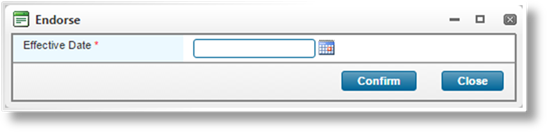
|
Effective Date |
Specify the endorsement’s Effective Date. |
3. Click Confirm to proceed with the endorsement, or click Close to back out of the Endorse window and return to the Declaration - Bound transaction.
4. Depending on settings in the product, the new endorsement will be populated with data copied from a source transaction.
− The source transaction may be the transaction used to initiate the endorsement, or may be another suitable transaction within the term.
− Individual fields may copy the value from the source transaction, reset to their default values, or be left blank.
− The insurer, distributor, and client details are updated to the most recent details stored in the system.
5. The status changes to Endorsement - Incomplete. The endorsement can be edited and bound, thus changing the terms of the policy. Proceed to the section on Endorsement - Incomplete Submissions.
|
|
Note: Depending on the master cover settings, the Endorse option may only be available for the most recent transaction of the term. |
•Click Declaration to create a declaration transaction to change the insured value of the current policy. Depending on settings in the product, individual fields may copy the value from the source transaction, reset to their default values, or be left blank. The insurer, distributor, and client details are updated to the most recent details stored in the system. The declaration can be edited and bound, thus changing the details of the policy. The status changes to Declaration - Incomplete. Proceed to the section on Declaration - Incomplete submissions.
|
|
Note: A declaration cannot be created if the policy is cancelled or has a pending cancellation transaction (Incomplete or Quoted status). |
•Click Renew to initiate a renewal for a new term. The Effective Date of the renewal begins one day after the Valid Until date of the current term. Depending on settings in the product, individual fields may copy the value from the source transaction, reset to their default values, or be left blank. The insurer, distributor, and client details are updated to the most recent details stored in the system. Proceed to the section on Renewal – Incomplete submissions.
•Click Copy to create a new submission with similar information to the current submission. Depending on settings in the product, individual fields may copy the value from the source transaction, reset to their default values, or be left blank. The insurer, distributor, and client details are updated to the most recent details stored in the system. The new submission has the Incomplete status as a New Business transaction. Proceed to the section on Incomplete Submissions.
•Click Lock to prevent any changes to the transaction.
•Click Unlock to re-enable a locked transaction.
•The Print Document and Compose E-mail options become available if any document templates or e-mail templates, respectively, are currently available. See the sections on Printing Documents and Sending and Managing E-mails.
|
|
Note: Making changes on the submission form could disable certain actions until the submission has been saved and recalculated. |