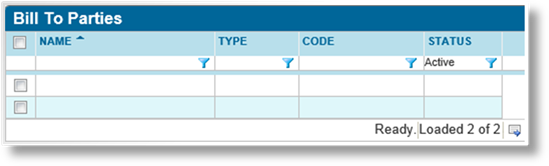
Once created, a bill to party profile cannot be deleted. It can be deactivated, which leaves it linked to any existing companies or individuals, but prevents it from being used for new bills.
1. In the main menu, select Billing then Bill To Parties. A list of all available parties is displayed.
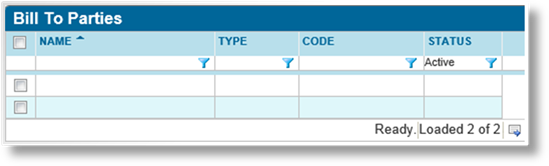
|
|
Tip: By default, only Active parties are displayed. Clear the filter in the Status column to view all parties. |
2. Locate the bill to party profile or profiles to be deactivated. If there are a large number of available profiles, see the Using Grids section for help on finding the appropriate profiles.
3. Check the boxes for all profiles to be deactivated.
4. Click Deactivate, then confirm the deactivation when prompted to do so. All selected profiles are deactivated. If the bill to party list is still defaulted to only show active profiles, they disappear from the list.
|
|
Tip: Individual profiles can also be deactivated or reactivated directly through the bill to party record. See the General Information page for details. |