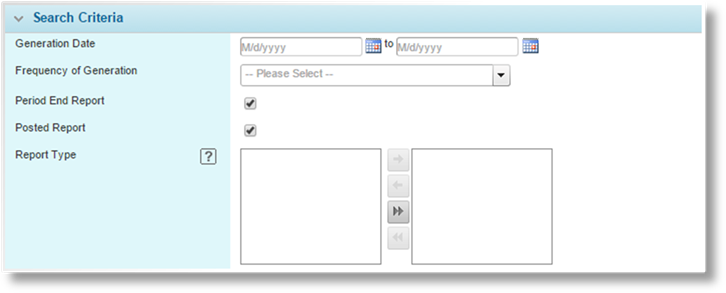
When reports are generated automatically, they are stored in the Report Repository. Here, they can be located using a search feature and opened for review.
1. In the main menu, select Billing, Reports, then Report Repository. The Report Repository page opens.
2. Filters can be applied to limit the results. Fields marked with a red asterisk * are required.
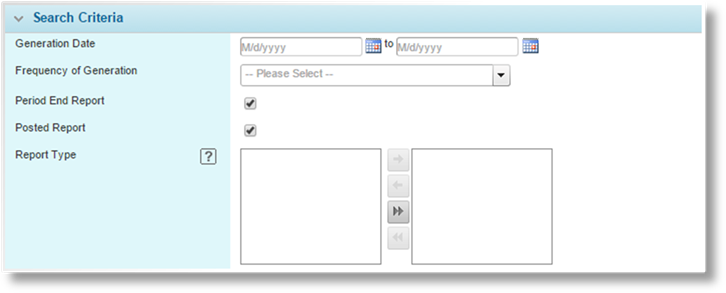
|
Generation Date |
Select a
beginning and/or end date to return reports generated within the selected
range. The dates can be entered manually, or selected from the
calendar lookup |
|
Frequency of Generation |
Select the frequency of the reports. |
|
Period End Report |
Check this box to find reports generated according to fiscal periods. |
|
Posted Report |
Check this box to find fiscal period reports that were posted on generation. The Period End Report box must also be checked or there will be no results. |
|
Report Type |
Select one or more report types. At least one report type must be selected or there will be no results. |
|
|
Note: The search is based on the report settings at the time the reports were generated. Any changes to the report schedule configuration will not affect existing reports. |
3. Click Search to generate the report. The results appear in the Generated Reports panel.
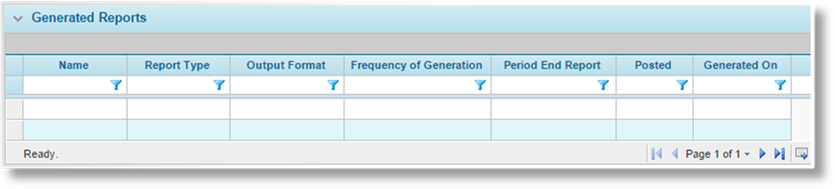
The Generated Reports list displays the available reports matching the selected search criteria.
The list of reports can be sorted, filtered, and exported, among other options. For more information on working with grids, see the Using Grids section.
To view the report, click a link in the Name column. The report opens in an Excel or PDF file, according to the Output Format.