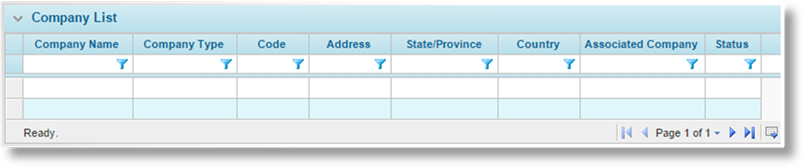
Resolving a claim can require the services of several external companies such as surveyors, lawyers, and salvage agencies. These companies can be attached to a claim, simply for reference information or for tracking payments.
Companies can be created in the Professional Services Companies section, or they can be created as needed when attaching claim parties to a claim.
1. In the main menu, select Claims, Reference, then Professional Service Companies. A list of all available companies is displayed.
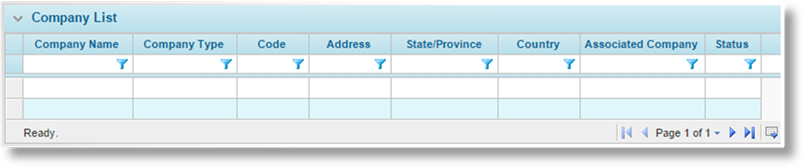
2. Click Add. The Professional Service Company window opens.
3. Complete the necessary information. Fields marked with a red asterisk * are required.
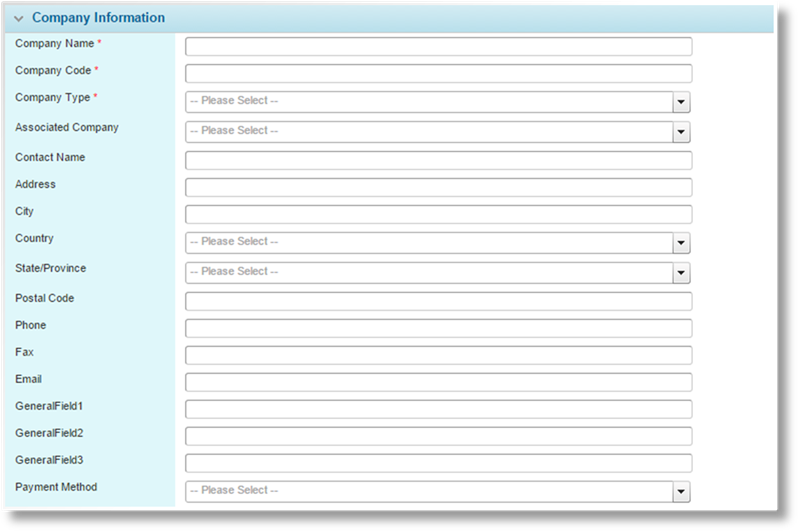
|
Company Name |
Enter the name of the company. |
|
Company Code |
Enter a code to identify the company. |
|
Company Type |
Select the company type from the list of industry presets. |
|
|
The Additional Named Assured option defines the company as an assured for the purpose of indemnity payments. |
|
Associated Company |
Some companies may be subsidiaries or partners of other companies. Select the parent or primary company in the association. This association will be displayed when attaching companies to a claim. |
|
Contact Name |
Enter the name of the primary contact for the company. |
|
Address and contact information |
Enter the full address, phone and fax numbers, and email address for the company. |
|
General Fields |
These fields can be used to enter any additional information related to the company. |
|
Payment Method |
Select the preferred payment method for this company. |
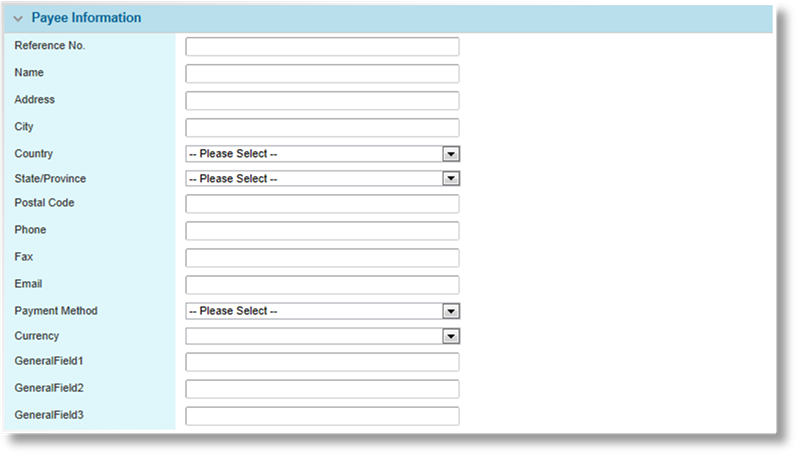
|
Reference No. |
Enter a code to identify the payee. |
|
Name |
Enter the payee name. |
|
Address and contact information |
Enter the full address, phone and fax numbers, and email address for the payee. |
|
Payment Method |
Select a payment method. |
|
Currency |
Select a currency for transactions to this payee. |
|
General Fields |
These fields can be used to enter any additional information related to the payee. |
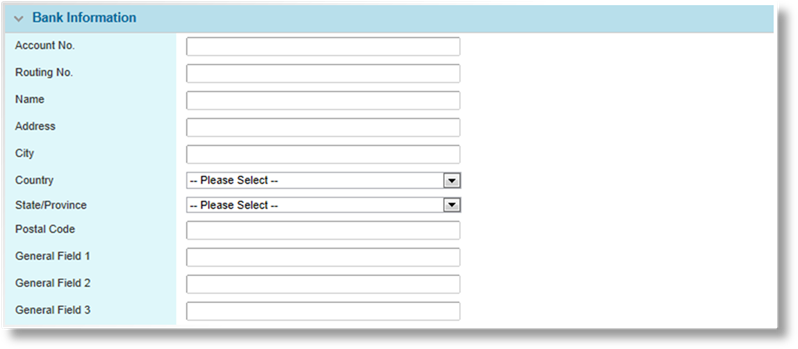
|
Account No. |
Enter the bank account number for transactions with this company. |
|
Routing No. |
Enter the routing number identifying the bank. |
|
Name |
Enter the name of the bank. |
|
Address information |
Enter the full address of the bank. |
|
General Fields |
These fields can be used to enter any additional information related to the bank. |
4. Click Add & New to save the details and clear the form to enter another company, click Add & Close to save and return to the Company list, or click Close to return to the Company list without saving the company.

The Status panel is added to the page once the company has been saved.
|
Active |
Marks the company as active and available for use. If unchecked, the company will no longer be available for new claims. |
|
Created By |
Identifies the date and time the company was created, and the user who created it. |
|
Last Modified By |
Identifies the last date and time the company was changed, and the user who made the changes. |
1. In the main menu, select Claims, Reference, then Professional Service Companies. A list of all available companies is displayed.
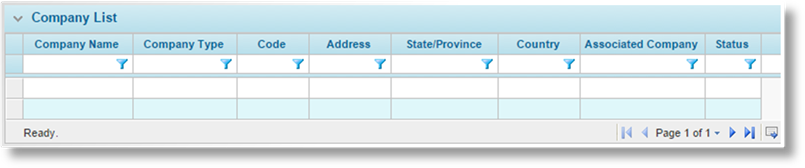
2. Click a link in the Company Name column to view the company details. If there are a large number of available companies, see the Using Grids section for help on finding the appropriate company.
3. See the section on Creating a New Professional Service Company for a detailed description of the fields.
4. Click Save & New to save the company and clear the form to enter another company, click Save & Close to save and return to the Company list, or click Close to return to the Company list without saving the company.