
In general, invoicing is performed on a regular basis as configured in the General Settings and Bill To Party settings pages. On Demand Invoicing allows the manual selection of charges, and the immediate generation of invoices for those charges.
Manual invoicing can be used in conjunction with or in place of scheduled automatic invoicing. Outstanding charges can be selected, reviewed, and confirmed for invoicing.
1. In the main menu, select Billing, Transactions, then On Demand Invoicing. The On Demand Invoicing page opens.
2. Enter the search criteria to locate billable charges.

|
Cut-off Date |
Enter the
cut-off date or select it from the calendar lookup |
|
Bill To Party |
Select a bill to party to restrict the charges to that party, or leave it as Please Select to include all parties. Separate invoices will still be created for different parties. |
|
Currency |
Select a currency to restrict the charges to that currency, or leave it as Please Select to include all currencies. Separate invoices will still be created for different currencies. |
3. Click Search. The Billable Charges panel appears with the results.
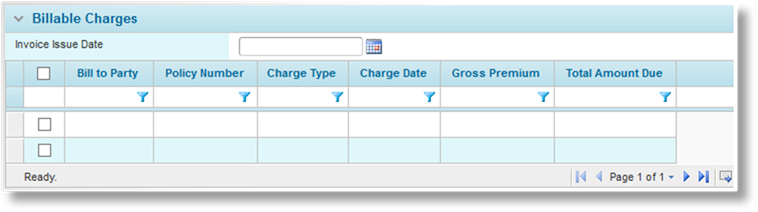
Some columns have been hidden.
Enter the Invoice Issue
Date or select it from the calendar lookup  . This date will apply to all invoices
generated from the selected charges.
. This date will apply to all invoices
generated from the selected charges.
Check the boxes for all charges to be invoiced.
4. Click Preview. The Invoices Preview page opens with a list of all potential invoices, with selected charges summed up by bill to party, currency, and policy transaction, as well as separate invoices for adjustments.

Click New Search to return to the Search Billable Charges page, cleared for a new search, click Back to return to the Search Billable Charges page with the results of the current search.
5. Click Confirm to accept all invoices. Invoice numbers are generated and the Invoice Number column is added to the grid. The invoices are now available in the system for reports and matching to receipts. Click a link in the Invoice Number column to view the Invoice details window.
6. Click Close to return to the Search Billable Charges page, cleared for a new search.