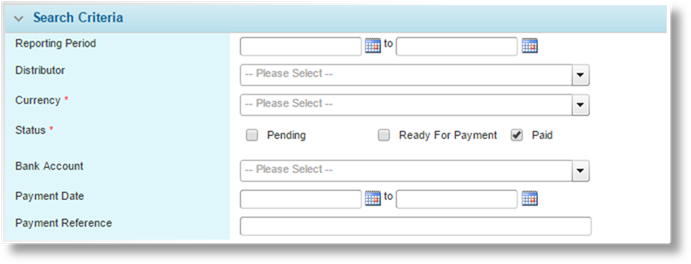
The Payables section includes features for managing amounts payable to distributors, insurers, and tax agencies.
The Distributor Payables feature tracks all payment transactions going to the distributor companies. These transactions result from commissions on policies that have been bound and invoiced. Note that the distributor must have a General Ledger Accounts Payable account at the time of invoicing for the transactions to be eligible.
1. In the main menu, select Billing, Payables, then Distributor Payables. The Distributor Payables page opens.
2. Filters can be applied to limit the results. Fields marked with a red asterisk * are required.
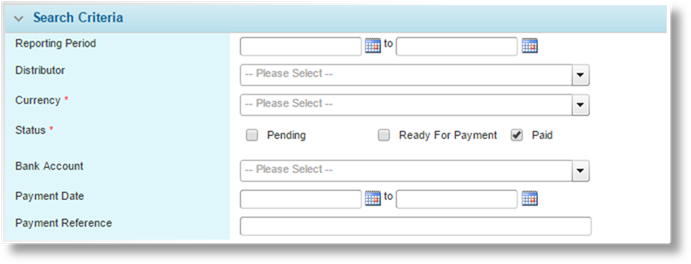
|
Reporting Period |
Select a
beginning and/or end date to return results within the selected
range. This will compare against the invoice issue date. The
dates can be entered manually, or selected from the calendar lookup |
|
Distributor |
Select a distributor company to only show results for that distributor. |
|
Currency |
Select a Currency to filter the results. |
|
Status |
Select one or more statuses to filter the results. |
|
•Pending |
The premium from a bound transaction has been invoiced, in whole or in part, but the payment from the client has not yet been received or the receipts have not been posted. |
|
•Ready For Payment |
The payment from the client has been received in full and the receipts have been posted. |
|
•Paid |
The payment has been made to the distributor. Selecting this option opens additional search criteria to filter on the payment details. |
|
Bank Account |
This option is available when Paid is selected for Status. Select a bank account to only show results paid through that account. |
|
Payment Date |
This option is
available when Paid is selected for Status. Select a
beginning and/or end date to return results where the payment date is
within the selected range. The dates can be entered manually, or
selected from the calendar lookup |
|
Payment Reference |
This option is available when Paid is selected for Status. Enter a reference value to only show results with that reference. |
3. Click Search to generate the list of payables. The results appear in the Distributor Payable Journal panel.
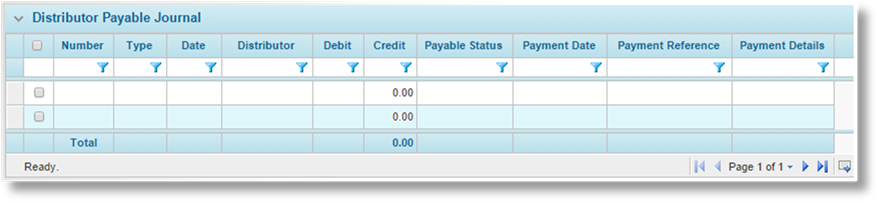
The Distributor Payable Journal list displays the available transactions matching the selected search criteria, as well as the total amounts.
The list of transactions can be sorted, filtered, and exported, among other options. For more information on working with grids, see the Using Grids section.
The Debit and Credit totals are displayed in the Total line. The Total line is based on all results of the search, and will not be affected by any filters applied to the grid columns.
To view the transaction details, click a link in the Number column. The Transaction Detail window opens. This information cannot be edited.
When a distributor payable transaction is in Pending or Ready For Payment status, it can be marked as paid and the associated general ledger entries will be created.
1. Use the Distributor Payables feature detailed above to locate the necessary transactions.
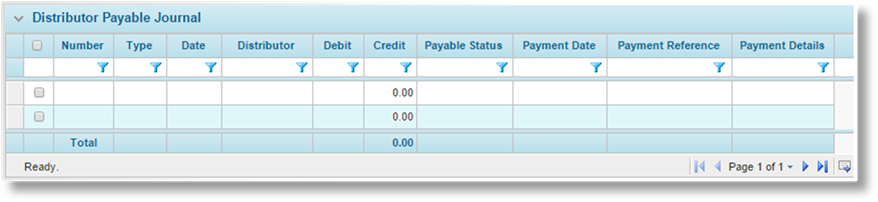
2. Check the boxes for all transactions to be paid. The selected transactions should all be related, as they will all be paid using the same bank account, payment date, reference, and description.
3. Click Mark as Paid. The Payment window opens.
4. Complete the necessary information. Fields marked with a red asterisk * are required.
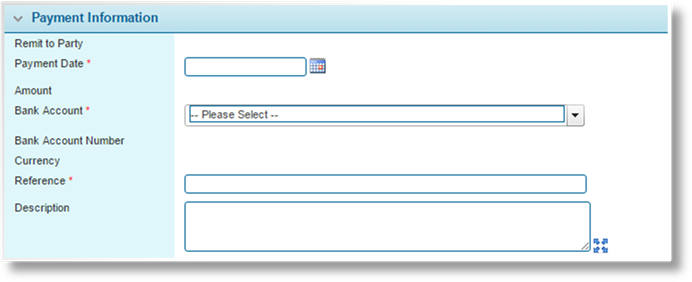
|
Remit to Party |
Displays the name of the distributor company that received the payments. |
|
Payment Date |
Select the date
that the payments were made. The date can be entered manually, or
selected from the calendar lookup |
|
Amount |
Displays the total amount of the selected transactions. |
|
|
If this value is negative, the payment cannot be completed. Close the window and select additional Credit transactions or remove Debit transactions to produce a positive or zero value. |
|
Bank Account |
Select the bank account used for the payment. Only accounts for the appropriate currency will be displayed. |
|
Bank Account Number |
Displays the account number. This is filled in automatically when the Bank Account is selected. |
|
Currency |
Displays the currency associated to the bank account. This is filled in automatically when the Bank Account is selected. |
|
Reference |
Enter the reference code of the payment. |
|
Description |
A description of the payment can be entered. |
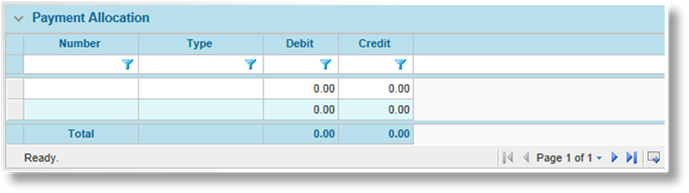
The Payment Allocation panel displays the details and totals of the selected transactions.
5. Click Submit, then click OK on the confirmation message. The transactions are marked as paid, and can no longer be edited.
The Distributor Payable Journal list is updated. If the Paid status is not checked in the Search Criteria, the selected transactions will no longer be shown.
Click a link in the View column for a paid transaction to view the payment details.
|
|
Note: If a receipt associated to a payment in Paid status is reversed, the system will automatically create a matching reversal payment in Ready for Payment status and a matching replacement payment in Pending status. |