
General Ledger (G/L) accounts are configured to track debit and credit transactions associated to various account types. These accounts can be integrated with external accounting systems.
1. In the main menu, select Billing, Configuration, then General Ledger Accounts. A list of all available accounts is displayed.

|
|
Tip: By default, only Active accounts are displayed. Clear the filter in the Status column to view all accounts. |
2. Click Add. The General Ledger Account window opens.
3. Complete the necessary information. Fields marked with a red asterisk * are required.
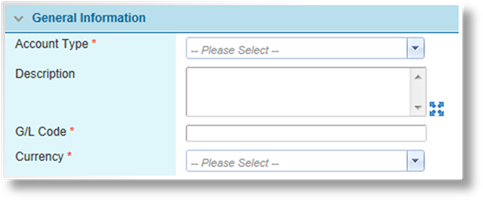
|
Account Type |
Select the account type from the list, or select Miscellaneous to create a custom account. |
|
•Accounts Payable - Distributor |
Creates an Accounts Payable account for a specific distributor. On selecting this option, the Distributor field is added to choose the distributor. |
|
•Accounts Payable - Insurer |
Creates an Accounts Payable account for a specific insurer. On selecting this option, the Insurer field is added to choose the insurer. |
|
•Accounts Receivable |
Creates an Accounts Receivable account. |
|
•Accounts Receivable - Insurer |
Creates an Account Receivable account for a specific insurer. On selecting this option, the Insurer field is added to choose the insurer. |
|
•Bank Account |
Creates a link to a configured bank account. On selecting this option, the Bank Account field is added to choose the associated account. The Currency field displays the currency type associated with that account. See the section on Managing Bank Accounts for details on preparing bank account configurations. |
|
•Billing Adjustment |
Creates an account for adjustment values. On selecting this option, the Adjustment Type field is added to choose the adjustment. |
|
•Commission Expense |
Creates an account for a specific product and premium type. Two additional fields are added on selecting this option. A Product and Premium Type can be selected. |
|
•Deferred Commission Expense |
Creates a Deferred Commission Expense account. |
|
•Deferred Insurance Direct Cost |
Creates a Deferred Direct Insurance Cost account. |
|
•Deferred Premium Income |
Creates a Deferred Premium Income account. |
|
•Insurance Direct Cost |
Creates an account for a specific product and premium type. Two additional fields are added on selecting this option. A Product and Premium Type can be selected. |
|
•Miscellaneous Revenue |
Creates an account that can be named and configured as required. On selecting this option, the Name field is added. |
|
•Paid Claims Receivable |
Creates an account for receivable insurer payments in compensation for claims paid to the assured. |
|
•Premium Income |
Creates an account for a specific product and premium type. Two additional fields are added on selecting this option. A Product and Premium Type can be selected. |
|
•Suspense |
Creates an account for suspense values. |
|
•Tax Payable |
Creates an account for a specific tax. Additional fields are added on selecting this option. |
|
|
§ Tax Type: Select a tax type defined in the system. |
|
|
§ Select if the account will be assigned to an Existing party, or select Create New to add a new party to the system. |
|
|
§ Remit to Party: This field is available if Existing is selected. Choose an existing party for this account. |
|
|
§ Remit to Party Name: This field is available if Create New is selected. Enter a unique name for the new party. The party will be created on saving the account, and will be available as an Existing party for any additional accounts. |
|
|
§ Initial Payable Status: Select the initial status for new entries, either Pending or Ready for Payment. |
|
•Write Offs / Bad Debt Expense |
Creates an account for amounts that have been written off or classified as bad debts. |
|
Description |
Enter a description for the account. |
|
G/L Code |
Only shown when configuring a standard General Ledger account. Enter a code for this account. This code will be used to identify this account when integrating with external accounting systems. This code does not need to be unique, allowing multiple internal accounts to be mapped to a single external account. |
|
Currency |
Select the currency for the account. For Bank Accounts, this field will be defaulted to the currency defined for the selected account. |
|
|
Note: General Ledger Accounts must be unique. If another active account exists with the same Account Type and Currency, plus any fields specific to the account type, the new account cannot be saved. The existing account would need to be modified or deactivated in order to save the new account. |
4. Click Add & New to save the details and clear the form to enter another account, click Add & Close to save and return to the accounts list, or click Close to return to the accounts list without saving the account.
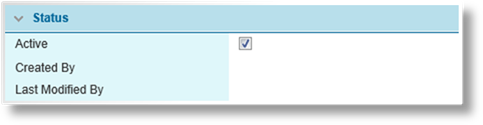
The Status panel is added to the page once the account has been saved.
|
Active |
Marks the account as active and available for use. If unchecked, the account remains linked to any existing configurations, but cannot be used for new setups. An inactive account cannot be reactivated if there is already an active account with the same settings. |
|
Created By |
Identifies the date and time the account was created, and the user who created it. |
|
Last Modified By |
Identifies the last date and time the account was changed, and the user who made the changes. |
1. In the main menu, select Billing, Configuration, then General Ledger Accounts. A list of all available accounts is displayed.

|
|
Tip: By default, only Active accounts are displayed. Clear the filter in the Status column to view all accounts. |
2. Click a link in the Account Type column to view the account details. If there are a large number of available accounts, see the Using Grids section for help on finding the appropriate account.
3. See the section on Creating a New General Ledger Account for a detailed description of the fields.
4. Click Add & New to save the details and clear the form to enter another account, click Add & Close to save and return to the accounts list, or click Close to return to the accounts list without saving the account.
|
|
Note: General Ledger Accounts must be unique. If another active account exists with the same Account Type and Currency, plus any fields specific to the account type, the changes to the account cannot be saved. |
Once created, a general ledger account cannot be deleted. It can be deactivated, which leaves it linked to any existing configurations, but prevents it from being used for new setups.
1. In the main menu, select Billing, Configuration, then General Ledger Accounts. A list of all available accounts is displayed.

|
|
Tip: By default, only Active accounts are displayed. Clear the filter in the Status column to view all accounts. |
2. Locate the general ledger accounts to be deactivated. If there are a large number of available accounts, see the Using Grids section for help on finding the appropriate accounts.
3. Check the boxes for all accounts to be deactivated.
4. Click Deactivate, then confirm the deactivation when prompted to do so. All selected accounts are deactivated. If the General Ledger Account list is still defaulted to only show active accounts, they disappear from the list.
|
|
Tip: Individual accounts can also be deactivated or reactivated directly through the General Ledger Account window. See the section on Viewing and Modifying a General Ledger Account for details. |