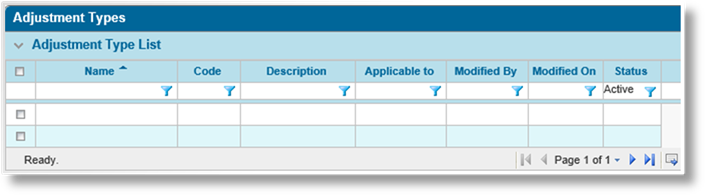
Adjustment Types are added in the system as reference data. These are used to categorize adjustments and link them to general ledger accounts.
1. In the main menu, select Billing, Configuration, then Adjustment Types. A list of all available types is displayed.
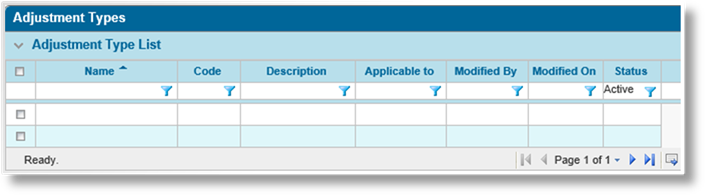
|
|
Tip: By default, only Active adjustment types are displayed. Clear the filter in the Status column to view all types. |
2. Click Add. The Adjustment Type window opens.
3. Complete the necessary information. Fields marked with a red asterisk * are required.

|
Name |
Enter the name of the adjustment type. |
|
Code |
Enter a unique code. |
|
Description |
Enter a description for the adjustment type. |
|
Applicable To |
Adjustment types can be restricted to certain company types, controlling which adjustment types are available for selection. They can be assigned to Bill to Party and Insurers. At least one option must be selected. |
4. Click Add & New to save the details and clear the form to enter another adjustment type, click Add & Close to save and return to the Adjustment Types list, or click Close to return to the Adjustment Types list without saving the type.

The Status panel is added to the page once the adjustment type has been saved.
|
Active |
Marks the adjustment type as active and available for use. If unchecked, the type remains linked to any existing configurations, but cannot be used for new setups. |
|
Created By |
Identifies the date and time the adjustment type was created, and the user who created it. |
|
Last Modified By |
Identifies the last date and time the adjustment type was changed, and the user who made the changes. |
1. In the main menu, select Billing, Configuration, then Adjustment Types. A list of all available types is displayed.
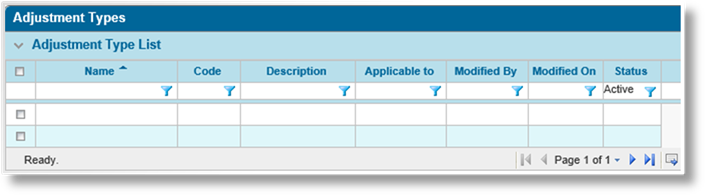
|
|
Tip: By default, only Active adjustment types are displayed. Clear the filter in the Status column to view all types. |
2. Click a link in the Name column to view the adjustment type details. If there are a large number of available types, see the Using Grids section for help on finding the appropriate type.
3. See the section on Creating a New Adjustment Type for a detailed description of the fields.
4. Click Save & New to save the details and clear the form to enter another adjustment type, click Save & Close to save and return to the Adjustment Types list, or click Close to return to the Adjustment Types list without saving the type.
Once created, an adjustment type cannot be deleted. It can be deactivated, which leaves it linked to any existing configurations, but prevents it from being used for new setups.
1. In the main menu, select Billing, Configuration, then Adjustment Types. A list of all available types is displayed.

|
|
Tip: By default, only Active adjustment types are displayed. Clear the filter in the Status column to view all types. |
2. Locate the adjustment types to be deactivated. If there are a large number of available types, see the Using Grids section for help on finding the appropriate types.
3. Check the boxes for all adjustment types to be deactivated.
4. Click Deactivate, then confirm the deactivation when prompted to do so. All selected adjustment types are deactivated. If the Adjustment Types list is still defaulted to only show active types, they disappear from the list.
|
|
Tip: Individual adjustment types can also be deactivated or reactivated directly through the adjustment types management record. See the section on Viewing and Modifying an Adjustment Type for details. |