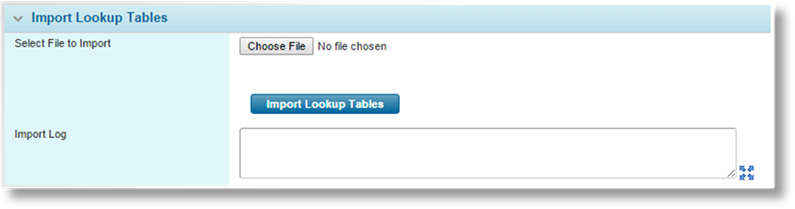
The standard lookup tables are not included in the product export / import. These are handled separately in the Export Lookup Tables and Import Lookup Tables panels.
1. In the main menu, select Product Design then Export / Import. The Export / Import page opens. Go to the Import Lookup Tables panel.
2. Complete the necessary information.
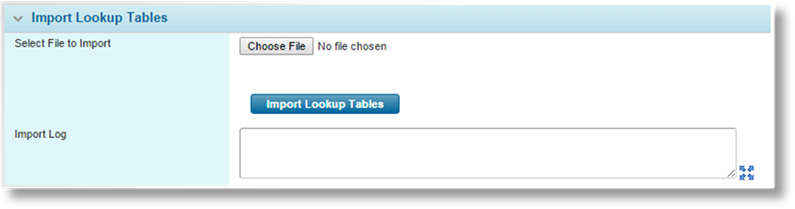
|
Select File to Import |
Click the button to open a standard file browser window. Locate and select the appropriate export file, and the file name and path appear in the field. |
|
Import Log |
After import, any messages or errors will be displayed in this field. |
3. Click Import Lookup Tables to begin the process.
To ensure the tables are unique in the destination, the names will be updated to add the text "-Imported" followed by the full date and time.
4. Once the import has completed or stopped due to an error, the Import Log window is populated with the relevant messages and errors from the import. Copy the text (click inside the field, press Ctrl + A to select all text, then Ctrl + C to copy) and save it for future reference. This text can be used for troubleshooting or as a checklist of items that must be corrected after the import.