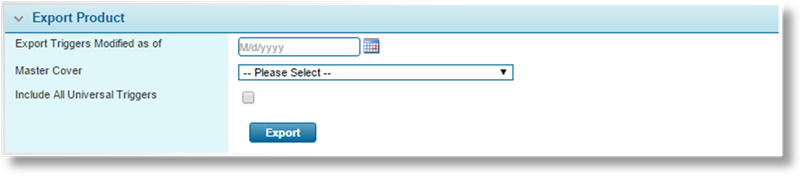
The Export feature allows entire products to be exported from one Bridge site, ready to be imported into another. This includes the workflow, the master cover, and most related resources.
1. In the main menu, select Product Design then Export / Import. The Export / Import page opens. Go to the Export Product panel.
2. Complete the necessary information.
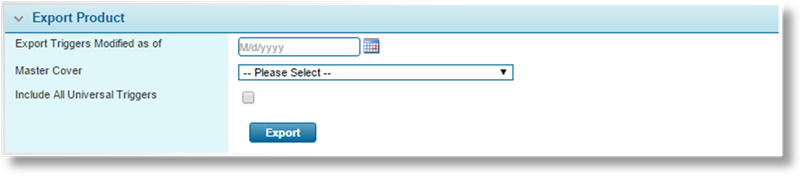
|
Export Triggers Modified as of |
When exporting a master cover that has previously been
exported and imported into another site, a new export can be set to only
include triggers that have been modified or added to the master cover as
of a certain date. This will reduce the size of the export file and
speed up the export and import process. Enter the date, or select
the date from the calendar lookup |
|
Master Cover |
Select the master cover to be exported. The master cover should be set to Draft mode before export. |
|
Include All Universal Triggers |
Check this box to include all universal triggers in the system. If unchecked, only the triggers used in the product and associated resources are included, both universal and workflow related. |
|
|
Notes: |
|
The export includes both Active and Inactive triggers in order to maintain necessary system links. | |
|
|
All elements in the workflow and other resources should have a Code. If a necessary code is missing, the export will stop and report the missing details. |
|
|
Any triggers referenced in document templates are not included. If these triggers are not used elsewhere in the product, they must be recreated in the target system. |
|
|
When using the Export Triggers Modified as of option, the export file should only be imported on top of a previous import. Importing to a new location may result in missing triggers that could cause errors. |
3. Click Export to begin the process. This may take some time, depending on the size and complexity of the product. Once the data has been assembled, a standard browser Save/Open dialogue box appears to allow the file to be saved. The output XML file can be imported into another system. See the Importing Products feature below.
|
|
Note: The file name includes the name of the master cover, the date and time of export, and a system-generated code number. Neither the file name nor the content of the file should be altered or the file will be rejected when trying to import. |
The following resources are included in the export. Only resources associated with the selected master cover and attached workflow are included, unless otherwise noted.
|
•Fields |
Fields used in the workflow. |
|
•Panels |
Panels used in the workflow. |
|
•Screens |
Screens used in the workflow. |
|
•Workflow |
The workflow selected in the master cover. |
|
•Option Lists |
All option lists included in the workflow attached to the selected master cover, and any option lists attached to the master cover itself. |
|
•Master Cover |
All pages and settings are included except for Product Description which must be manually copied to the new system. The Insurers settings are included, but the companies themselves are not. Likewise, the Master Cover Associations from the Distributor Information configurations are included, while the companies themselves are not. Each company must exist in the target system with the same Code as on the source system. If a company is not present at the time of import, or has the wrong Code, the settings for that company are discarded from the master cover and must be recreated manually. The Policy Numbering page is copied, but if the import overwrites an existing master cover, the Next Sequence Number in the existing master cover is not overwritten. For attachment types listed in the Attachment Type Settings panel on the Policy Settings page, only the types included in the currently attached list will be exported. |
|
•Clauses |
The clauses attached to the master cover. |
|
•Product |
The product selected in the master cover. |
|
•Product Model |
If the workflow includes any Combo Box type fields, the fields will be included as well as the associated product that contains the data for the field. |
|
•Premium Types |
All premium types available to the selected master cover, including those with the same line of business or all lines of business. |
|
•E-mail Templates |
All active e-mail configurations in the master cover are included, as well as the associated e-mail templates. Inactive configurations are excluded. |
|
•Triggers |
All triggers associated with the product, including inactive triggers. Also includes universal triggers not directly associated to the product, if that option is checked. |
|
•Taxes |
The tax and fee configurations attached to the master cover. |