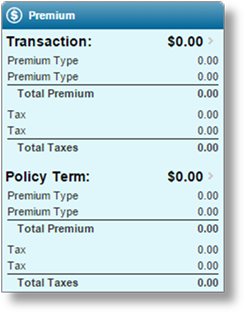
Previously, premium grids included columns for Transaction Premium and Term Premium, with additional columns when child premium grids existed, displaying Transaction Premium Rollup and Term Premium Rollup.
The two rollup columns have now been merged into the two base premium columns, providing total premium values for the current row and all child grid entries associated to that row. The grid within the detail window has also had the same columns merged.
Tab workflows have now been enabled for premium grids. The grid itself appears the same as window-style premium grids, with all child values rolled up into the Transaction Premium and Term Premium columns. However, when navigating into the tab workflow a new widget has been added to the right of the page. The Row Item Premium widget displays a breakdown of the different calculated premium types for the current row and all associated rows in any child premium grids.
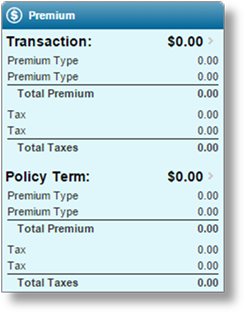
When adding a new row, the widget header displays Row Item Premium. Once the row is saved, the header changes to display the Representative Field value for the current row. No calculated values are available at this point.
Once a quote has been calculated, the Transaction values become available, as well as the Policy Term values if the transaction is not New Business or Renewal. Each section details the individual premium types and associated taxes.
Access to the widget is controlled by the new ViewRowPremiumWidget security right, which has been automatically added to any security roles that include the ViewPremiumWidget security right. While this right provides access to view the widget itself, additional rights are required to view the premium information. The details are controlled by the same rules as the calculated premium in the Premium Widget.
− For information on premium grids, see the Premium Grids section.
After exporting and importing a product from one environment to another, the Endpoint Codes for integration configurations will often need to be changed. The existing codes can now be omitted from the import to avoid errors.
The Include Integration Endpoint Codes checkbox has been added to the Import Product panel in the Export / Import page. With this option unchecked, the endpoint codes will not be imported and can be added after import. With this option checked, the codes will be included and can be adjusted after import, if necessary.
− For information on the export and import features, see the Export / Import section.
When viewing a claim that has been associated to a policy, the Policy Information widget displays the policy number as a link. Previously, that link would open a Policy Information detail window with a summary of the policy and a link to the full policy workflow. That link can now be configured to open the same summary window, or open the full policy workflow directly.
A new Additional Settings page has been added to the General Settings section in Claims Configuration. This page contains the Policy Navigation Preference option, where the link can be set to Policy Summary Window or Policy Page.
The Policy Summary Window option is the default setting, and maintains the existing functionality. The Policy Page option bypasses the summary window and opens the full policy workflow in a new tab or window, depending on your browser settings.
− For details on configuring additional settings, see the General Settings - Additional Settings section.
A new report is now available when viewing a claim, and provides a summary view of reserves, estimates, and payments in Paid status.
The Financial Summary option has been added to the Common Screens widget, and opens the Claim Financial Summary window.
The report contains three sections. The first panel sums up the reserves and outgoing payments. The second panel sums up salvage and recovery estimates with incoming payments. The third panel provides the current total cost of the claim.
The new ViewClaimFinancialSummary security right controls access to this report, and has been added to the Adjuster and Adjuster Supervisor security roles by default.
− For details, see the Viewing the Claim Financial Summary Report section.
A new Billing report is available for tracking of taxes due on invoiced amounts. The functionality is similar to the Distributor Payables and Insurer Payables reports, where search options are used to locate transactions with tax amounts associated to configured general ledger accounts. Transactions can be selected as a group and marked as paid.
Three new security rights have been added for this report.
•ViewTaxPayablesReport: Provides access to the report itself.
•CreateTaxPayablePayment: Allows the user to mark one or more transactions as paid.
•ViewTaxPayablePayment: Allows the user to view the payment details for paid transactions.
These new rights have not been added to any security roles by default.
− For details, see the Tax Payables Report section.