
A new Export/Import feature has been introduced, allowing entire products to be exported from one Bridge system and imported into another system, or even back into the original system. This process includes the master cover, the full workflow attached to the master cover, and almost all additional resources used in the master cover configuration.
This feature has great potential for creating new products and modifying existing products without interfering with users on production.
− When developing an entirely new product, the workflow, master cover, and all related resources can be assembled, tested, and approved in a UAT environment, and then copied in one large piece to the production environment.
− If a product already exists in production, it can be copied to the UAT environment where changes can be made, possibly to implement valuable new features added to the Bridge system itself. The changes can be tested and approved, then the whole product is copied back to production, resulting in minimal downtime for the users.
− The export feature can also be used to make a backup of a product before attempting risky changes that would be difficult to undo. The file can be imported back into the original system to restore the product to its original state.
Access to this feature is controlled by the new security right ImportExportProduct, which is not included in any security roles by default.
This feature has been added to the Export / Import page, found under the Product Design menu. For detailed configuration instructions, please see the Export / Import section of the Bridge User Guide - Product Design.
When cancelling a policy, the system calculates the refund based on the remaining time in the term. The refund amount can now be overridden to reflect fees, discounts, or other special circumstances.
When a Cancellation transaction is in Quoted status, the Edit Cancellation Premium link is shown in the Premium widget. This link opens the Edit Cancellation Premium window, showing the breakdown of the premium by premium type.
New premium types can be added, and existing premium types can be edited. The commissions and taxes can be recalculated based on the modified premium total, or can be adjusted individually.
For more details, please see the Edit Cancellation Premium section in the Bridge User Guide - Workflow.
Previously, the Attachments and Documents/Forms lists in the submission form would only display attachments related to the current transaction or documents related to the current term. This new feature makes all attachments and documents for the entire policy available through their respective lists. Availability does still depend on the security roles of each user.
A View option has been added to each list screen, providing three options.
•Policy: Displays all available files or documents attached to the entire policy.
•Policy Term: Displays all available files or documents attached to the current term.
•Policy Transaction: Displays all available files or documents attached to the current transaction.
The View mode does not affect where new attachments or documents are assigned. New attachments are still attached to the current transaction and new documents are attached to the current term.
With the 2.0 release, an option was added to the field management page defining if that field would keep its current value or reset back to its default value when copied to a renewal transaction.
Additional options have been added providing the same control for endorsement transactions and copying a transaction into a new submission.

The Initial Value On Endorse and Initial Value On Copy options can be set to Source Transaction where the field keeps the value it had in the source transaction, or Default where the field is set to the default value defined in the field management page or is left blank if no default value is defined.
A similar control has been added to the panel management page for use with grids, applying to endorsements and renewals.

When Grid or Premium Grid are selected as the Control Type, the Policy Settings panel appears. This controls whether or not each row in the grid is copied into the new transaction when creating an endorsement or renewal.
Triggers can be selected for endorsements and renewals. The trigger is evaluated for each row in the grid. If the trigger evaluates as true, the row is copied into the new transaction, if false, the row is not copied. If no trigger is defined, all rows are copied for that transaction type.
When a row is copied, the Initial Value... settings for each field are respected, copying the existing values or reverting back to default values.
For more details on configuring fields and panels, please see the Bridge User Guide - Product Design.
Previously, the Policy Transactions list in a submission or policy would only list the transactions for the current term.
This grid has been enhanced to include all transactions throughout the lifespan of the policy.
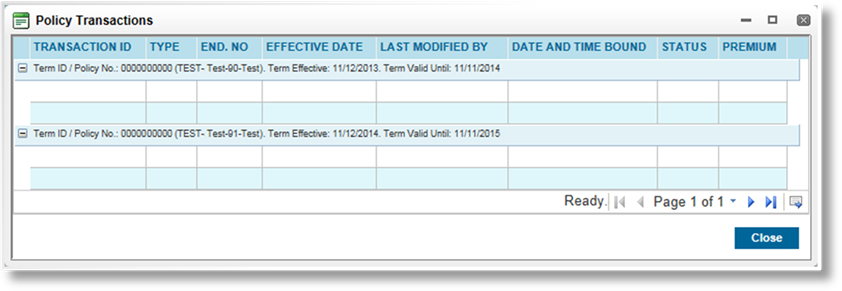
The transactions are grouped by term, identified by the Term ID, Policy Number, and effective period. Each group is sorted by Transaction ID.
Click a link in the Transaction ID column to view that transaction.
Selecting a reason for reinstating a policy has long been available in the single-screen workflow. This feature is now available in multi-screen.
The configuration of the Reinstatement Reasons list in the master cover has not changed. However, that same list now applies to multi-screen.
When clicking Reinstate on a cancelled policy, a window will open requesting the Reinstatement Reason. Select a reason and click Next to create the reinstatement transaction in Quoted status, or click Cancel to return to the cancelled policy.
The Reinstatement Reason is displayed in the Policy Information details page, accessed through the Policy Information widget. The reason can be changed as long as the reinstatement is in Quoted status.
For more details on configuring the Reinstatement Reasons list, please see the Bridge User Guide - Master Covers.
For more details on cancellation and reinstatement of policies, please see the Bridge User Guide - Workflow.
For e-mails and generated documents, placeholders have been available to retrieve the total gross premium, the total commission, and the total taxes calculated for a quote. However, those placeholders were not usable in calculated fields.
Three new functions have been created to retrieve these same values for use in calculated fields.
$TotalGrossPremiumAmount()
Returns the total gross premium for the current quote.
No parameters.
Returns (numeric): Returns the combined total of all premium types included in the current quote.
Returns the total calculated commission for the current quote.
No parameters.
Returns (numeric): Returns the combined total commission from all premium types included in the current quote.
Returns the total calculated taxes for the current quote.
No parameters.
Returns (numeric): Returns the combined total taxes of all premium types included in the current quote.
For more details on Functions and Placeholders, please see the Bridge User Guide - Calculated Fields.
Previously, grid data could only be displayed in the system as a grid, or in documents and e-mails as a table. This new function takes grid fields or other sources that return multiple results, and converts them to a text string with each value separated by a comma and a space.
$ConcatenateColumnItems(p0)
When pulling data from a grid or a function that returns multiple values, the results are received in a delimited format where the values are separated by the pipe ( | ) character. This function removes the pipe characters and replaces them with a comma and a space. This allows the results to be displayed on-screen, or in generated e-mails and documents, in a clean and legible format. Missing values are skipped without adding an extra separator.
P0 (source): Grid field or function that returns multiple values.
Returns (text): Text string with all pipe characters replaced by a comma and a space.
eg. $ConcatenateColumnItems([[StatesField]])
If the [[StatesField]] column has three states, the results would be "New York, Florida, California" (without the quotes).
Notes: This function returns a text string, even if the source contains numerical values. This result cannot be used in any calculations.
This function changes the data to a single string of text. Even if the source was a grid column, the results of this function cannot be used in a repeater to build a table in a document or e-mail.
This function replaces all pipe characters. If a pipe character exists in any of the source data, it will be replaced.
For more details on Functions and Placeholders, please see the Bridge User Guide - Calculated Fields.