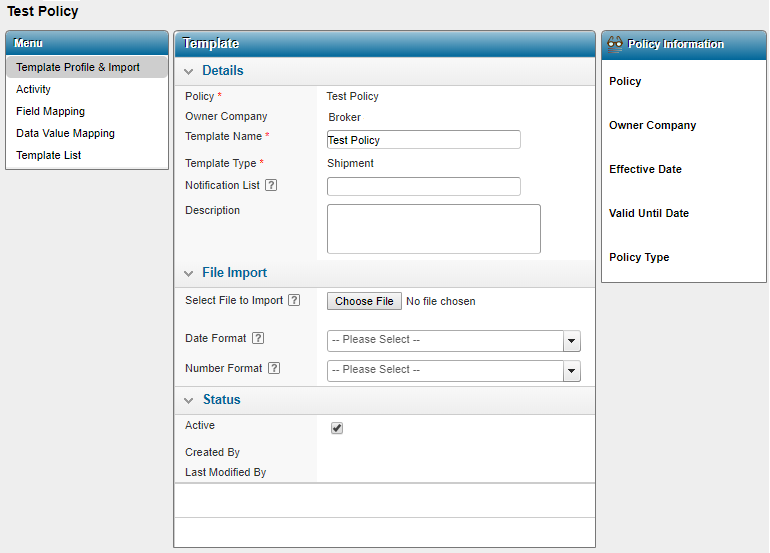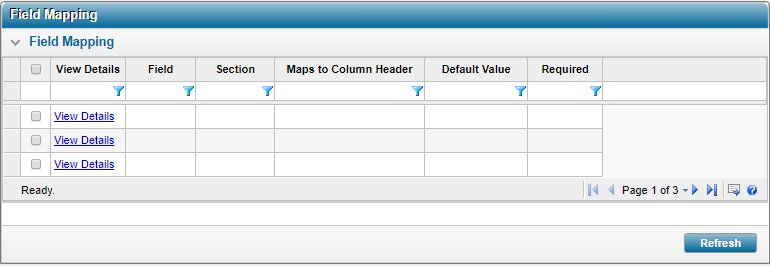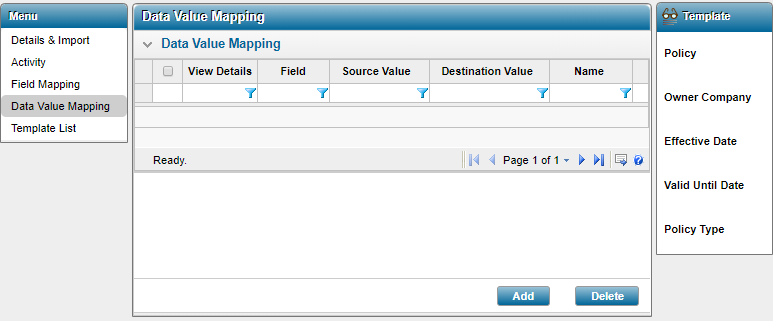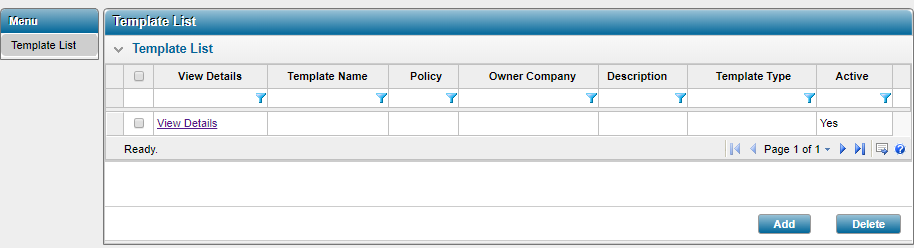Data Importer Security Rights
The Data Importer feature is designed to facilitate the management of large amounts of data at once, in the Oceanwide Marine Suite.
The user access for Data Importer is based on the logged-in user's Administrative scope to policies for Licensee, Proprietary, and Assured users. Note that when users are added, modified, or deleted from the Oceanwide Marine Suite, those changes are also saved in Data Importer.
Note: The policy access does not take into account Policy Groups or Co-Licensee Groups, only direct access to the policy.
Users with the Manage Uplink & Data Importer Templates security right are able to see all templates based on the policies they have access to. Each template is associated to a single policy, therefore, if the user has access to the policy, they can access the template. If they do not have access to the policy, the template will not appear in the list.
Additionally, the following security rights must be assigned to the user in order to access certain Template Types.
-
To access and manage Shipment Template types users must be assigned the Create Shipment security right. Note that for ClientSide users, only the Shipment Template types will be available in Data Importer.
-
To access and manage Assured Company Template types users must be assigned the Manage Assureds security right.
-
To access and manage Settling Agent Company Template types users must be assigned the Manage Settling Agents security right.
Users with the Access Uplink & Data Importer security right are able to navigate between all the necessary pages associated to managing a template, based on the templates they have access to.
Users with the Manage Uplink & Data Importer Templates security right are able to see the following features in Data Importer pages:
-
The Import button on the Profile & Import page. The Import button allows users to begin the upload of a selected file once the file has been added to the Select File to Import field.
-
The Close button on the Details & Import page. The Close button closes the current template and returns the user to the Template List page.
-
The Refresh button on the Field Mapping screen. The Refresh button reloads the list of field from the SSC only upon clicking Refresh, otherwise, it remains as the previously loaded list of fields.
-
The Add button on the Data Value Mapping screen. The Add button launches the Data Value Mapping window and allows users to create new mappings.
-
The Delete button on the Data Value Mapping screen. The Delete button allows users to select from the Data Value Mapping list, a mapping to delete.
-
The Add button on the Template List page. The Add button opens the Template page and allows users to create new templates.
-
The Delete button on the Template List page. The Delete button allows users to select from the Template List, a template to delete.
For additional details on all Oceanwide Marine Suite Security Rights, please see the Security Rights Guide.