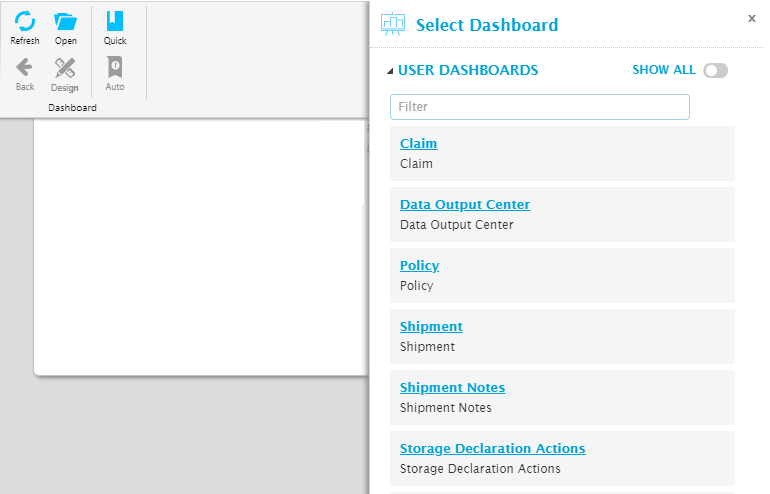SmartView Dashboard Status window
In This Topic...
The Status window appears when users log into the system, and displays a customized list of items that require action. All information included in the Status window is refreshed in real time.
The Oceanwide Marine Suite integrates with SmartView dashboards that are pre-configured to display information from the Policy, Shipment, Storage Declarations, Claims, and the Data Output Center modules.
The dashboards available are based on licensee configurations and the logged in user's security rights. Note that localized language for all screen labels is supported and based on the logged in user's browser settings.
Customizing the Dashboard Menu
Why would I want to customize the dashboard menu?
Depending on the licensee configuration and the user's security rights, various dashboards become available. Note that the Dashboard panel does not display any default dashboards upon accessing the Status page. Dashboards you have access to view can be added to the Quick Access panel.
Steps
-
From the Status Page, in the Dashboard panel, click the down arrow
 to expand the menu. The dashboard options are displayed.
to expand the menu. The dashboard options are displayed.Note that any options that appear grayed out are unavailable to the logged in user.
- Select the dashboard you wish to add to the Quick Access panel. The selected dashboard is displayed.
-
Click Quick in the dashboard menu to add the current dashboard to the Quick Access group.
- Repeat the process for each available dashboard you wish to add.
Result
The selected dashboard is added to the Quick Access panel.
Viewing Status Page Dashboards
Why would I want to view dashboards?
Depending on the licensee configuration, users with the appropriate security rights may be able to view various dashboards with information from the modules available in the Oceanwide Marine Suite.
The Shipment dashboard is displayed by default when the user clicks on Status in the top menu for users with the appropriate security rights.
Note: The dashboards available to the logged in user are based on the user's assigned security rights and administrative scope.
Steps
- From the main menu, click Status.
-
From the Status screen, in the Dashboard menu, click the down arrow
 to expand the menu or click Quick Access if the dashboard has been added here.
to expand the menu or click Quick Access if the dashboard has been added here.To add additional dashboards to the Quick Access group, see the section above on Customizing the Dashboard Menu.
-
From the menu, click the dashboard you wish to view.
Result
The appropriate dashboard is displayed.