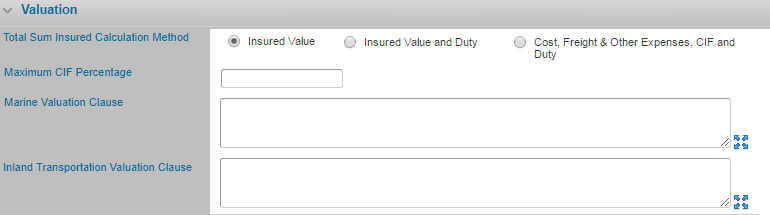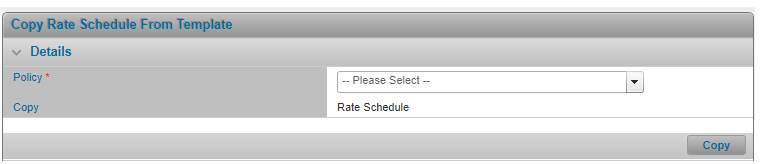Managing the Shipment General Settings Insuring Conditions
In This Topic...
Configuring the Total Sum Insured
Why would I configure the Total Sum Insured Calculation Method for the shipment?
To determine how the insured value is reported and calculated when creating and verifying coverage for a shipment certificate for the policy.
Before Getting Started
- You access an existing policy in the system.
- You are assigned the Edit Policy security right.
- The policy has a saved Definition and you checked the box: 'Are assureds reporting shipment activity?'.
- Verify the policy’s status is Incomplete so you can make changes. If the policy’s status is Confirmed, navigate to Review/Confirmation and click Suspend Policy Activity.
Steps
- Navigate to Configuration, then Shipment, and click Shipment Settings.
-
In the Valuation panel, select the Total Sum Insured Calculation Method option that applies:
- Select Insured Value if users are to express the shipment’s insured value with a single amount.
- Select Insured Value with Duty if users are to have the option to declare a duty value.
- Select Cost, Freight & Other Expenses, CIF and Duty if system is to calculate the insured value including the CIF markup with the option to specify values for duty insured and freight and other expenses.
- Click Save.
Result
The system saves your changes.
Note: The policy’s Insured Value Calculation Method configuration cannot be modified if there is at least one shipment booked against the policy. This value can then only be modified if you endorse or renew the policy.
Configuring Insuring Conditions for Shipments
Refer to Managing Insuring Conditions for details on how to populate and edit the policy’s insuring conditions.
The shipment’s insuring conditions can be set up in several different screens within the Policy Setup workflow:
- Shipment General Settings
- Conveyances
- Insured Interests
- Policy Rates
- Special Rates
- Country Restrictions
Depending on your configuration, these conditions will appear in the shipment’s Standard Conditions or the Special and/or Additional Conditions. You can override general conditions at the policy level, by applying more granular conditions linked to a conveyance, insured interest, policy rate or special rate. The system applies the insuring conditions in a system-defined order of importance.
Configuring Insuring Conditions without Overrides
If you specify insuring conditions for the policy and do not override any of the conditions, the system applies the conditions for the shipment as follows.
Scenario
Configuring Insuring Conditions Without Overrides – Only General Conditions are populated.
- General Conditions: Appears in Shipment’s Standard Conditions.
- Rate Conditions: Not Populated
- Insured Interest Conditions: Not Populated
- Conveyance Conditions: Not Populated
- Country Restriction Conditions: Not Populated
Result
If no overrides are checked and only the General Conditions are populated (Shipment General Settings screen), the General Conditions become the shipment’s Standard Conditions and the shipment’s Special Conditions are blank.
Scenario
Configuring Insuring Conditions Without Overrides – All conditions are populated
- General Conditions: Appears in shipment’s Standard Conditions
- Rate Conditions: Appears in shipment’s Standard Conditions
- Insured Interest Conditions: Appears in shipment’s Standard Conditions
- Conveyance Conditions: Appears in shipment’s Standard Conditions
- Country Restriction Conditions: Appears in shipment’s Standard Conditions
Result
If no overrides are checked and all conditions are populated, the General Conditions become the shipment’s Standard Conditions and all others become Special Conditions.
Scenario
Configuring Insuring Conditions Without Overrides – General Conditions are Blank.
- General Conditions: Not Populated
- Rate Conditions: Appears in shipment’s Special Conditions
- Insured Interest Conditions: Appears in shipment’s Special Conditions
- Conveyance Conditions: Appears in shipment’s Special Conditions
- Country Restriction Conditions: Appears in shipment’s Special Conditions
Result
If no overrides are checked, and the General Conditions are not populated, the shipment’s Standard Conditions will be blank and all other conditions become the shipment’s Special Conditions.
Configuring Insuring Conditions Using Overrides
When you use the system’s Override feature, you can indicate that specific insuring conditions are to override other more “general conditions” specified at a level below it. The system applies the insuring conditions to the shipment in following order of importance:
- Policy Rate
- Insured Interest
- Conveyance
- Shipment General Settings
Note: Country Restriction conditions always appear, along with No Risk wording (for Loading and Discharge) within the shipment’s Special Conditions after all other conditions regardless of any overrides you specify.
For details on how the system applies Special Rate Conditions
Conditions entered in the War Policy or Storage Settings screens do not appear on the Shipment screen.
Assuming you specify conditions at all of the possible levels, the system applies the conditions as follows:
-
If you enable the Override feature for the insuring conditions at the Conveyance level:
- The Shipment General Settings’ conditions will not appear.
- The Conveyance level conditions appear as the shipment’s Standard Conditions.
- All other conditions (at the Insured Interest, Policy Rate or Special Rate level) will appear as the shipment’s Special and/or Additional Conditions.
-
If you enable the Override feature for the insuring conditions at the Insured Interest level:
- The Shipment General Settings’ conditions and the Conveyance conditions will not appear.
- The Insured Interest level conditions appear as the shipment’s Standard Conditions.
- The other conditions (at the Policy Rate or Special Rate level) will appear as the shipment’s Special and/or Additional Conditions.
-
If you enable the Override feature for the insuring conditions at the Policy Rate level:
- The Shipment General Settings’ conditions, the Conveyance conditions and the Insured Interest conditions will not appear.
- The Policy Rate level conditions appear as the shipment’s Standard conditions.
The table below indicates which insuring conditions will appear for a policy’s shipments, depending on whether you opt to override any of the preceding conditions. For these scenarios, assume that conditions have been specified at each of the possible levels in the policy setup.
Note that the Special Rate and Country Restriction insuring conditions are not factored in the scenarios below as they follow separate rules.
| Policy Setup | Shipment Screen | ||||
| General Settings | Conveyance | Insured Interest | Policy Rate | Standard Insuring Conditions | Special and/or Additional Conditions |
| Override = N/A | Override = No | Override = No | Override = No | General Conditions |
Policy Rate Conditions Insured Interest Conditions Conveyance Conditions |
| Override = N/A | Override = Yes | Override = Yes | Override = No | Insured Interest Conditions | Policy Rate Conditions |
| Override = N/A | Override = Yes | Override = Yes | Override = Yes | Policy Rate Conditions | System displays nothing |
| Override = N/A | Override = Yes | Override = No | Override = No | Conveyance Conditions |
Policy Rate Conditions Insured Interest Conditions |
|
Override = N/A |
Override = No | Override = Yes | Override = No | Insured Interest Conditions | Policy Rate Conditions |
| Override = N/A | Override = No | Override = No | Override = Yes | Policy Rate Conditions | System displays nothing |
Copying a Policy Rate Schedule from a Template
Copying a rate schedule includes copying:
- The source policy’s rating dimensions (routes, conveyances, insured interests, packing methods, coverage options) along with all setup details and,
- The rating matrix that is generated from combining all of the source policy’s dimensions, with all setup details to the new (destination) policy.
Why would I copy a policy rate schedule from a template?
To minimize the data setup required; base your policy’s rate schedule on an existing and similar rate schedule with pre-configured data or you are an inexperienced user who would like to base your rate schedule on a pre-existing schedule.
Before Getting Started
- You access an existing policy in the system.
- You are assigned the Edit Policy security right.
-
The policy has a saved Definition and you checked the boxes for:
- Are assureds reporting shipment activity?
- Is premium being calculated on the shipment activity?
- The policy’s owner company has access to at least one template policy (Refer to Configuring the Policy as a Template).
- Verify the policy’s status is Incomplete so you can make changes. If the policy’s status is Confirmed, navigate to Review/Confirmation and click Suspend Policy Activity.
Steps
-
Navigate to Configuration, then Shipment, and click Copy Rate Schedule from Template.
- Select the policy from which you would like to copy.
- Click Copy.
Result
The system copies all 5 rating dimensions from the template policy along with all of the details into the destination policy, all policy rate records from the template policy along with all of the details into the destination policy and, deletes any rate dimensions that may have already existed in the destination policy that are not found in the source template policy.
Best Practices for Setting up the Policy’s Insuring Conditions
This describes the best practices recommended for setting up your policy’s insuring conditions in the system. These recommendations are meant to ensure the appropriate conditions appear when your users are creating and booking shipments.
- Enter standard All Risk or ICC A conditions in the Standard General Insuring Conditions field in the Insuring Conditions panel on the Shipment General Settings screen (via Configuration > Shipment > Shipment Settings).
-
Enter restricted commodity descriptions in the Insuring Conditions field in the Insured Interest modal window (via Configuration > Shipment > Insured Interests).
Check the Override Standard Insuring Conditions with Above box to suppress the standard conditions (entered in the Shipment General Settings screen) from appearing on the Shipment form.
-
Enter conveyance-specific or route-specific conditions of ICC C or FPA Conditions, With Average Conditions or ICC B in the Insuring Conditions field in the Rate modal window (via Configuration > Shipment > Policy Rates).
Check the Override Standard Insuring Conditions with Above box to suppress the standard conditions (entered in the Shipment General Settings screen) from appearing on the Shipment form.
- Country Restrictions insuring conditions always appear on the shipment regardless of how the policy’s conditions are set up via Configuration > Shipment > Country Restrictions.
Note: If the system finds a special rate for the shipment, with a non-null Rate value ( i.e. 0 or greater), the system disregards all details defined for any related country restriction. As a result, the country restriction’s insuring conditions will not appear.