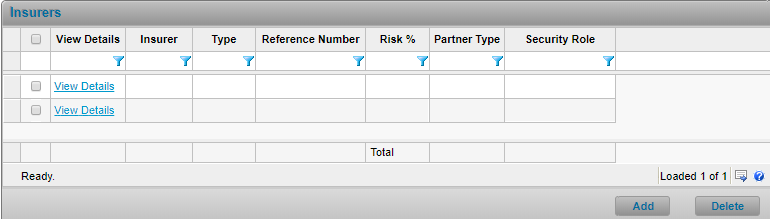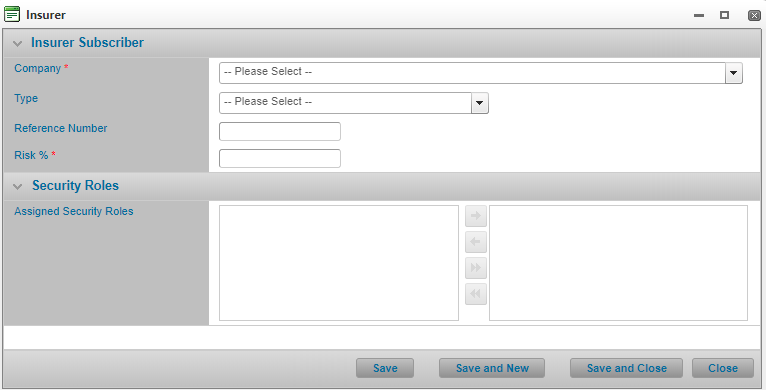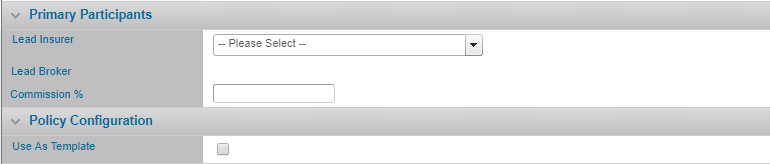Managing the Policy’s Insurers
In This Topic...
Adding a Single Insurer to the Policy
Why would I add an insurer?
Every policy requires at least one insurer and he insurer’s policy participation details must be defined in order to confirm the policy.
Before Getting Started
- You are creating a new policy or accessing a saved policy in the system where this Definition question is not checked: 'Are there multiple insurers or brokers involved in this policy?'.
- You are assigned the Edit Policy security right.
- You must belong to the policy owner company’s organization; you cannot manage participant policy details if you do not belong to the organization that owns the policy.
- The policy’s owner company is associated to at least one insurer company (as configured in Administration).
- Verify the policy’s status is Incomplete so you can make changes. If the policy’s status is Confirmed, navigate to Review/Confirmation and click Suspend Policy Activity.
Steps
- On the Policy Search screen, click Create, or Create from Template. The system opens the Profile screen.
-
Select the Lead Insurer in the Primary Participants panel. For more information regarding each individual field onscreen and its purpose, refer to Appendix 1: Field Definition by Screen.
Note: When there is only one broker and insurer participating in the policy, the system automatically sets the policy’s Owner Company as either the Lead Broker or Insurer depending on the owner company’s type and you cannot modify it. When creating the policy you can only select the insurer if you belong to a broker organization that owns the policy.
- Click Save.
Result
The system saves your changes and you can now manage the insurer’s participation details.
Adding Multiple Insurers to the Policy
Why would I add an insurer?
The risk is to be shared by multiple insurers and you must define the insurer’s policy participation details in order to confirm the policy.
Before Getting Started
- You access an existing policy in the system.
- You are assigned the Edit Policy security right.
- You belong to the policy owner company’s organization; you cannot manage participant policy details if you do not belong to the organization that owns the policy.
- The policy’s owner company is associated to at least one insurer company (as configured in Administration).
-
The policy has a saved Definition and you checked the boxes:
- Are there any advanced configurations required?
- Are there multiple insurers or brokers involved in this policy?
- Verify the policy’s status is Incomplete so you can make changes. If the policy’s status is Confirmed, navigate to Review/Confirmation and click Suspend Policy Activity.
Steps
-
Navigate to Configuration, then Participants, and click Insurers.
- Select the name of the insurer from the Company field.
- Complete additional details as required. Fields marked with a red asterisk * are required. To assign the insurer a security role, refer to Assigning Security Roles to a Policy Participant.
- Click Save to add the insurer and remain on the page, Save and New if you wish to add more insurers without returning to the Insurers list, Save and Close if you are done adding insurers, or Close to return to the Insurers list without saving the insurer.
Result
The system saves your changes.
Modifying Insurer Policy Details
Why would I modify an insurer’s policy details?
To reflect the insurer’s participation in the policy or the insurer’s participation in the policy has changed.
Before Getting Started
- You access an existing policy in the system.
- You are assigned the Edit Policy security right.
- You belong to the policy owner company’s organization; you cannot manage participant policy details if you do not belong to the organization that owns the policy.
- Verify the policy’s status is Incomplete so you can make changes. If the policy’s status is Confirmed, navigate to Review/Confirmation and click Suspend Policy Activity.
Steps
If there is only one insurer and one broker participating in the policy:
- Navigate to Profile using the side menu.
-
From the Profile screen, in the Primary Participants panel, click the Manage Participant Details hyperlink below the Lead Insurer. The system opens the Insurer modal window.
- Modify the values for any field as required. To assign the insurer a security role, refer to Assigning Security Roles to a Participant.
- Click Save.
-
Or if there are multiple insurers or brokers participating in the policy, navigate to Configuration, then Participants, and click Insurers.
- Click the View Details hyperlink for the Insurer you wish to manage. The system opens the Insurer modal window.
- Modify the values for any field as required. To assign the Insurer a security role, refer to Assigning Security Roles to a Participant.
- Click Save to update the insurer and remain on the page, Save and New if you wish to add a new insurer without returning to the Insurers list, Save and Close if you are done updating insurers, or Close to return to the Insurers list without saving the changes.
Result
The system saves your changes.
Deleting Insurers from the Policy
Why would I delete an insurer from the policy?
The insurer is no longer participating in the policy. This change should typically be managed through an endorsement or a renewal.
Before Getting Started
- You access an existing policy in the system.
- You are assigned the Edit Policy security right.
- You belong to the policy owner company’s organization; you cannot delete a participant from the policy if you do not belong to the organization that owns the policy.
- Verify the policy’s status is Incomplete so you can make changes. If the policy’s status is Confirmed, navigate to Review/Confirmation and click Suspend Policy Activity.
Steps
Note: You are not allowed to delete the policy owner company from the policy.
If there is one insurer and one broker participating in the policy:
-
Navigate to Profile using the side menu.
- From the Profile screen, in the Primary Participants panel, select a different insurer for the Lead Insurer field.
- Click Save.
-
Or if there are multiple insurers or brokers participating in the policy, navigate to Configuration, then Participants, and click Insurers.
- Click the View Details hyperlink for the insurer you wish to delete from the policy.
- Click Delete. You can also delete multiple insurers from a policy at the same time. For details, refer to Deleting Grid Rows in Batch.
Result
The system removes the insurer(s) from the policy.
Note: Deleting a company from the policy does not delete the company from the system. However, it does remove all policy access for the employees of the deleted company.