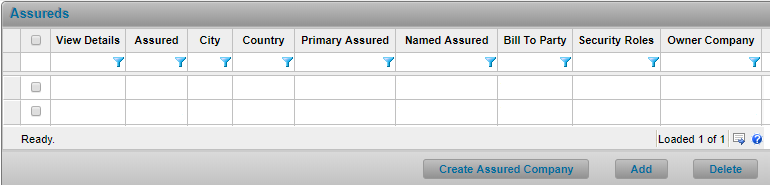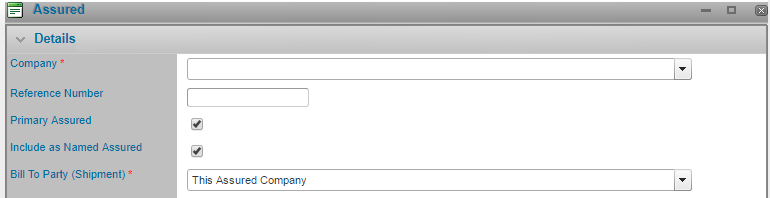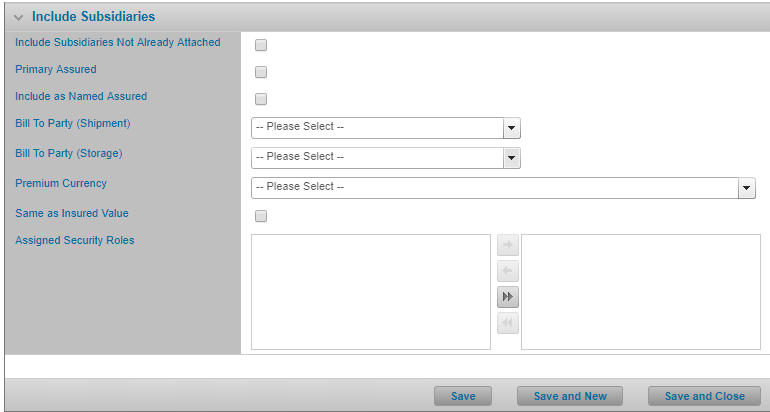Managing the Policy’s Assureds
In This Topic...
Adding an Assured to the Policy
Capture the assured companies that are insured under the selected policy. For more information regarding each individual field and its purpose, refer to Appendix 1: Field Definition by Screen.
Why would I add an assured to the policy?
Every policy requires at least one assured and the assured’s participation details must be defined in order to confirm the policy.
Before Getting Started
- You access an existing policy in the system.
- You are assigned the Edit Policy security right.
- You are associated to a company that has at least one existing assured company already configured in the system (via the Assured section).
Steps
-
Navigate to Configuration, then Participants, and click Assureds.
- Click Add. The system opens the Assured modal window.
- Select the name of the assured from the Company field.
- Complete additional details as required. To configure the assured as a primary assured, a named assured, or as a bill to party refer to Configuring a Primary Assured, Named Assured and Bill to Party. To assign the assured a security role, refer to Assigning Security Roles to a Policy Participant.
- To attach the assured’s subsidiaries not already associated to the policy refer to Attaching the Assured Subsidiaries to the Policy.
- Click Save to add the assured and remain on the page, Save and New if you wish to add more assureds without returning to the Assureds list, Save and Close if you are done adding assureds or Close to return to the Assureds list without saving the assured.
Result
The system saves your changes.
Configuring a Primary Assured, Named Assured, and Bill to Party
Why would I configure a primary assured, Named Assured and Bill to Party?
To confirm the policy you must define at least one Primary Assured and one Bill to Party Company for every assured organization linked to the policy and to book a shipment, every policy must have a Primary Assured, Bill to Party, and Named Assured.
Before Getting Started
- You access an existing policy in the system.
- You are assigned the Edit Policy security right.
- You are adding an assured to a policy or modifying an assured’s policy details.
Steps
-
Navigate to Configuration, then Participants, and click Assureds.
Some columns have been hidden.
-
Click the View Details hyperlink for the assured you wish to update or while adding an assured to the policy perform the following steps:
- Check the Primary Assured checkbox if you want to set the Assured Company as a Primary Assured for the policy.
- Check the Include as Named Assured checkbox if you want to make the Assured a Named Assured for the policy.
- For the Bill to Party (Shipment) and/or Bill to Party (Storage) fields, select This Assured Company if you want to set the selected Assured as a Bill to Party.
-
If you define the assured as a bill to party for either shipments or storage (per step above), then you must do one of the following to determine which currency the system will use when calculating any related premium generated.
- Select a Premium Currency or,
- Check the Same as Insured Value checkbox.
For more information regarding each individual field onscreen and its purpose, refer to Appendix 1: Field Definition by Screen.
- Click Save to update the assured and remain on the page, Save and New if you wish to add a new assured without returning to the Assureds list, Save and Close if you are done updating assureds or Close to return to the Assureds list without saving the changes.
Result
The system saves the assured as a primary assured, a named assured and/ or a bill to party for the policy.
Modifying the Assured’s Policy Details
Why would I modify the assured’s policy details?
To reflect the assured’s participation in the policy or if the assured’s participation in the policy has changed.
Before Getting Started
- You access an existing policy in the system.
- You are assigned the Edit Policy security right.
- There is at least one assured linked to the policy.
Steps
- Navigate to Configuration, then Participants, and click Assureds.
-
From the Assureds screen, select the View Details hyperlink for the Assured whose policy details you wish to manage. The system opens the Assured modal window.
- Modify the values for any field as required. To configure the assured as a primary assured, a named assured or as a bill to party refer to Configuring a Primary Assured, Named Assured and Bill to Party. To assign the assured a security role, refer to Assigning Security Roles to a Policy Participant. To attach the assured’s subsidiaries not already associated to the policy refer to Attaching the Assured Subsidiaries to the Policy.
- Click Save to update the assured and remain on the page, Save and New if you wish to add a new assured without returning to the Assureds list, Save and Close if you are done updating assureds or Close to return to the Assureds list without saving the changes.
Result
The system saves your changes.
Modifying the Bill to Party for an Assured
Why would I modify the bill to party for an assured?
The wrong bill to party was selected for the assured or the assured’s bill to party has changed.
Before Getting Started
- You access an existing policy in the system.
- You are assigned the Edit Policy security right.
- You already configured, at minimum, one bill to party for the policy.
Steps
- Navigate to Configuration, then Participants, and click Assureds.
- From the Assureds screen, select the View Details hyperlink for the Assured whose bill to party you wish to change. The system opens the Assured modal window.
-
Pick a new value for the Bill to Party (Shipment) and Bill to Party (Storage) fields in the Details panel:
- Select During Declaration if you want users to select the bill to party when creating the shipments/ storage declaration or,
- Select This Assured Company if you want the selected assured to be the bill to party for all of its associated premium activity or,
- Pick another available bill to party from the list.
- Modify the Premium Currency or Same as Insured Value fields if necessary.
- Click Save to update the assured and remain on the page, Save and New if you wish to add a new assured without returning to the Assureds list, Save and Close if you are done updating assureds, or Close to return to the Assureds list without saving the changes.
Result
The system saves your changes.
Attaching the Assured’s Subsidiaries to the Policy
Why would I attach the assured subsidiaries to the policy?
To attach multiple assured companies from one organization to the same policy in a single step.
Before Getting Started
- You access an existing policy in the system.
- You are assigned the Edit Policy security right.
- You are adding an assured to a policy or modifying an assured’s policy details.
- The assured must have at least one subsidiary company configured in the system.
Steps
- In the Assured modal window, click anywhere in the Include Subsidiaries panel header to expand the panel. The system exposes the Include Subsidiaries panel details.
-
In the Include Subsidiaries panel, check the Include Subsidiaries Not Already Attached box.
Note: The settings you configure in the Include Subsidiaries panel will apply to every assured subsidiary the system attaches to the policy as part of this action. After the system has added each assured subsidiary to the policy, you can then select each one individually to modify its policy details.
- If every assured subsidiary you are adding will be a primary assured, and/or a named assured and/or a bill to party for either shipments and/or storage refer to Configuring a Primary Assured, Named Assured and Bill to Party.
-
Select one or more security roles listed in the Assigned Security Roles left column to assign to the assured subsidiaries for the policy by pulling it over to the right column.
- Select one or more items in the Excluded list, and click the right arrow
 to add them to the Included list.
to add them to the Included list. - Select one or more items in the Included list, and click the left arrow
 to remove them from the Included list.
to remove them from the Included list. - Use the double right arrow
 to add all items to the Included list (the right column).
to add all items to the Included list (the right column). - Use the double left arrow
 to remove all items from the Included list.
to remove all items from the Included list.
- Select one or more items in the Excluded list, and click the right arrow
- Click Save to add the assured subsidiaries and remain on the page, Save and New if you wish to add new assureds without returning to the Assureds list, Save and Close if you are done adding/ modifying assureds, or Close to return to the Assureds list without saving the assured and its subsidiaries.
Result
The system adds all subsidiary companies associated to the assured company, not already attached to the policy, with the specified settings.
Deleting Assureds from the Policy
Why would I delete one assured from the policy?
The assured is not participating in the policy.
Before Getting Started
- You access an existing policy in the system.
- You are assigned the Edit Policy security right.
Steps
-
Navigate to Configuration, then Participants, and click Assureds.
- Click the View Details hyperlink for the assured you wish to delete. The system opens the Assured modal window. Or click the checkbox next to the View Details column of each assured you wish to delete.
- Click Delete.
Result
The system removes the assured from the policy.
Note: Deleting a company from the policy does not delete the company from the system. However, it does remove all policy access for the employees of the deleted company.
When deleting multiple items from a list, if one or more items cannot be deleted (due to data constraints or because it has been used elsewhere in the system), the system deletes the items it can and notifies you about the specific items it cannot.
Deleting a Bill to Party from the Policy
Why would I delete a bill to party from the policy?
The assured company is no longer a bill to party for the policy or the bill to party was incorrectly configured for the policy.
Before Getting Started
- You access an existing policy in the system.
- You are assigned the Edit Policy security right.
- There is at least one bill to party already defined for the policy.
Steps
-
Navigate to Configuration, then Participants, and click Assureds.
- Click the View Details hyperlink to select the bill to party you wish to delete. The system opens the Assured modal window. Note that if the assured’s Bill to Party (Shipment) and/or Bill to Party (Storage) fields are set to This Assured, the assured is a bill to party for the policy.
-
Pick a new value for the Bill to Party (Shipment) and Bill to Party (Storage) fields in the Details panel:
- Select During Declaration if you want users to select the bill to party when creating the shipments/ storage declaration or,
- Select another bill to party from the list if one is available.
-
Click into the Premium Currency field and delete the selected currency if one was specified. The system will reset the field to Please Select. Or uncheck Same as Insured Value if it was checked.
Note: This will not delete the company from the policy. It just means this company can no longer be used as a bill to party for the policy. If you want to remove the selected assured company from the policy completely, then refer to Deleting One Assured from the Policy.
- Click Save to update the assured and remain on the page, Save and New if you wish to add a new assured without returning to the Assureds list, Save and Close if you are done updating assureds, or Close to return to the Assureds list without saving the changes.
Result
The assured company is no longer a bill to party for the policy.