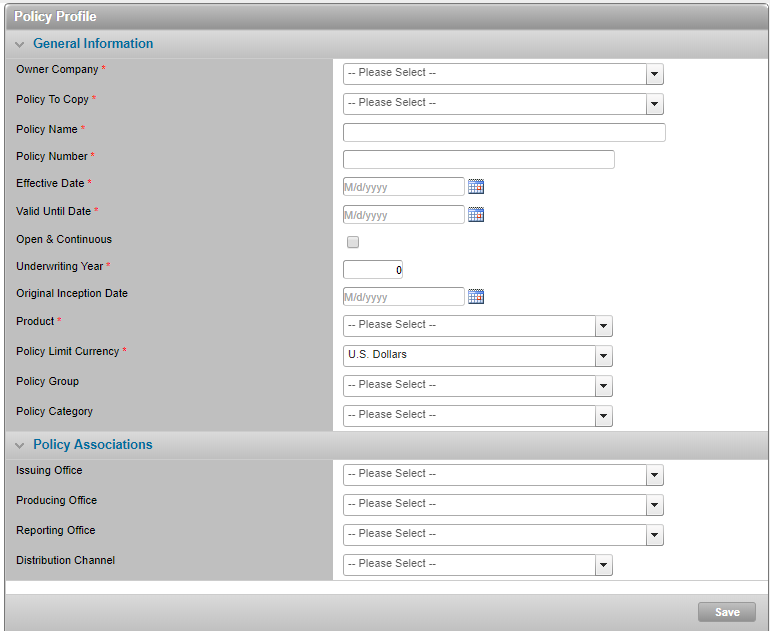Creating a New Policy from a Template
In This Topic...
Why would I create a new policy from a policy template?
To minimize the data setup required, and prevent the omission of critical or required data, and to ensure standard lists and configurations are applied.
Before Getting Started
- You are assigned the Edit Policy security right.
- You belong to a system licensee’s organization and you are logged in to your own website.
- The policy’s owner company has at least one partner company associated to it – for instance a co-licensee or proprietary broker or insurer (entered in the Administration section).
- The policy owner’s company has access to at least one product (Company Product Premium Type entered via Administration).
- The new policy’s selected owner company has access to at least one policy template.
Steps
- From the main menu click Policy Setup. The system displays the Policy Search screen.
- Click Create. The Profile screen is displayed.
-
Select the policy’s Owner Company.
Note: You must select this value first because it determines the available values for the other required lists on this screen.
-
Select the policy template to be copied from the Policy to Copy field.
-
Complete, at minimum, all of the required fields. Fields marked with a red asterisk * are required.
- Click Save.
Result
The system saves the new policy’s details and copies all available data* from the selected template into the new policy. The system confirms the policy has been created, sets the policy’s status to Incomplete (regardless of the template’s Policy Status), populates the policy header and Policy Information widget with the policy’s key details.
Finally, the system enables the Definition option in the side menu so you can move forward with the policy setup workflow.
Refer to About Policy Templates for more details about what data does not get copied from the policy template.
About Policy Templates
A Policy Template is a policy that can be reused as the basis for other policies that share common details and require a similar setup. We strongly recommend that whenever possible, you create policies using a policy template.
Using a template to create your policy will reduce the policy setup time; after you have selected a policy template to copy from, the system automatically populates your new policy with the data configured in the selected template.
Policy templates are also a great solution to ensure that new users can complete the configuration of a new policy with greater ease, less direct supervision and fewer errors. You can use an actual live policy as your template or you can create a generic template for the purpose of creating standardized policies.
Templates Available for Selection
The templates available for selection are based on the new policy’s Owner Company. You can select any policy template that belongs to the policy’s owner company or to any company above the policy’s owner company in its organizational hierarchy. You can copy from a template regardless of the template’s policy status.
Data Not Copied from a Template
Although you can copy most policy data from a template into a new policy, there is a small subset of policy data that the system never copies (even if the data is saved in the template policy). The following data is never copied from a policy template into a new policy:
- Profile details which a user specifies directly in the new policy before the system can copy the template’s data (e.g. Policy Name, Policy Number, Effective Date, Valid Until Date, etc.).
- Data related to the Assured (Primary Assured, Named Assured, Bill to Party, Assured Policy Contacts, Special Rates, Additional Charges, Billing Periods and Deposits and Charges).