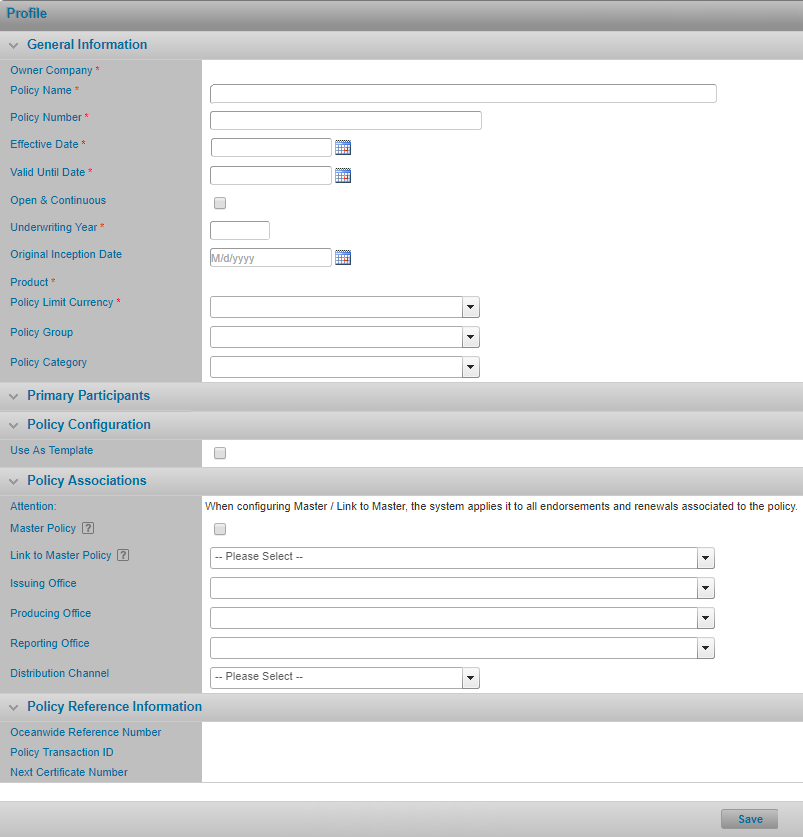Configuring the Policy for Reporting Shipments
In This Topic...
Review the sections below for details on setting up the necessary data required to use the system to create shipments, issue certificates of insurance for those shipments as well as create shipment declarations.
Configuring Shipment General Settings for Certificates
For more information regarding each individual field onscreen and its purpose, refer to Appendix 1: Field Definition by Screen.
Why would I configure Shipment General Settings?
The policy’s assureds are using the system to report shipment activities and some configuration details for the system’s Shipment section are managed at the policy level, via this screen.
Before Getting Started
- You access an existing policy in the system.
- You are assigned the Edit Policy security right.
- The policy has a saved Definition and you checked the box for ' Are assureds reporting shipment activity? '.
- Verify the policy’s status is Incomplete so you can make changes. If the policy’s status is Confirmed, navigate to Review/ Confirmation and click Suspend Policy Activity.
Steps
- Navigate to Configuration, then Shipment, and click Shipment Settings.
-
Complete or modify any fields as required on the Profile screen. Fields marked with a red asterisk * are required.
- Configuring Users’ Rights for Managing Booked Shipments at the Policy-Level
- Setting Minimum Premium Per Shipment Certificate and/or per Shipment Declaration
- Configuring the Total Sum Insured Calculation Method for the Shipment
- Shipments: Configuring Insuring Conditions
- Click Save.
For more details refer to:
Result
The system saves your changes and notifies you that the policy has been updated.
Configuring Users’ Rights for Managing Booked Shipments
There are three levels of security to configure that determine whether users can manage (i.e. change or cancel) booked shipments:
- Policy-level settings via the Shipment Settings screen.
- Company-level security rights (managed on a per policy basis).
- Employee-level security rights (managed via the Administration or Assured sections).
Why would I configure users’ rights for managing booked shipments at the policy-level?
You want to completely prevent users from changing or cancelling booked shipments for a particular policy and/or, you want to allow policy users to either request changes to booked shipments or request a cancellation of booked shipments, or to enable users to self-manage shipment changes or cancellations if their assigned security rights permit.
Note: Without these policy-level settings enabled, the Manage Shipment and Cancel Shipment buttons are not available (regardless of the security rights assigned at both the user and company level). When you enable these policy settings but the appropriate security rights have not been granted at both the company and employee level, then users can only submit change or cancellation requests.
Before Getting Started
- You access an existing policy in the system.
- You are assigned the Edit Policy security right.
- The policy has a saved Definition and you checked the box for Are assureds reporting shipment activity?.
- Verify the policy’s status is Incomplete so you can make changes. If the policy’s status is Confirmed, navigate to Review/ Confirmation and click Suspend Policy Activity.
Steps
- Navigate to Configuration, then Shipment, and click Shipment Settings.
-
In the Policy-level Security panel, configure the Shipment Change Permissions that apply to your policy’s users:
-
Prevent users from making any changes to booked shipments for the policy by selecting No Changes Allowed, even if the company and employee assigned security roles include the right to edit booked shipments.
-
Allow users to make changes to, or submit change requests for booked shipments based on their assigned company and employee security roles by selecting Allow Changes/Changes via Request. If you select Allow Changes/Changes via Request you can optionally check (off):
-
Allow users without the appropriate rights to make changes on a booked shipment to fields that do not impact coverage (e.g. Description of Cargo) to conditionally increase users’ access to shipments. If this setting is enabled and a user makes this type of shipment change, the print count for the certificate will automatically be reset and a new original can be generated as required.
Note: Enabling this checkbox only affects users who do not have the right to edit booked shipments. It does not impact users who have the right to edit booked shipments via their assigned security roles.
-
Allow users to make changes to booked shipments only until an original certificate has been printed to conditionally restrict users with broader access to shipments.
Caution: When you enable the option above you will override every user’s ability to change a booked shipment after the original certificate has been printed. Once a certificate has been printed and this policy setting is enabled, users cannot modify any shipment fields (including non- coverage impacting fields).
-
-
-
In the Policy-level Security panel, configure the Shipment Cancellation Permissions that apply to all policy users. If you want to allow:
-
The policy users to only request shipment cancellations then select Cancellations via Request.
Note: When you enable Cancellations Via Request, even users that have the security right to cancel shipments directly based on their assigned company and employee security roles will only be able to request a cancellation.
-
If you want to allow users with the appropriate security rights to cancel shipments directly then select Allow Cancellations. When you select this option the system exposes some additional options.
-
- Click Save.
Result
The system saves your changes.
Setting Minimum Premium per Certificate and/or Shipment Declaration
Why would I set minimum premium per certificate and/or per shipment declaration?
To set a minimum premium charge for every shipment regardless of the calculated results of rate times insured value.
Before Getting Started
- You access an existing policy in the system.
- You are assigned the Edit Policy security right.
-
The policy has a saved Definition and you checked the boxes for:
- Are assureds reporting shipment activity?
- Is premium being calculated on the shipment activity?
-
Are assureds reporting periodic shipments declarations?
Note: For the Are assureds reporting periodic shipments declarations? check only if you wish to set a minimum premium for shipment declarations specifically.
- Verify the policy’s status is Incomplete so you can make changes. If the policy’s status is Confirmed, navigate to Review / Confirmation and click Suspend Policy Activity.
Steps
- Navigate to Configuration, then Shipment, and click Shipment Settings.
- Enter in the minimum premium amount and a corresponding currency for the Per Shipment Certificate and/ or Per Individual Shipment Declaration fields based on the policy’s needs and setup.
-
Check Apply to Cargo Rate Only if you wish to specify a minimum amount specifically for Marine Premium. Leave this box unchecked if you wish the minimum amount to apply to the total cost of the shipment (Marine, plus War, plus Vessel, plus Taxes, etc.).
Note: The Minimum Premium fields per Shipment Declaration is only available if you checked the box for the following question in the Definition screen:
' Are assureds reporting periodic shipments declarations?'
If you do not check that box, the fields do not appear on Shipment General Settings screen.
- Click Save.
Result
The system saves your changes.