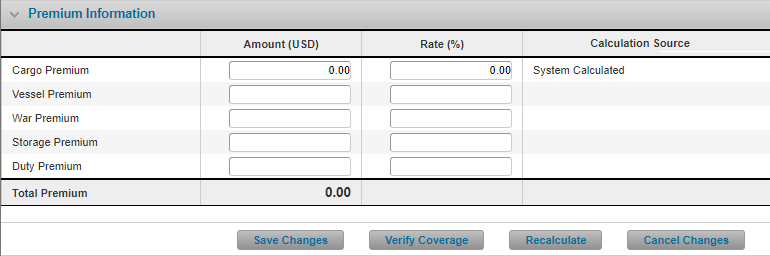Managing Saved Shipments
After a shipment has been saved you can make changes to the shipment directly depending on your security rights and the policy’s set up, or you can request changes as required.
When managing a saved shipment there are three main actions:
- Recalculate: If you want to see the impact of manually adjusting the values used in the formula for calculating premium and charges (inputs such as Premium Amounts, Rates, Additional Charges and the Insured Value); you can Cancel Changes if you do not like the outcome of Recalculate, per your changes. See Modifying Premiums, Rates, and Additional Charges for more details.
- Verify Coverage: If you want the system to validate your changes, considering the policy’s setup to determine if your changes would result in any validation errors or compliance or policy referrals; you can Cancel Changes or Edit Shipment if you do not like the outcome of Verify Coverage per your changes. See Modifying Coverage Impacting Shipment Details for more information on this workflow.
- Save Changes: If you want to change any shipment values even if the changed values conflict with the policy’s defined setup. Choosing this option allows you to override the system’s results that are based on policy configuration. Once you click Save Changes you must manually manage your shipment again to modify its values. See Modifying Coverage Impacting Shipment Details for more information on this workflow.
Note: If advanced Sanction Screening applies to the policy's Owner Company, then the Manage Shipment configuration of the policy will not be applicable. In this case, the system restricts changes to the shipment because other fields, e.g. Description of Cargo, become Coverage-Impacting upon the Verify Coverage action.
Modifying Premiums, Rates, and Additional Charges
Why would I modify premiums, rates and/or additional charges?
The user created a shipment with details outside of the policy’s existing rating matrix and defined coverage, you want to override the premium, rates, or additional charges generated by the system as an exception, based on this shipment’s details or, the shipment is referred and you must modify some details in order to manage the referral.
Before Getting Started
- You are assigned the Edit Booked Shipment security right.
- You have access to at least one existing shipment (Status can be Booked or Referred).
- The policy related to the selected shipment is configured to Allow Changes/Changes via Request (Consult with your policy’s administrator if required).
Steps
-
Search for an existing shipment. Select the hyperlink in the Certificate Number column to open the shipment you wish to modify.
-
Click Manage Shipment. The system refreshes the Shipment screen and unlocks the fields so they can be modified as required.
-
Update the values in the Premium Information panel:
- Modify Premium Amounts if you wish to specify the “final” amounts and do not need the system to calculate it for you.
- Enter new values in the Rate fields if you want the system to calculate new premium amounts based on the revised rates you specify.
- Enter new values in the Additional Charge Amount fields when you wish to specify the “final” amount and do not need the system to calculate it; this applies specifically for fees since tax amounts are always based on the government specified rates (that you cannot edit).
Note: If you modify a premium amount and also enter a corresponding rate for that same premium type, the rate overrides the premium amount. In other words, upon clicking Recalculate the system calculates the premium amount based on the rate you entered.
-
Click Recalculate. The system:
- Recalculates the Total Premium, Tax, and Fee amounts and Total Cost based on the latest values in the Premium Information panel and the shipment’s Insured Value and Currency.
- Determines which additional charges apply based on each additional charge’s triggers and the shipment’s latest values; if you modified any coverage impacting fields before clicking Recalculate the system may need to apply more or less additional charges.
- Considers if you modified the Insured Value or Currency fields and updates the Premium Information values if required.
Note: When clicking Recalculate the system updates the Premium Information panel only based on the values you manually entered. The system does not verify coverage against the policy setup.
If you click Verify Coverage you will overwrite any of your manual changes since the system resets the shipment’s Premiums, Rates, Additional Charges, and Total Cost based on the policy’s defined setup.
- Click Save Changes to commit the latest changes you made or Cancel Changes if you want to discard any changes you made.
Result
The system saves your changes and refreshes the Shipment screen and all fields appear as read-only. You can now reprint an original certificate based on the latest changes if required.