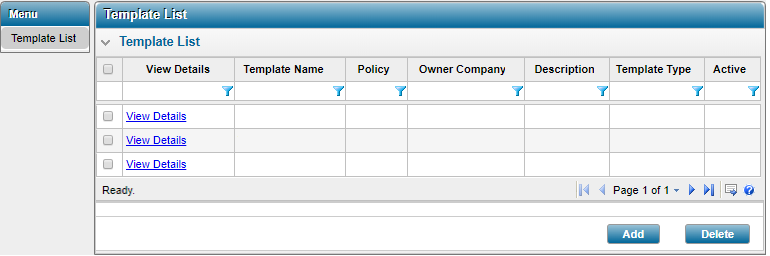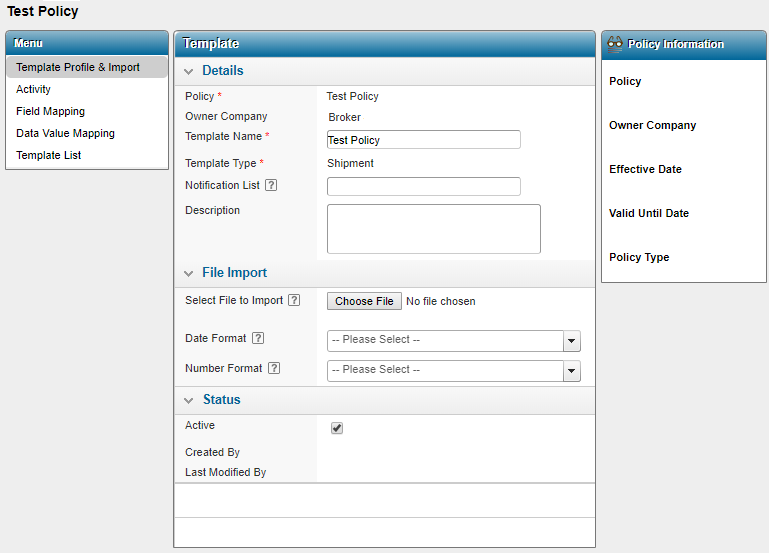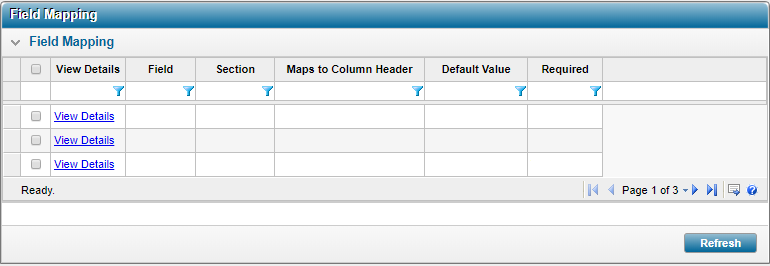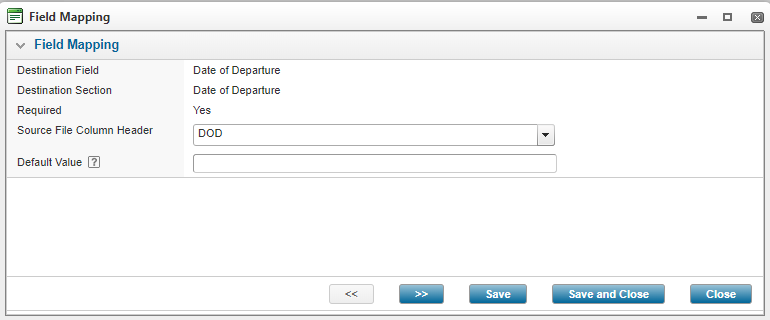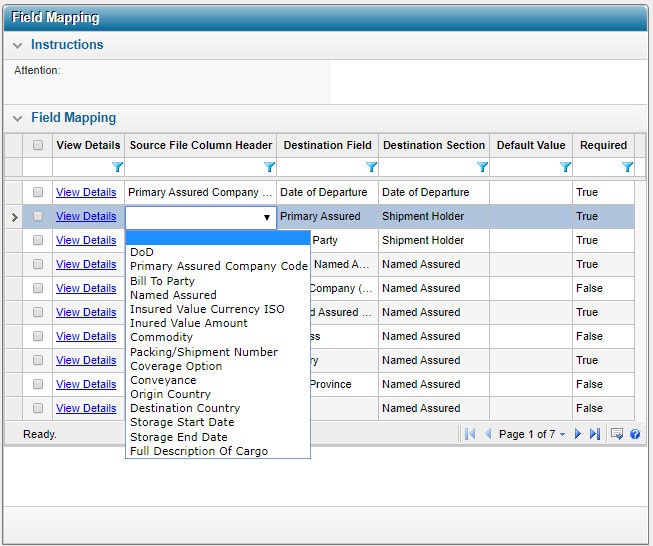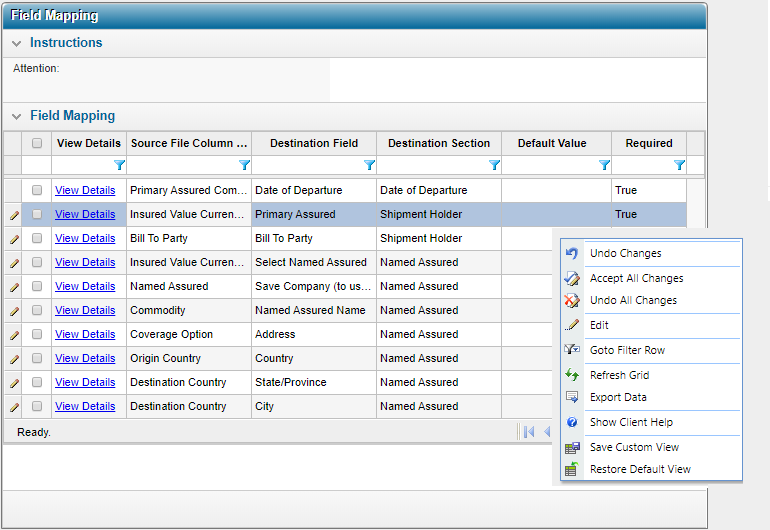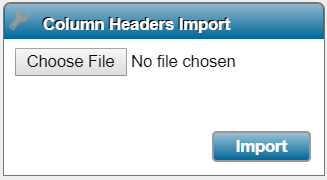Data Importer Field Mapping
In This Topic...
The Field Mapping screen is used to map columns in the Excel file to an Oceanwide Marine Suite field.
This screen must be configured for the system to know which column to retrieve data from for a given shipment form field. The list of shipment form fields are listed below.
The fields are derived from the Shipment Screen Customization of the policy. Not all fields are required.
Managing Field Mappings
The user can upload a spreadsheet using the Column Headers Import widget on the left-hand side and the system will take the column headers from each column (of the first row) and make the column headers available as options in the Source File Column Header section below.
Users with the appropriate security rights can manage field mappings and values available in the Data Importer.
Before Getting Started
- You are assigned the Manage Uplink & Data Importer Templates security right.
- You have already accessed Data Importer from the Administration menu.
Steps
-
From the main menu navigate to the Template List. The Template List is displayed.
-
Click Field Mapping on the left Menu. The Field Mapping list is displayed.
-
Click the View Details link of the mapping you wish to view. The Field Mapping details window is displayed.
-
Choose an action;
- Click Save to save any changes you made to the current mapping. Note that users can only change the Source File Column Header and Default Value.
- Click Save and New to save any changes to the current field mapping and create a new one, without closing the window.
- Click Save and Close to save any changes made to the current mapping and close the window.
- Click Close to close the Field Mapping window without saving any changes.
- Use the left and right arrows
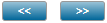 to navigate between multiple mappings without closing the Field Mapping window.
to navigate between multiple mappings without closing the Field Mapping window.
Users can also update the field mappings in bulk without opening each mapping individually by editing directly in the Field Mapping grid.
-
From the Field Mapping page, in the Source File Column Header column, click within the cell to display the dropdown list.
-
Select the value you wish to enter in the column and repeat for each column header. Note that the grid changes must be saved on each page before navigating to the next.
Note: The Default Value column must display either True or False for all checkbox fields on the Shipment Form in order to be mapped correctly.
-
Right-click in the cell. A pop-up menu will be displayed.
- Click Accept All Changes to save the field mappings and proceed to the next page.
Importing Column Headers
Upload a spreadsheet using the Column Headers Import widget on the left-hand side and the system will take the column headers from each column (of the first row) and make them available as options in the Source File Column Header section. These column headers are used to map to fields within the Oceanwide Marine Suite Shipment Form.
Refreshing Field Mappings
In order to maintain the accuracy of system data between the Field Mappings in Data Importer and the Shipment screen fields in the Oceanwide Marine Suite, users can use the Refresh feature.
The Refresh button allows the Data Importer - Field Mappings to synch with any changes that were made to the Shipment fields and EDFs that have been mapped, including additions, deletions, and updates.
Users are prompted to confirm they want to proceed with the update upon clicking the Refresh button. Once clicked the system retrieves the fields from the latest policy record in the following two instances:
- When creating a new Template and clicking Save. When the template Profile page is saved for the first time, the template is saved to the database with the mapped fields from the Shipment screen associated to the Policy record.
- Upon clicking Refresh directly from an existing Template on the Field Mapping page.
When the user clicks Refresh, all fields and mappings that are no longer applicable to the policy record are removed, all newly added fields that are not present in the Field Mapping screen are added, and any existing values that are already mapped on the Field Mappings page and exist in the Shipment screen are maintained or updated as needed.