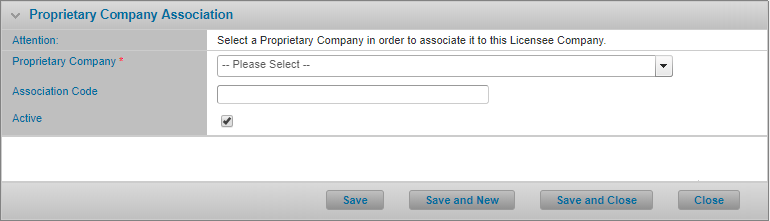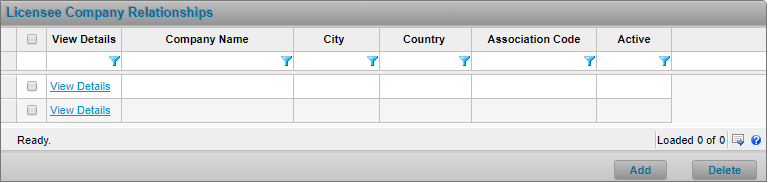Managing Licensee Relationships
In This Topic...
Company associations through the system allow two companies to be linked together in order to work together on a common policy within the system.
Creating a Licensee Company Relationship
Why would I create a licensee company relationship upon creation of a proprietary company?
In order to attach a broker or underwriter to a policy within the Policy Setup section, you must first create an association to the licensee company in this section. Instead of creating a proprietary company and creating the association to the licensee in two separate steps and using two separate screens, you can do both from a single screen at once.
Before Getting Started
- You are assigned the Manage Company Association security right.
- You are assigned the Manage Licensee Company security right.
- You are logged in as an employee of the licensee organization that owns the proprietary company; you cannot manage proprietary company details if you do not belong to the licensee organization.
Steps
- Create a new Proprietary Company.
- Ensure the Shared checkbox is selected.
- Check the Associate to Owner Company field under the Create Participant Association panel at the bottom of the screen.
- Optionally, check the Associate to Owner Subsidiary Companies field to create an association between this proprietary company and all of the licensee offices in your organization.
- Click Save.
Result
The system creates a proprietary company and an association between the newly created proprietary company and each of the licensee offices in the organization (and lists each one on the Proprietary Company Relationships tab).
Creating a Licensee Company Relationship (from the Proprietary Company)
Why would I create a licensee company relationship from the Proprietary Company?
In order to attach a broker or underwriter to a policy within the Policy Setup section, you must first create an association to that company in this section or if the proprietary company was set up initially and you now want to configure a relationship between one or more licensee office and the selected proprietary company.
Before Getting Started
- You are assigned the Manage Company Association security right.
- You are assigned the Manage Licensee Company security right.
- You are logged in as an employee of the licensee organization that owns the proprietary company; you cannot manage proprietary company details if you do not belong to the licensee organization.
- You have already selected a specific proprietary company from the Company Search screen (in the Proprietary Company & Employees section).
- At least one proprietary company has been created in the system that is within your administrative scope.
Steps
- Click Company Associations from the left side menu. The system displays the Proprietary Company Relationships tab which includes any existing relationships the selected proprietary company has with any licensee offices in your organization.
-
Click Add. The system opens the Proprietary Company Relationships modal window.
- Select the licensee company you wish to create an association to.
-
Optionally, complete any other fields as required.
Tip: Click the Include Subsidiaries Not Already Associated field in order to associate the enabled proprietary company to all of the licensee subsidiary offices below the Licensee Company you selected above.
- Click Save to add the company association and remain on the page, Save and New if you wish to add more licensee company associations without returning to the Licensee Company Relationship list, Save and Close if you are done adding licensee company associations, or Close to return to the Licensee Company Relationships list without saving the latest values.
Result
The system creates a company association between the enabled proprietary company and the selected licensee company as well as relationships to any of the licensee’s subsidiaries if applicable (and displays it on the Licensee Company Relationships screen).
Modifying a Licensee Company Relationship
Why would I modify a licensee company relationship?
The licensee company relationship details have changed and / or the licensee company relationship details are inaccurate.
Before Getting Started
- You are assigned the Manage Company Association security right.
- You are assigned the Manage Licensee Company security right.
- You are logged in as an employee of the licensee organization that owns the proprietary company; you cannot manage proprietary company details if you do not belong to the licensee organization.
- You have already selected a specific proprietary company from the Company Search screen (in the Proprietary Company & Employees section).
- There is at least one existing licensee company relationship for the enabled proprietary company, within your administrative scope.
Steps
-
Click Company Associations from the left side menu. The system displays the Licensee Company Relationships list which includes any existing relationships between the selected proprietary company and the licensee companies.
- Click the View Details hyperlink for the company association you wish to modify. The system opens the Proprietary Company Relationships modal window.
- Modify the values for any field as required.
- Click Save to update the company association and remain on the page, Save and New if you wish to add a new licensee company association without returning to the Proprietary Company Relationship list, Save and Close if you are done updating licensee company associations, or Close to return to the Proprietary Company Relationships list without saving the latest values.
Tip: Use the modal’s scrolling buttons  to quickly navigate through each of the existing company relationships in the list to make additional updates if required, without returning to the main screen after saving each change.
to quickly navigate through each of the existing company relationships in the list to make additional updates if required, without returning to the main screen after saving each change.
Result
The system saves your changes.
Deactivating a Licensee Company Relationship (from the Proprietary Company)
Why would I deactivate a licensee company relationship (from the Proprietary Company)?
The proprietary partner company will no longer be doing new business with the licensee company or is no longer an active company; the company is no longer in business.
Before Getting Started
- You are assigned the Manage Company Association security right.
- You are assigned the Manage Licensee Company security right.
- You are logged in as an employee of the licensee organization that owns the proprietary company; you cannot manage proprietary company details if you do not belong to the licensee organization.
- You have already selected a specific proprietary company from the Company Search screen (in the Proprietary Company & Employees section).
- There is at least one existing licensee company relationship for the enabled proprietary company, within your administrative scope.
Steps
-
Click Company Associations from the left side menu. The system displays the Licensee Company Relationships screen which includes any existing relationships between the enabled proprietary company and the licensee companies.
- Click the View Details hyperlink for the licensee company association you wish to deactivate. The system opens the Proprietary Company Relationships modal window.
- Uncheck the Active field in the Status panel at the bottom of the screen.
- Click Save to update the licensee company association and remain on the page, Save and New if you wish to add a new licensee company association without returning to the Proprietary Company Relationship list, Save and Close if you are done updating proprietary company associations, or Close to return to the Proprietary Company Relationships list without saving the latest values.
Result
The system deactivates the company association between the enabled proprietary company and the licensee company and the related licensee company can no longer select the proprietary company on any new policies in the system.