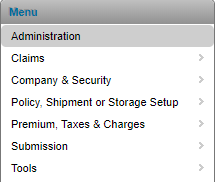Administration
In This Topic...
The Administration component is where licensee users create and manage the reference data that is then used in the other areas of the system such as the Policy Setup or Claims sections for example. The options listed in this section enable users with appropriate user rights to view or maintain reference tables associated with companies in their organization, within their administrative scope. The Company section is divided into the following subsections: policy reference tables, claims reference tables, miscellaneous, and industry tools.
To access the administration module, from the top menu, click Administration.
The Administration landing page is displayed with many options to navigate to different sections of the module, as described below.
Claims
Includes all screens related to the data setup required by the claims module (e.g. Causes of Loss, Claim Letter Templates, etc.).
Company & Security
Includes all screens related to the various non-assured companies created in the system along with any data setup related to security and access for those companies and employees (e.g. Licensee Company and Employees, Security Role Configuration, etc.).
Policy, Shipment or Storage Setup
Includes all screens related to the data setup required to create policies, shipments or storage declarations (e.g. Clause Library, Conveyances, Vessel Penalty Scales).
Premium, Taxes & Charges
Includes all screens related to the data setup required to configure Premium, Taxes and Charges (e.g. Additional Charges, Premium Types, Products etc.).
System Reference Data
Includes all screens related to the system data used to populate currency, country, states, airport/port lists throughout the system.
Tools
Includes all the tools the system offers to enhance system usability (e.g. Sanction Screening Search, Vessel Search, Extended Data Fields, etc.).
Our Suggested Best Practices
- When creating company reference data , users should create it at the headquarter level or the highest possible level in your organization and mark it as shared (Check the Shared checkbox). This will allow all offices within your organization to access this data.
- To reduce the creation of duplicate data within your organization, always search for the data you need before creating something new.
- If using any integration please specify unique client codes to ensure data consistency across all affected systems.
- Please use the Administration user guide found in the system’s Learning Center (under the Help menu), for details about using these screens.