Managing Billing E-mail Configurations
Automated e-mails can be sent from the billing module upon Invoice Generation and/or Statement Generation. Each configuration requires an email template, which can contain billing placeholders to pull in data from the system when the email is sent.
Notes:
Placeholders that are native to the billing module can be used, however, placeholders from the policy and claims modules are not supported. For additional information on the billing placeholders, see
If multiple E-mail Configurations are configured to send on the same event (Invoice Generation or Statement Generation) all applicable e-mails are sent. Similarly, if a single recipient is configured to receive multiple e-mails, all e-mails are sent.
- Open the appropriate Billing Entity. For instructions on finding and opening a billing entity, see the section on Managing Billing Entities.
- In the Billing Entity menu, select Emails. The E-mail Configuration page opens with a list of all available e-mail configurations for the current Billing Entity.
- Select an action.
- Click a link in the Name column to view an existing e-mail configuration.
- Click Create to add a new e-mail configuration.
- Check the boxes for one or more configurations and click Deactivate to disable the selected configurations. E-mails will not be generated for Inactive configurations.
-
On viewing or creating a template, the E-mail Configuration page opens. The panels and fields are described below. Fields marked with a red asterisk * are required.
- Click Save to save the e-mail configuration, or click Close to close the E-mail Configuration page without saving the configuration.
Tip: By default, only Active templates are displayed. Clear the filter in the Status column to view all templates.
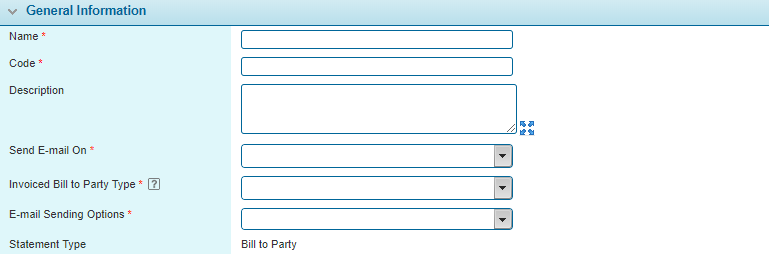
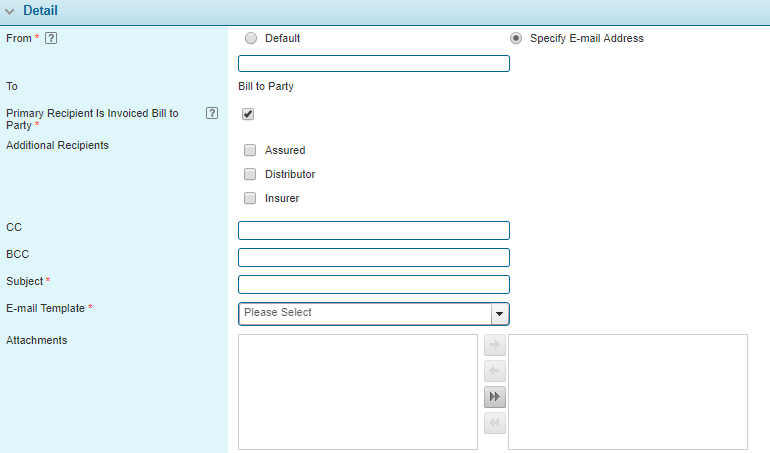
The Detail panel contains additional settings for the e-mail configuration.
| From | Select the source of the sending address. The following options are available. |
| This uses the default sending address configured in the system. To change the default address, please contact your Insurity representative. | |
| A custom sending address can be entered for this e-mail configuration. This is the default option selected in the Detail panel, but can be changed. | |
| To |
This field is displayed when Statement Generation has been selected as the Send E-mail On event, and automatically defaults to the Bill to Party associated with the triggering statement. This can not be changed. |
| Primary Recipient Is Invoiced Bill to Party |
This check-box field is displayed when Invoice Generation is selected as the Send E-mail On event, and is checked by default. This can be unchecked if an e-mail is only required to be sent to Additional Recipients, excluding the Bill to Party. |
| This multi-select field is displayed when Invoice Generation has been selected as the Send E-mail On event and allows the user to add one or more additional recipients to the e-mail configuration. The following options are available. | |
|
Note: When an invoice has multiple Distributors or Insurers, e-mails are not sent. Similarly, when an invoice contains charges from multiple policy terms, e-mails are not sent. |
|
| CC | Any recipient addresses to be CCed can be added in this field. Multiple addresses should be separated by commas. All CCed addresses are added to each e-mail sent to the recipients in the To field. If the template has been configured to send separate individual e-mails to each recipient, CCed contacts may receive multiple copies of the e-mail. |
| BCC | Any recipient addresses to be BCCed can be added in this field. Multiple addresses should be separated by commas. All BCCed addresses are added to each e-mail sent to the recipients in the To field. If the template has been configured to send separate individual e-mails to each recipient, CCed contacts may receive multiple copies of the e-mail. |
| E-mail Template |
This field contains a list of active Document Templates configured within the system. For additional information, |
| Attachments |
Using the Include / Exclude controls, optionally select one or more Attachments from the list of active Billing Documents. |
|
Note: The list of Billing Documents is filtered according to the Send E-mail On event defined in the General Information panel for the E-mail Configuration. Both the Send E-mail On event defined here, and Generation Event in the Billing Document configuration, must match (Invoice Generation or Statement Generation). For additional information, see the Managing Billing Document Configurations section. |
Note: The domain of all e-mail addresses should match that of the SMTP server configured by the System Administrator, or the e-mails may be blocked by spam filters.

|
Marks the e-mail configuration as active and available for use. If unchecked, the configuration remains in the system, but new e-mails will not be generated. |
|
|
Identifies the date and time the configuration was created and the user who created it. |
|
|
Identifies the last date and time the configuration was changed and the user who made the changes. |
