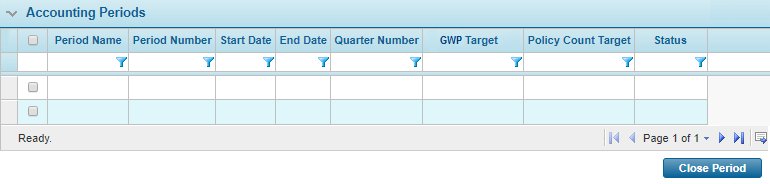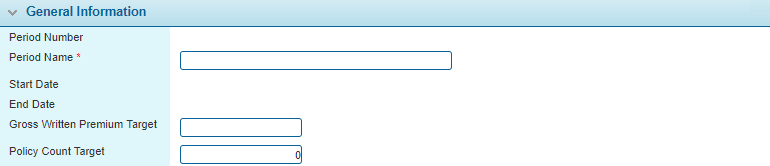General Settings - Accounting
In This Topic...
The General Settings - Accounting page provides configuration options for managing fiscal years and additional settings.
- Open the appropriate Billing Entity. For instructions on finding and opening a billing entity, see the section on Managing Billing Entities.
- In the Billing Entity Menu, select Accounting. The General Settings - Accounting screen opens.
-
The panels and fields are described below. Fields marked with a red asterisk * are required.
Fiscal Years define the Accounting Periods for your organization and the associated targets.
Click Add to create a new fiscal year configuration, or click a link in the Fiscal Year column to view an existing configuration. See Managing Fiscal Years for more information.
- Click Save to save the settings.
Managing Fiscal Years
Fiscal Years are created to define the Accounting Periods for your organization and some common target amounts for each period. Each period can be configured to automatically generate reports and post earnings.
-
Click Add to create a new fiscal year configuration, or click a link in the Fiscal Year column to view an existing configuration.
To delete a fiscal year, check the appropriate box, click the Delete button, and confirm the deletion. Only the most recent fiscal year can be deleted, and only if there are no closed periods within that year.
-
Complete the necessary information. Fields marked with a red asterisk * are required.
The Accounting Periods panel becomes available after the fiscal year configuration has been saved. This displays the calculated periods based on the Start Date, End Date, and the Period Duration.
-
To view the period details, click a link in the Period Name column. The Fiscal Period Detail window opens.
- To close accounting periods, check the boxes for the appropriate periods, then click Close Period. Note that a period cannot be closed if there are any earlier periods still open, and periods can no longer be edited once they have been closed. Once all periods are closed, the fiscal year is closed.
- Click Save to save the period configuration, or click Close to close the window without saving the period.


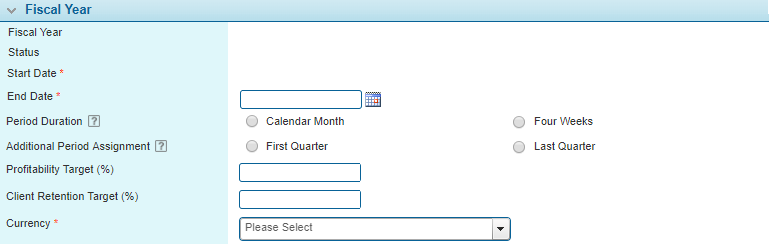
 . This date will be locked when the first fiscal year is saved. For all following years, the start date is set to one day after the
. This date will be locked when the first fiscal year is saved. For all following years, the start date is set to one day after the