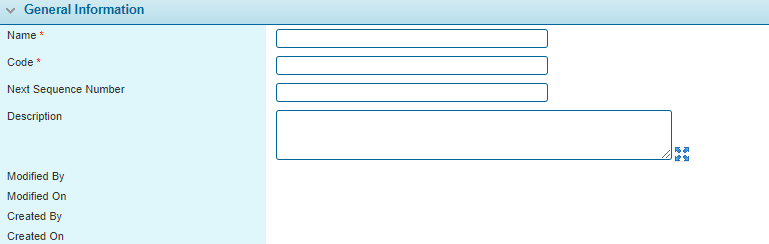Managing Sequence Numbering
The Sequence Numbers page is used to manage custom sequence number configurations within the claims module. A sequence number configuration holds a numerical value that is tracked by the system and incremented every time the configuration is used. This feature creates unique and sequential Incident Numbers for each First Notice of Loss (FNOL).
The numbers can be accessed within the claims submission form using the GetAndIncrementSequenceNumber function. Every time the function accesses one of these numbers, it returns its current value, and then increments it by 1.
Note: The following Security Rights manage access to the Sequence Numbers page and related actions.
- ViewProduct
- CreateProduct
- EditProduct
- DeleteProduct
- In the main menu, select Product Design, then select Sequence Numbers. A list of all available configurations is displayed.
-
Select an action.
- Click a link in the Name column to view an existing Sequence Number configuration.
- Click Add to add a new Sequence Number configuration.
Check the boxes for one or more fields and click Delete to delete the selected Sequence Number configurations. Deleted configurations will still be functional for existing claims, but cannot be used for new claim submissions.
- On viewing or creating a configuration, the Sequence Number window opens. The panels and fields are described below. Fields marked with a red asterisk * are required.
- Select an action.
- Click Save to save the configuration and remain on the page.
- Click Save & New to save the configuration and clear the form for a new entry.
- Click Save & Close to save the configuration and return to the Sequence Numbers page.
- Click Delete to delete the current configuration and return to the Sequence Numbers page.
- Click Close to close the window and return to the Sequence Numbers page without saving the configuration.