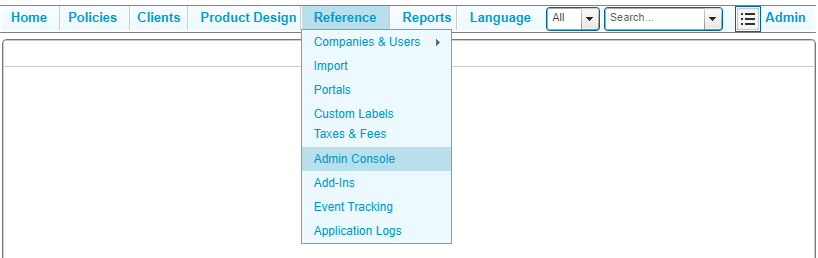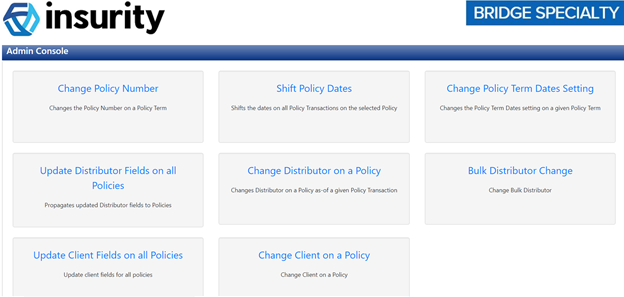Accessing the Admin Console
Users who wish to use the Admin Console feature are granted access when the user is assigned the System Administrator user role. In the event a user attempts to access the feature without this role, the user is presented with an error message. Users can navigate back to the home page by clicking on the link displayed.
System Administrator Role Access
Users who are assigned the System Administrator role for the Bridge Specialty Suite are granted access to various modules other users may not have access to. The Admin Console is designed to allow users to make changes to their company's Bound policies without the intervention of Insurity's Data Maintenance process.
From the main menu, upon logging in to the Bridge Specialty Suite, click on Reference and go to Admin Console.
Note that options in the menus may vary as content is displayed based on security rights and roles assigned to the logged in user.
Clicking on Admin Console navigates the user to the Admin Console home page.
Select an option from the menu. See the related features later on in this document for more details.
Other User Role Access
Users may attempt to access the Admin Console via URL, however, in the event the user does not have the System Administrator role, they will be presented the following error message.

Users can then navigate back to the main page of the Bridge Specialty Suite from the link provided.
For details on assigning security roles and rights, see the Security Roles section in the Security Rights user guide.
Continue through this user guide to see the features related to the Admin Console.