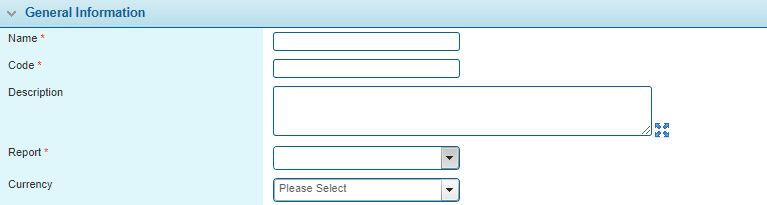General Settings - Reporting
In This Topic...
The General Settings - Reporting page is used for managing the automatic generation of reports.
- Open the appropriate Billing Entity. For instructions on finding and opening a billing entity, see the section on Managing Billing Entities.
- In the Billing Entity Menu, select Reporting. The General Settings - Reporting screen opens.
-
The panels and fields are described below. Fields marked with a red asterisk * are required.
The Reports panel lists all report configurations. Each configuration entry defines a single report, the schedule for generation, output format, and any additional settings depending on the report type.
Tip: By default, only Active configurations are displayed. Clear the filter in the Status column to view all configurations.
Click Add to create a new report configuration, or click a link in the Name column to view an existing configuration. The Report window opens. See Managing Reports for more information.
Configurations cannot be deleted, but they can be deactivated. This leaves them in the system, but the associated reports will not be generated. To deactivate configurations, check all boxes for the configurations to be deactivated, then click Deactivate. All selected configurations are deactivated. If the Scheduled Reports list is still defaulted to only show active configurations, they are removed from the list.
Managing Reports
- In the General Settings - Reporting panel, click a link in the Name column to view an existing configuration, or click Add to add a new report configuration. The Report window opens.
-
Complete the necessary information. Fields marked with a red asterisk * are required.
Enter the name of the report configuration.
Enter a unique code.
Enter a description for the configuration.
Select the report to be generated. The following options are available.
Select a currency to restrict the results to that currency. This field is required for Earnings reports. If a currency is selected, the report will include a Total line summing up the values.
The Schedule panel defines when the report will be generated.
The Report Rules panel is available for Earnings reports when set to Generate at Period End. Check the Post at Period End option to post the report when the report is generated.
Select the Output Format for the report, either as an Excel file or PDF.
-
Select an action.
Click Add & New to save the configuration and clear the form for a new entry.
Click Add & Close to save the configuration and return to the General Settings - Reporting page.
Click Close to delete the current configuration and return to the General Settings - Reporting page.
Marks the report configuration as active and available for use. If unchecked, the configuration remains in the system, but the associated reports will not be generated.
Identifies the date and time the configuration was created and the user who created it.
Identifies the last date and time the configuration was changed and the user who made the changes.