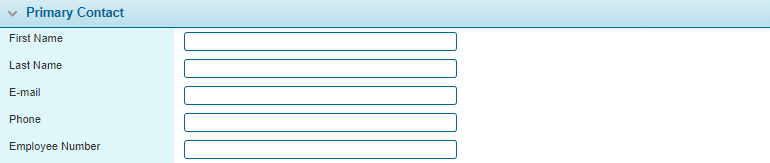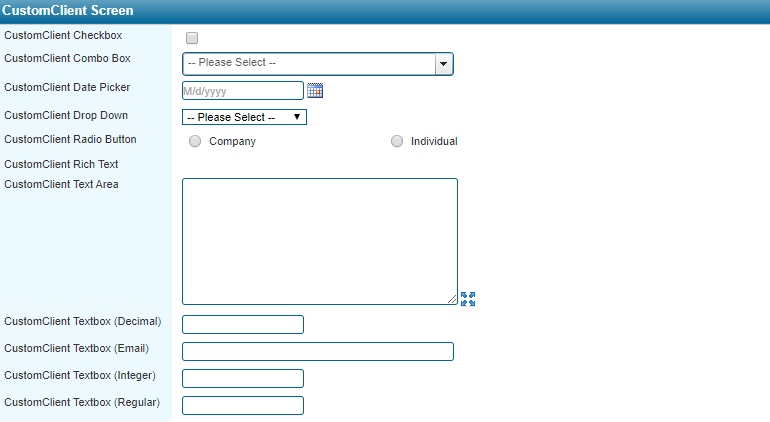CustomClient Workflow Container
In This Topic...
The CustomClient workflow container can be used as an alternative to the OWClient Standard Container.
Both the CustomClient and OWClient containers include the OWClientScreen by default. Unlike the OWClient Standard Container, however, the CustomClient container allows the user to add custom client data.
Custom client fields, panels, and screens can be configured within the CustomClient container and then added to the policy submission workflow to allow users to reference additional client information during the submission process. Once values are saved in these custom fields, they are mapped to all future workflow submissions where the same Individual or Company client is selected. See the Using Custom Client Data section below for additional information.
This container has Client as the Functional Area, and is automatically shared to any custom containers with the Functional Area set to Policy.
Note: Although the CustomClient workflow container is also shared with containers with the Functional Area set to Claims, the system does not currently support the maintenance of client data from this module.
Standard Client Data
Note: The standard components can be used in custom configurations, including adding behavior override rules or similar settings, but the original settings in the standard content should not be changed.
This container includes the following components by default.
Workflow
-
Name: Custom Client Screen Workflow
Code: CustomClient
Notes: This workflow is a placeholder, and is not intended for use within a product.
Screens
-
Name: OWClientScreen
Code: OWClientScreen
Label: Client Information
Notes:
Panels, Grids, and Fields - Assured Search
-
Panel Name: AssuredSearch
Code: AssuredSearch
Label: Assured Search
Notes: This panel includes a combo box field to lookup client information. There are also two hidden fields that pull product settings in order to filter the information in the client lookup.
Fields:
-
Name: MasterCoverAssuredType
Code: MasterCoverAssuredType
Label: Master Cover Assured Type
Notes: This field contains the allowed client types defined in the master cover. Note that this field has a direct link to the necessary data, and should not be used for any other purpose.
This field is hidden.
This field is used to filter the results in the Assured Search field.
-
Name: MasterCoverCountryOptionListCode
Code: MasterCoverCountryOptionListCode
Label: MasterCoverCountryOptionListCode
Notes: This field contains the allowed client countries defined in the master cover. Note that this field has a direct link to the necessary data, and should not be used for any other purpose.
This field is hidden.
This field is used to filter the results in the Assured Search field.
-
Name: Assured Search
Code: AssuredSearchComboBox
Label: Assured Search
Notes: This is a combo box field used to search for client information.
This field uses the Assured Lookup data source.
-
Panels, Grids, and Fields - General Information
-
Panel Name: General Information
Code: AssuredMainInfo
Label: General Information
Notes: This panel includes fields for the core client information, such as the client type and client name, as well as hidden fields for internal information such as client ID codes.
The panel is configured with responsive display settings to display the appropriate fields for client companies or individual clients, as selected in the InsuredType field.
Fields:
-
Name: InsuredGuid
Code: InsuredGuid
Label: Insured Guid
Notes: This field is hidden.
-
Name: InsuredType
Code: InsuredType
Label: Client Type
Notes: This field is used to select whether the client is a client company or individual client. The selection responsively discloses multiple panels and fields in the screen.
This is a radio button field that uses the InsuredTypeOptionList option list.
This field is populated by the results of the Assured Search field.
-
Name: Insured Name
Code: InsuredName
Label: Insured Name
Notes: This field is read only.
This field is hidden.
-
Name: InsuredCompanyName
Code: InsuredCompanyName
Label: Company Name
Notes: This field contains the client's company name.
This field is required.
This field is responsively disclosed when Company is selected for the InsuredType field.
This field is populated by the results of the Assured Search field, but the contents can be modified.
-
Name: InsuredCode
Code: InsuredCode
Label: Code
Notes: For client companies, this field contains the client's code.
For individual clients, this field contains the client's email address, if one was provided.
This field is responsively disclosed when Company is selected for the InsuredType field.
This field is populated by the results of the Assured Search field, but the contents can be modified.
This field is read only.
-
Name: InsuredIndividualFirstName
Code: InsuredIndividualFirstName
Label: First Name
Notes: This field contains the individual client's first name.
This field is required.
This field is responsively disclosed when Individual is selected for the InsuredType field.
This field is populated by the results of the Assured Search field, but the contents can be modified.
-
Name: InsuredIndividualLastName
Code: InsuredIndividualLastName
Label: Last Name
Notes: This field contains the individual client's last name.
This field is required.
This field is responsively disclosed when Individual is selected for the InsuredType field.
This field is populated by the results of the Assured Search field, but the contents can be modified.
-
Name: InsuredContactFirstName
Code: InsuredContactFirstName
Label: First Name
Notes: This is a calculated field that contains the first name of the individual client when Individual is selected for the InsuredType field, or contains the first name of the primary contact in all other cases.
This field is hidden.
-
Name: InsuredContactLastName
Code: InsuredContactLastName
Label: Last Name
Notes: This is a calculated field that contains the last name of the individual client when Individual is selected for the InsuredType field, or contains the last name of the primary contact in all other cases.
This field is hidden.
-
Name: InsuredEmail
Code: InsuredEmail
Label: E-mail
Notes: This is a calculated field that contains the email address of the individual client when Individual is selected for the InsuredType field, or contains the email address of the primary contact in all other cases.
This field is hidden.
-
Name: InsuredCompanyId
Code: InsuredCompanyId
Label: InsuredCompanyId
Notes: This field contains the client's company ID.
This field is hidden.
This field is populated by the results of the Assured Search field.
-
Name: AssuredUserId
Code: AssuredUserId
Label: AssuredUserId
Notes: This field contains the client's user ID.
This field is hidden.
This field is populated by the results of the Assured Search field.
-
Name: Insured Active
Code: InsuredActive
Label: Insured Active
Notes: This check box field returns a boolean value, and is checked if the Insured is listed as active in the system, and unchecked if the Insured is deactivated.
-
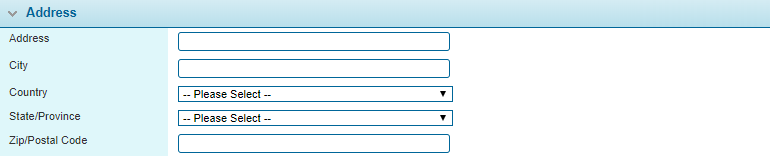
-
Panel Name: Address
Code: AssuredAddress
Label: Address
Notes: This panel includes fields for the client address, including street address, city, state, country, and postal/zip code.
Fields:
-
Name: InsuredAddress
Code: InsuredAddress
Label: Address
Notes: This field contains the client's street address.
This field is populated by the results of the Assured Search field, but the contents can be modified.
-
Name: InsuredCity
Code: InsuredCity
Label: City
Notes: This field contains the client's city.
This field is populated by the results of the Assured Search field, but the contents can be modified.
-
Name: InsuredCountry
Code: InsuredCountry
Label: Country
Notes: This field contains the client's country.
This is a drop down field that uses the InsuredCountryDataSource option list.
This field is populated by the results of the Assured Search field, but the selection can be modified.
-
Name: InsuredState
Code: InsuredState
Label: State/Province
Notes: This field contains the client's state or province.
This is a drop down field that uses the InsuredStateDataSource option list, and is correlated to the selection in the InsuredCountry field.
This field is populated by the results of the Assured Search field, but the selection can be modified.
-
Name: InsuredZip
Code: InsuredZip
Label: Zip/Postal Code
Notes: This field contains the client's zip code or postal code.
This field is populated by the results of the Assured Search field, but the contents can be modified.
-
-
Panel Name: AssuredContactInfoPhone
Code: AssuredContactInfoPhone
Label: Contact Information
Notes:
Fields:
-
Field Name: InsuredPhone
Code: InsuredPhone
Label: Phone
Notes:
-

-
Panel Name: Contact Information
Code: AssuredContactInfoCompany
Label:
Notes: This panel collects information for client companies, with fields for a website address and fax number.
This panel is responsively displayed when Company is selected in the InsuredType field.
This panel does not have a label, which will hide the header and cause it to appear as part of the AssuredContactInfoPhone panel.
Fields:
-
Name: InsuredFax
Code: InsuredFax
Label: Fax
Notes: This field contains the client's fax number.
This field is populated by the results of the Assured Search field, but the contents can be modified.
-
Name: InsuredWebsite
Code: InsuredWebsite
Label: Website
Notes: This field contains the client's web site address.
This field is populated by the results of the Assured Search field, but the contents can be modified.
-
-
Panel Name: Contact Information
Code: AssuredContactInfoIndividual
Label:
Notes: This panel collects the email information for individual clients.
This panel is responsively displayed when Individual is selected in the InsuredType field.
This panel does not have a label, which will hide the header and cause it to appear as part of the AssuredContactInfoPhone panel.
Fields:
-
Name: InsuredIndividualEmail
Code: InsuredIndividualEmail
Label: E-mail
Notes: This field contains the individual client's email address.
This field is populated by the results of the Assured Search field, but the contents can be modified.
-
-
Panel Name: Primary Contact
Code: AssuredCompanyEmployeeContactInfo
Label: Primary Contact
Notes: This panel includes fields for the primary contact information, such as name, employee number, email address, and phone number. This panel is responsively displayed when Company is selected in the InsuredType field.
Fields:
-
Name: InsuredPrimaryContactFirstName
Code: InsuredPrimaryContactFirstName
Label: First Name
Notes: This field contains the first name of the primary contact.
This field is populated by the results of the Assured Search field, but the contents can be modified.
-
Name: InsuredPrimaryContactLastName
Code: InsuredPrimaryContactLastName
Label: Last Name
Notes: This field contains the last name of the primary contact.
This field is populated by the results of the Assured Search field, but the contents can be modified.
-
Name: InsuredPrimaryContactEmail
Code: InsuredPrimaryContactEmail
Label: E-mail
Notes: This field contains the email address of the primary contact.
This field is populated by the results of the Assured Search field, but the contents can be modified.
-
Name: InsuredContactPhone
Code: InsuredContactPhone
Label: Phone
Notes: This field contains the phone number of the primary contact.
This field is populated by the results of the Assured Search field, but the contents can be modified.
-
Name: InsuredContactEmployeeNumber
Code: InsuredContactEmployeeNumber
Label: Employee Number
Notes: This field contains the employee number of the primary contact.
This field is populated by the results of the Assured Search field, but the contents can be modified.
-
Data Sources
-
Name: Assured Lookup
Code: AssuredLookupDS
Notes: This data source is used for the Assured Search field, and uses the Assured Lookup web service to search for and select client information.
The lookup is filtered by the MasterCoverAssuredType and MasterCoverCountryOptionListCode fields, and outputs data from the selected client to many fields in the screen.
Option Lists
-
Name: DataSources WebServices OptionList
Code: DataSourcesWebServicesOptionList
Notes: This is the default Web Service option list.
-
Name: InsuredCountryDataSource
Code: InsuredCountryDataSource
Notes: This is the list of countries used in the InsuredCountry field.
-
Name: InsuredStateDataSource
Code: InsuredStateDataSource
Notes: This is the list of states and provinces used in the InsuredState field. This list is correlated to the InsuredCountryDataSource option list.
-
Name: InsuredTypeOptionList
Code: InsuredTypeOptionList
Notes: This is the list of client types used in the InsuredType field.
-
Name: Integration Configuration Types Option List
Code: IntegrationConfigurationTypesOptionList
Notes: This option list defines Integration Configuration types.
Using Custom Client Data
The CustomClient workflow container differs from the Standard Containers as it allows users to add custom data through the introduction of fields, panel, and screens. Once configured, these resources must then be added to the Policy workflow to make them available to users during the submission process.
Upon selecting an Assured in the Assured Search panel and clicking Save, all available data is populated in the standard client data fields. The custom resources are not automatically populated the first time the Individual or Company is selected, and must be entered manually. Once entered and saved, these values are propagated to all future workflow submissions where the same Individual or Company client is selected.
The following field types are supported for custom client data in the CustomClient workflow container.
- Checkbox
- Checkbox Group
- Combo Box
- Date Picker
- Drop Down
- Include/Exclude
- Multi-Select
- Radio Button
- Rich Text
- Text Area
- Textbox
- Textbox (Decimal)
- Textbox (Email)
- Textbox (Integer)
This excludes the File Upload field control type.
Notes:
The system does not block the user from creating an unsupported field Control Type in the CustomClient workflow container. However, doing so will create unexpected behaviors or errors to occur.
The dropdown list for Combo Box configurations always displays the resource code, even if the option to Specify Alternate Key Column is selected in the Attributes panel of the Data Source Configuration Management page for that configuration. However, upon selecting a code from the dropdown list, the Combo Box field is populated with the alternate key value. For additional information on this setting, see
Once configured, fields designed to capture and display custom client data can be added to a panel or grid and subsequently a screen within the policy workflow.
After making changes to the CustomClient workflow container, Policy workflows that are receiving content from the shared CustomClient container must also be published to propagate the changes to the submission workflow.
Only a single custom Client workflow is supported by the system. Users are encouraged to use the CustomClient workflow container provided, and not create another custom workflow container with Client as the Functional Area.
Managing Changes to Client Data
As values are entered or updated in custom client data fields through the policy submission they are saved to the client record in the database. Similarly, the system pulls values from the database into the policy submission workflow at specific events.
Note: Field Mapping Rules are not supported for fields configured to capture and display custom client data through the CustomClient workflow container. If Field Mapping Rules happen to be configured, they will be ignored. This ensures that the system is populated with the most recent data from the client record.
Saving Client Data to the Database
Both standard and custom client fields are saved to the client record in the database each time any client fields are saved within the policy submission workflow. This applies for all policy transactions in all transaction statuses.
Pulling Client Data from the Database
Both standard and custom client fields are automatically updated with the most recent values from the database at specific events throughout the policy lifecycle. These include:
- Selecting or changing the Individual or Company Assured in a New Business transaction.
- The creation of any new transaction other than a Reinstatement transaction.
Note: For Reinstatement transactions, the system copies the data from the prior transaction.



 panel.png)