 icon. The
date may be manually typed in the text box or it may be selected by using the
Calendar lookup.
icon. The
date may be manually typed in the text box or it may be selected by using the
Calendar lookup.The Calendar feature appears throughout the system, marked
with the  icon. The
date may be manually typed in the text box or it may be selected by using the
Calendar lookup.
icon. The
date may be manually typed in the text box or it may be selected by using the
Calendar lookup.
1.
Click the lookup icon  to
open the calendar.
to
open the calendar.
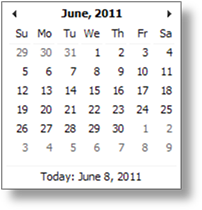
2. Go forward or back one month at a time using the arrows in the top right and left.
3. To select a specific month, click the month and year at the top of the window. The Month Selection opens.
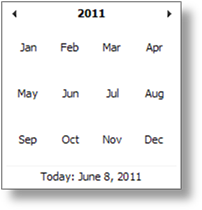
4. Go forward or back one year at a time using the arrows in the top right and left, then click the month to select it.
5. To select a specific year, click the year at the top of the window. The Year Selection opens.
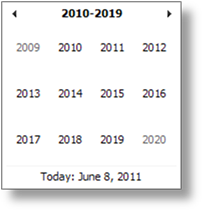
6. Go forward or back ten years at a time using the arrows in the top right and left, then click the year to select it.
7. At any time, the Today link at the bottom of the window returns to the current date.
8. Click the day in the calendar to close the window and insert that date in the field.
|
|
Tip: Due to differences in international date formats, entering a date manually in the wrong format could result in an incorrect date. Using the calendar lookup ensures that the correct date is being entered. |