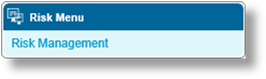
Note: This feature is not in use at this time.
Each risk has multiple screens of information and settings, accessed through the Risk Menu widget to the left of the page. The widget becomes available on opening an existing risk or completing and saving the Risk Management screen for a new risk.
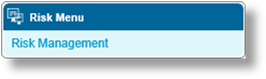
|
Risk Management |
Includes settings to define the risk and the hierarchy. |
1. Once a Product has been selected, click Risks in the Product Menu widget. A list of all available risk configurations is displayed. For instructions on selecting a product, see Viewing and Modifying a Product.
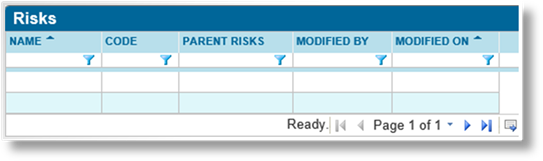
2. Click Add. The Risk Management page opens.
3. Complete the necessary information. Fields marked with a red asterisk * are required.
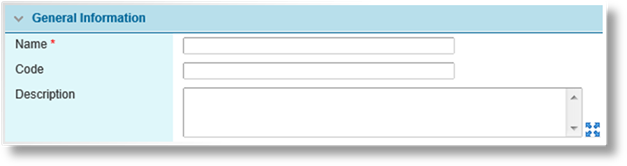
|
Name |
Enter the name of the risk. |
|
Code |
This is an internal reference name. A code can be entered manually, or leave the field blank to have the system generate a code on saving. |
|
Description |
Enter a description for the risk. |
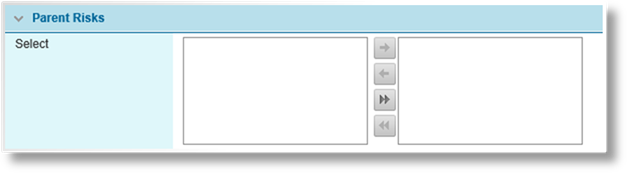
|
Select |
One or more parent risks can be selected to build a risk hierarchy. The available parent risks do not include the current risk itself, any children of the current risk, or any children of those children, etc. Move all selected parent risks to the Included side. |
4. Click Save to save the risk but remain on the page, click Save & Close to save the risk and return to the risk list, or click Close to return to the risk list without saving the risk.
5. On saving, the Risk Menu widget opens to the left of the page, allowing access to different screens of risk data and settings. In addition, the Status panel is added at the bottom of the page.

|
Created By |
Identifies the date and time the risk was created, and the user who created it. |
|
Last Modified By |
Identifies the last date and time the risk was changed, and the user who made the changes. |
1. Once a Product has been selected, click Risks in the Product Menu widget. A list of all available risk configurations is displayed. For instructions on selecting a product, see Viewing and Modifying a Product.
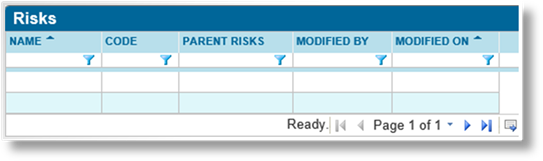
2. Click a link in the Name column to view the risk details. If there are a large number of available risks, see the Using Grids section for help on finding the appropriate risk.
The Risk Management page opens, and the Risk Menu widget appears to the left of the page for navigation to other screens.