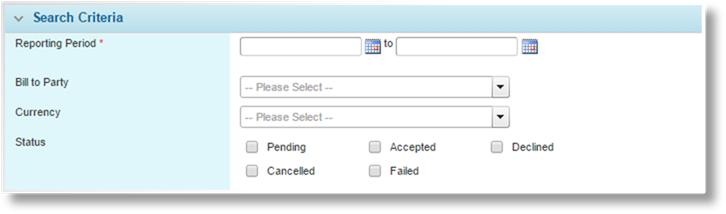
The Online Payments report lists all online payment transactions, with statuses and tracking details.
1. In the main menu, select Billing, Reports, Collections, then Online Payments. The Online Payments page opens.
2. Filters can be applied to limit the results. Fields marked with a red asterisk * are required.
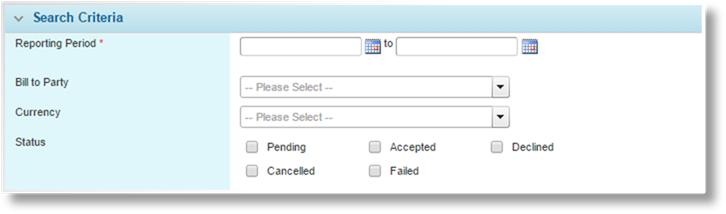
|
Reporting Period |
Start and end dates can be provided to only include transactions that were initiated within that date range. |
|
Bill To Party |
Select a bill to party to only include transactions for that party. |
|
Currency |
Select a Currency to filter the results. |
|
Status |
Check one or more statuses to only include transactions with those statuses. |
|
•Pending |
The payment has been initiated, but not yet completed. A transaction may stay in this status if the user closes the payment window before resolving the payment to one of the other statuses. |
|
•Accepted |
The payment has been completed successfully. |
|
•Declined |
The payment service provider declined the payment. |
|
•Cancelled |
The user cancelled the payment. |
|
•Failed |
The payment transaction was not completed due to an error or other problem with the payment service provider. |
3. Click Search to generate the report. The results appear in the Online Payment List panel.

The list of payment transactions can be sorted, filtered, and exported, among other options. For more information on working with grids, see the Using Grids section.