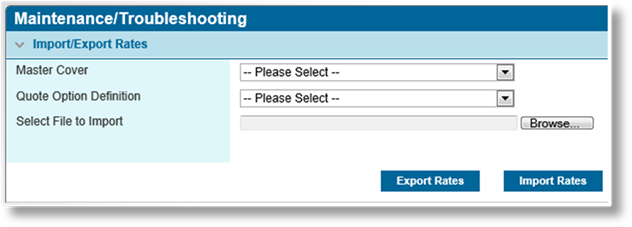
Within a complex product that may have many pages of rates, manual entry and maintenance of individual rates can be very time-consuming. This feature allows rates to be configured in an Excel sheet, and imported into the system.
In order to ensure proper control over the data and structure, a template should be downloaded, updated, then imported back into the system.
1. Under the Reference menu, select Maintenance/Troubleshooting. The Maintenance/Troubleshooting page opens.
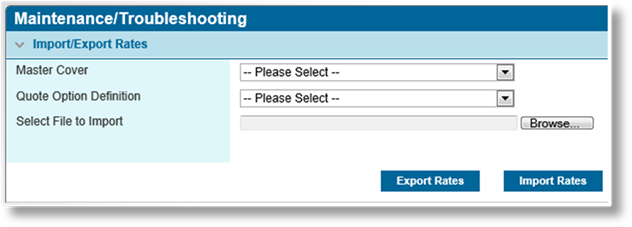
The Import/Export Rates panel contains the controls for this feature.
|
Master Cover |
Select the master cover to be updated. Only master covers in Draft or Test status are listed. |
|
Quote Option Definition |
Select the quote option to be updated. |
2. Click Export Rates to export all existing rates for the selected quote option into an Excel file. A standard Save / Open dialogue box appears. Select if you want to Open the file, Save the file to your computer, or Cancel the download.
3. All rates in the Excel sheet can be modified or deleted, and new rates can be added.

|
Premium Type |
Enter the Code of the premium type. | ||
|
Rates Type |
Enter the Code of the rate type. | ||
|
|
Type |
Code |
|
|
|
Rate |
rate |
|
|
|
Multiplier |
multiplier |
|
|
|
Flat Amount |
flatamount |
|
|
|
Minimum |
minimum |
|
|
|
Discount or Surcharge |
discountsurcharge |
|
|
Driver Field |
Enter the Code of the driver field, if necessary. | ||
|
Amount |
Enter the amount. | ||
|
Trigger |
Enter the Code for the trigger, if necessary. | ||
|
Sequence |
Enter a sequence number, if necessary. | ||
|
ë |
Note: The Rate Configuration table in the master cover includes fields that are hidden by default, Attachment, Limit, Effective Date, and Valid Until Date. These fields are not included in the export, but will be overwritten like the others during import. If any of those fields have been used, this feature should not be used or those settings will be deleted. |
4. Once the Excel file has been saved with the rates, click the Browse button in the Import/Export Rates panel to open a standard file selection window. Select the Excel file and click Open. The full path and filename is displayed in the Select File to Import field.
5. Verify that the correct Master Cover and Quote Option Definition are selected. The upload will replace all rates in the selected quote option, and cannot be undone.
6. Click Import Rates to upload the rates.