
Note: Receipts, payables, earnings, billing adjustments, general settings, and some areas of the Bill to Party information are not tracked.
As changes are made to billing information and settings, they are logged in the system.
|
|
Note: Receipts, payables, earnings, billing adjustments, general settings, and some areas of the Bill to Party information are not tracked. |
The old and new values, the date and time of the changes, and the users who made the changes are all tracked. This information can be filtered, sorted, and exported.
1. Click Audit Trail in the Billing menu. The Audit Trail page opens with a list of resources.
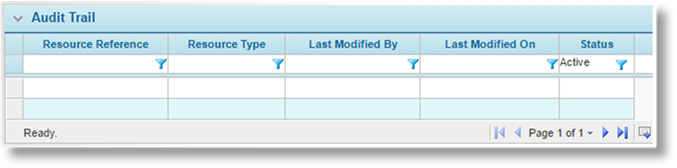
|
Resource Reference |
Displays the specific resource, such as a bill to party name, policy number, or invoice number. |
|
Resource Type |
Displays the type of resource, such as Bill to Party, Policy Term, or Invoice. |
|
Last Modified By |
Displays the user who made the changes. |
|
Last Modified On |
Displays the date and time that the changes were made. |
|
Status |
Displays the current status of the resource. |
2. Click a link in the Resource Reference column to view the details. The Audit Trail Details window opens.

|
Resource Reference |
Displays the specific resource, such as a party name, policy number, or invoice number. |
|
Resource Type |
Displays the type of resource, such as Party, Policy Term, or Invoice. |
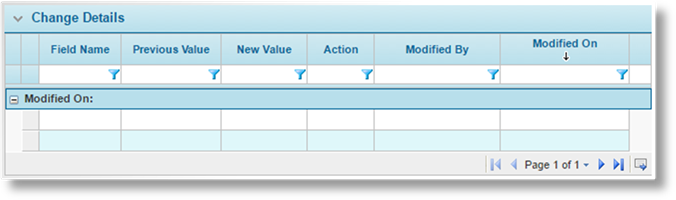
The Change Details panel lists all changes for the selected resource. The changes are grouped by the Modified On date.
|
Field Name |
Identifies the detail or field that changed. |
|
Previous Value |
Displays the previous value for the field. |
|
New Value |
Displays the new value for the field. |
|
Action |
Identifies the type of change. |
|
•Add |
A new resource was added or a blank field was filled in. |
|
•Update |
An existing resource or field entry was changed. |
|
•Delete |
An existing resource was deleted or a field was cleared. |
|
Modified By |
Displays the name of the user who made the change. |
|
Modified On |
Displays the date and time that the changes were made. This is the system date and time, with no adjustments for region. |
3. Click Close to close the window.