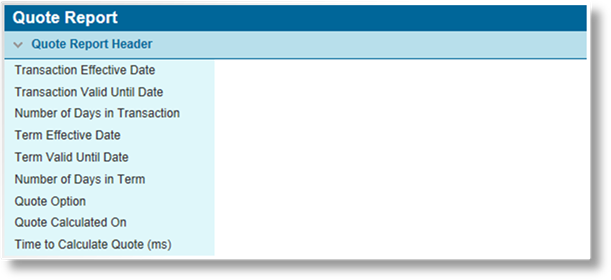
The widgets alongside the submission form provide access to a variety of information and controls related to the current submission or policy.
The Quote Report provides a detailed listing of the rates calculations, triggers, conditions, and formulas used to generate the quoted premium of a policy transaction.
The View Quote Calculations option is available in the Common Screens widget for New Business, Endorsement, Renewal, and Cancellation transactions, for all statuses except Incomplete. The transaction must be quoted and a quote option must be selected. For Endorsements and Cancellations, only the last transaction in the term is supported. The report opens in a new tab or new window, depending on the settings of the browser.
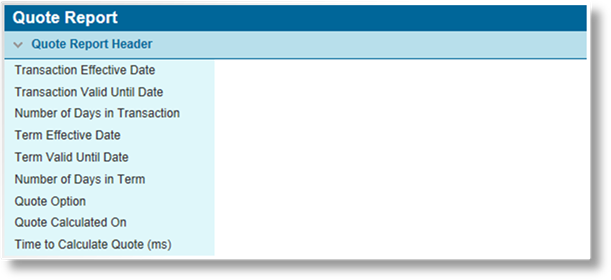
The Quote Report Header table lists the details of the transaction and term.
|
Transaction Effective Date |
The effective date of the current transaction. |
|
Transaction Valid Until Date |
The valid until date of the current transaction. |
|
Number of Days in Transaction |
The total number of days in the current transaction period. This is used for the prorating calculations. |
|
Term Effective Date |
The effective date of the full term. |
|
Term Valid Until Date |
The valid until date of the full term. |
|
Number of Days in Term |
The total number of days in the full term. This is used for the prorating calculations. |
|
Quote Option |
The name of the selected quote option. |
|
Quote Calculated On |
The date and time the quote was calculated. |
|
Time to Calculate Quote |
The length of time, in milliseconds, required to calculate the quote. This can be used for performance tracking. |
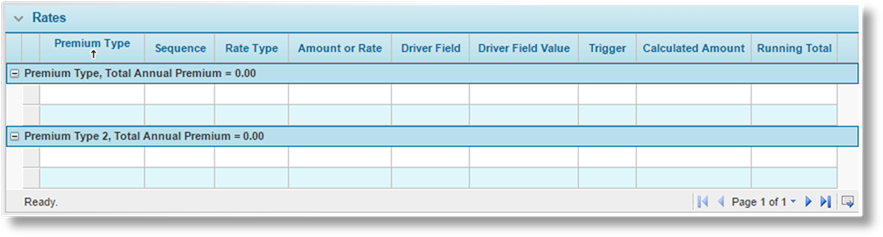
The Rates table lists the premium calculations for each premium type included in the quote. This includes the setup of the rate, the conditions that were met to apply the premium, and the running totals. Additional columns are included that are not shown in the above screenshot.
|
|
Note: The Calculated Amount column displays the final amount that was added or deducted from the premium at that stage of the calculations. |
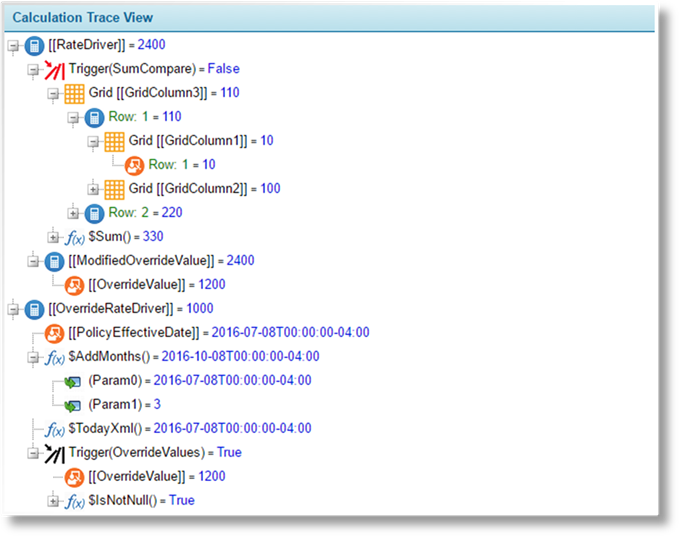
The Calculation Trace View panel displays a branching list of fields, triggers, and functions that have been evaluated for the current quote. The icon on each row identifies the type of entry. Place the mouse pointer over any entry to view additional details in a tooltip window.
|
|
Data Field |
Represents a system field or user-entered field. Each entry displays the Code of the field and the value. |
|
|
|
The tooltip windows for these entries display the data type and field level. |
|
|
Calculated Field |
Represents a field containing a formula. Each entry displays the Code of the field and the final calculated value. |
|
|
|
The branches below each entry detail the components of the formula, such as triggers, functions, and fields. |
|
|
|
The tooltip windows for these entries display the data type, field level, the original formula, and a version of the formula with placeholder values displayed. |
|
|
Grid Field |
Represents one field (column) within a grid. Each entry displays the Code of the grid, the Code of the field within the grid, and the value of the first row in the grid. |
|
|
|
The branches below each entry display each row of the grid, identifying the row number and value. |
|
|
|
The tooltip windows for these entries display the data type of the field and the grid name. If the field is a calculated field, the original formula and a version of the formula with placeholder values displayed are also provided. |
|
|
Trigger |
Represents a trigger. Each entry displays the Code of the trigger and whether it evaluated to True or False. For ease of use, the trigger icon itself is displayed as black when the trigger evaluates as True, and red when False. |
|
|
|
The branches below each entry detail the components evaluated by the trigger, such as functions and fields. |
|
|
|
The tooltip windows for these entries display the data type (boolean) and field level. The trigger configuration is displayed as a formula, and a version of the formula with placeholder values is displayed. |
|
|
Function |
Represents a function used within a trigger or calculated field. Each entry displays the name of the function and the final calculated value. |
|
|
|
The branches below each entry identify each parameter of the function. |
|
|
|
The tooltip windows for these entries display the data type of the function and the field level. |
|
|
Function Parameter |
Represents one parameter within a function. Each entry displays the parameter number and the value of that parameter. |
|
|
|
The branches below each entry detail any components evaluated for that parameter. |
|
|
|
The tooltip windows for these entries display the data type and the field level. |
|
|
Error |
If an error occurs in any part of the calculations, an error entry is included with details of the error. |
|
|
Notes: When opening the report, the submission or policy is not saved. |
|
The report only uses the last calculated and saved values. If any changes have been made, a new quote must be calculated before generating a new quote report. | |
|
This report only shows quote results according to the settings in the master cover. It does not include any manual changes to premiums, limits, deductibles, or the insuring conditions. |