
The document templates associated to a master cover are not included in the product export / import. These are handled separately on the Export / Import Document Templates page.
To get to the Export / Import Document Templates page, select Product Design from the main menu, then Export / Import. The Export / Import page opens. Go to the Export / Import Document Templates panel and click on the Export / Import Document Templates link. The Export / Import Document Templates page opens.
Exporting document templates is handled in the Export Document Templates panel.
1. Complete the necessary information. Fields marked with a red asterisk * are required.

|
Export Documents Modified as of |
Leave this field blank to export all document templates
associated to the selected master cover, or provide a date to only include
templates created or modified on or after a certain day. Enter the
date, or select the date from the calendar lookup |
|
Product |
Select the product associated to the templates to be exported. |
2. Click Export Document Templates to begin the process. Once the data has been assembled, a standard browser Save/Open dialogue box appears to allow the file to be saved. The output ZIP file can be imported into another system. See the Importing Document Templates feature below.
Importing document templates is handled in the Import Document Templates panel.
1. Complete the necessary information. Fields marked with a red asterisk * are required.
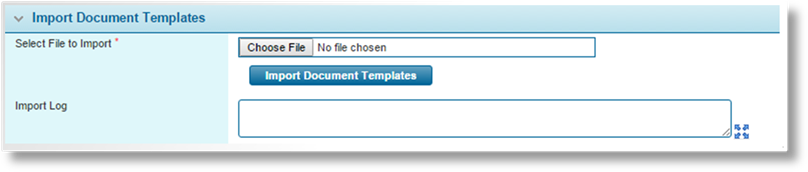
|
Select File to Import |
Click the button to open a standard file browser window. Locate and select the appropriate export file, and the file name and path appear in the field. |
|
Import Log |
After import, any messages or errors will be displayed in this field. |
2. Click Import Document Templates to begin the process.
3. Once the import has completed or stopped due to an error, the Import Log window is populated with the relevant messages and errors from the import. Copy the text (click inside the field, press Ctrl + A to select all text, then Ctrl + C to copy) and save it for future reference. This text can be used for troubleshooting or as a checklist of items that must be corrected after the import.