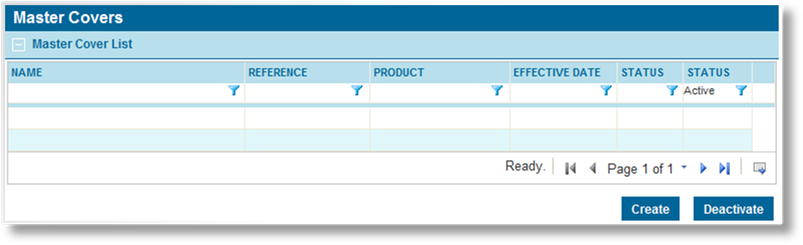
Once created, a master cover cannot be deleted. It can be deactivated, which leaves it linked to any existing submissions, policies, and resources, but prevents it from being used for new submissions.
1. In the main menu, select Product Design, then select Master Covers. A list of all available master covers is displayed.
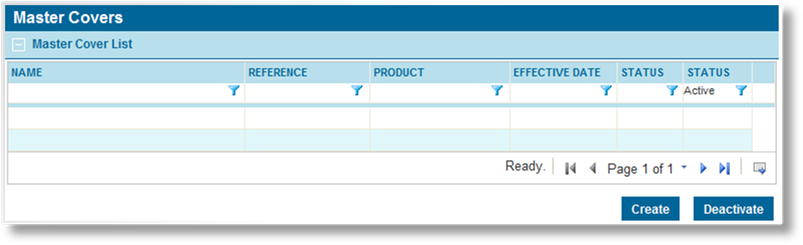
|
|
Tip: By default, only Active master covers are displayed. Clear the filter in the Status column to view all master covers. |
2. Click a link in the Name column to open the master cover to the General Information page and open the Screens widget. If there are a large number of available master covers, see the Using Grids section for help on finding the appropriate master cover.
3. Uncheck the Active checkbox.
4. Click Save to save the changes and complete the deactivation of the master cover.