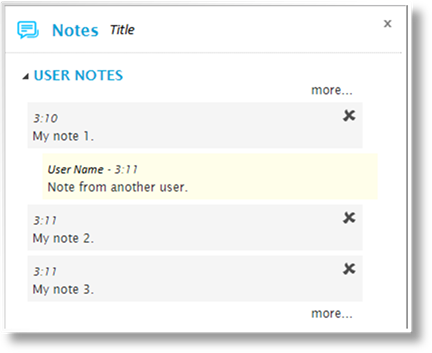
While some configuration and option panels are exclusive to certain sections, some are shared and can be accessed from multiple locations.
Notes can be attached to individual dataviews, snapshots, or to entire dashboards. These notes can provide additional information, or provide a forum for questions and answers.
All notes are visible to users who have access to the specific dashboard or dataview, and have the rights to view notes in general.
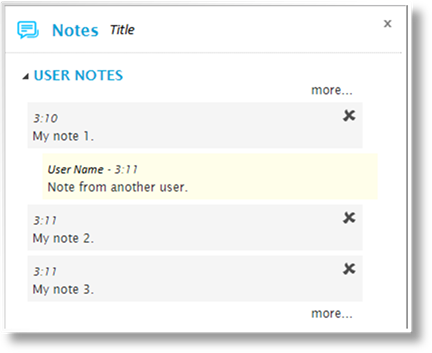
The Title of the associated dashboard or dataview is displayed at the top of the panel.
The notes are displayed in order of date and time. Any notes from other users are indented and highlighted, and display the name of the user.
Click  to delete a note. You can only
delete your own notes.
to delete a note. You can only
delete your own notes.
Click More to scroll up and down through the notes history.
The Export Options panel opens to the right of the screen when selecting Export from the Dashboard group. Click X to close the panel again.
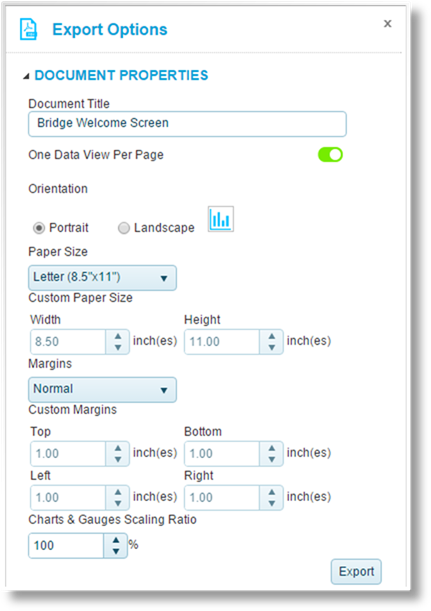
The options are displayed by
category. Each category can be expanded or collapsed using the  and
and  icons.
icons.
The Document Properties category includes the following options.
|
Document Title |
Enter the title that will be used as the filename and the document title. |
|
One Data View Per Page |
If activated, the output will have just one data view on each page of the document. If deactivated, each page will include as many data views as will fit. |
|
Orientation |
Select if the output should be in Portrait or Landscape orientation. |
|
Paper Size |
Select a standard paper size, or select Custom to manually define the size. |
|
Custom Paper Size |
If Custom has been selected for the Paper Size, enter the Width and Height. |
|
Margins |
Select a preset margin size, or select Custom to manually define the margins. |
|
Custom Margins |
If Custom has been selected for the Margins, enter the Top, Bottom, Left, and Right margins. |
|
Charts & Gauges Scaling Ratio |
Enter a percentage to automatically scale any charts and gauges, either larger (greater than 100%) or smaller (less than 100%). |
Click Export to generate the file. A standard file download window opens to save or view the file.