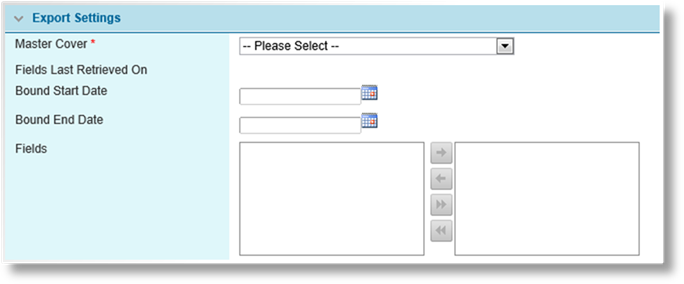
The Bordereaux feature allows for the creation of reports which can be customized to show any number and variety of fields contained within policies created under a specific product. The report retrieves bound policies only. The output file is in Excel format, allowing for easy filtering and creation of charts and tables.
In the main menu, select Policies, then select Excel Bordereaux. The Export Settings page opens.
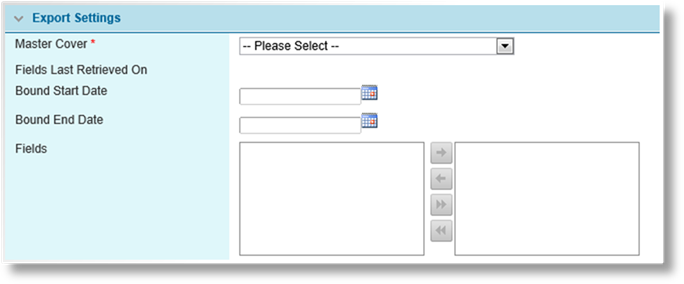
Fill in the export details.
|
Master Cover |
Select a master cover (product). The chosen master cover determines which policies are included in the report (along with the date fields below), and defines the available options in the Fields list. |
|
Fields Last Retrieved On |
Once a master cover has been selected, this field displays the date and time when the workflow was last published. This can be used to determine if recent changes to the workflow are included in the report. |
|
Bound Start Date / Bound End Date |
The Bound Start Date and Bound End Date fields can be used together or separately to control which policies are included in the report. Any submission that was bound before the beginning date or after the end date are not included in the report. |
|
|
Note: The Bordereaux report performs an extensive search through the database for each policy. Specifying a wide date range for master covers with a significant number of policies could cause the report to take a while to generate. |
|
Fields |
All fields in the workflow attached to the selected master cover are listed here. The fields in the Included column are included in the report. |
Click Export.
The system processes the report, and a standard File Download window appears. Choose to Open or Save the report in Excel format.
The report includes the fields selected in the Bordereaux page, plus all common details from each bound policy in the date range for the selected master cover. This includes the following sections:
•Policy numbers, dates, type, and status.
•Referral and/or Rejection reasons.
•Insured details.
•Distributor details.
•The calculated values for every premium type under the same Line of Business as the master cover. This ensures that any premiums that were added manually are included in the report.